Desktop Application - Bulk Downloads
Desktop Downloads
You can download bulk files from our desktop client to retain your data locally.
1. Go to the entity from which you would like to download assets. From here, click on the "Export" button.
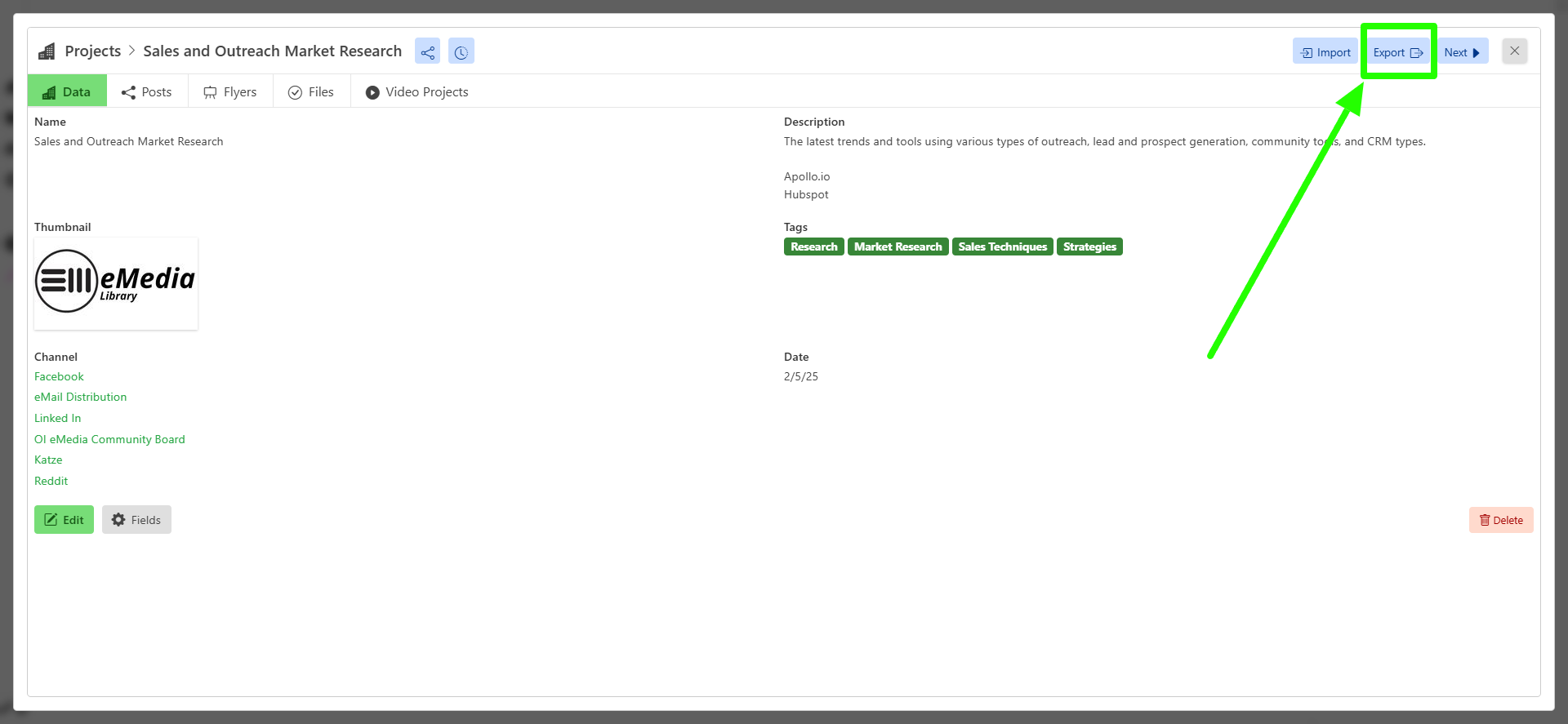
This will bring up the export page with many options for exporting your content. From social media sharing to publishing photo galleries! But, for now, we will be focusing on downloading your content locally.
On the left-hand menu, scroll down to "Download Zip."
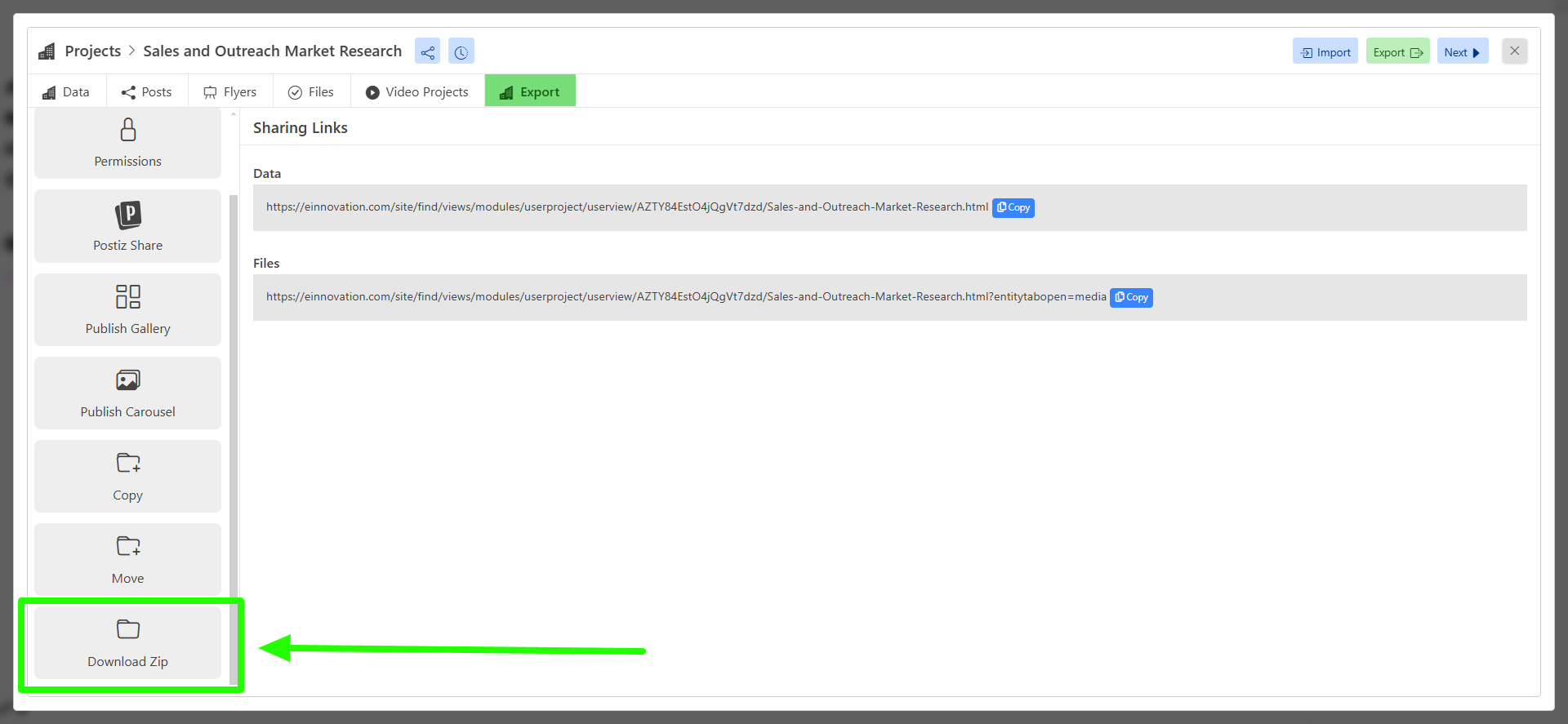
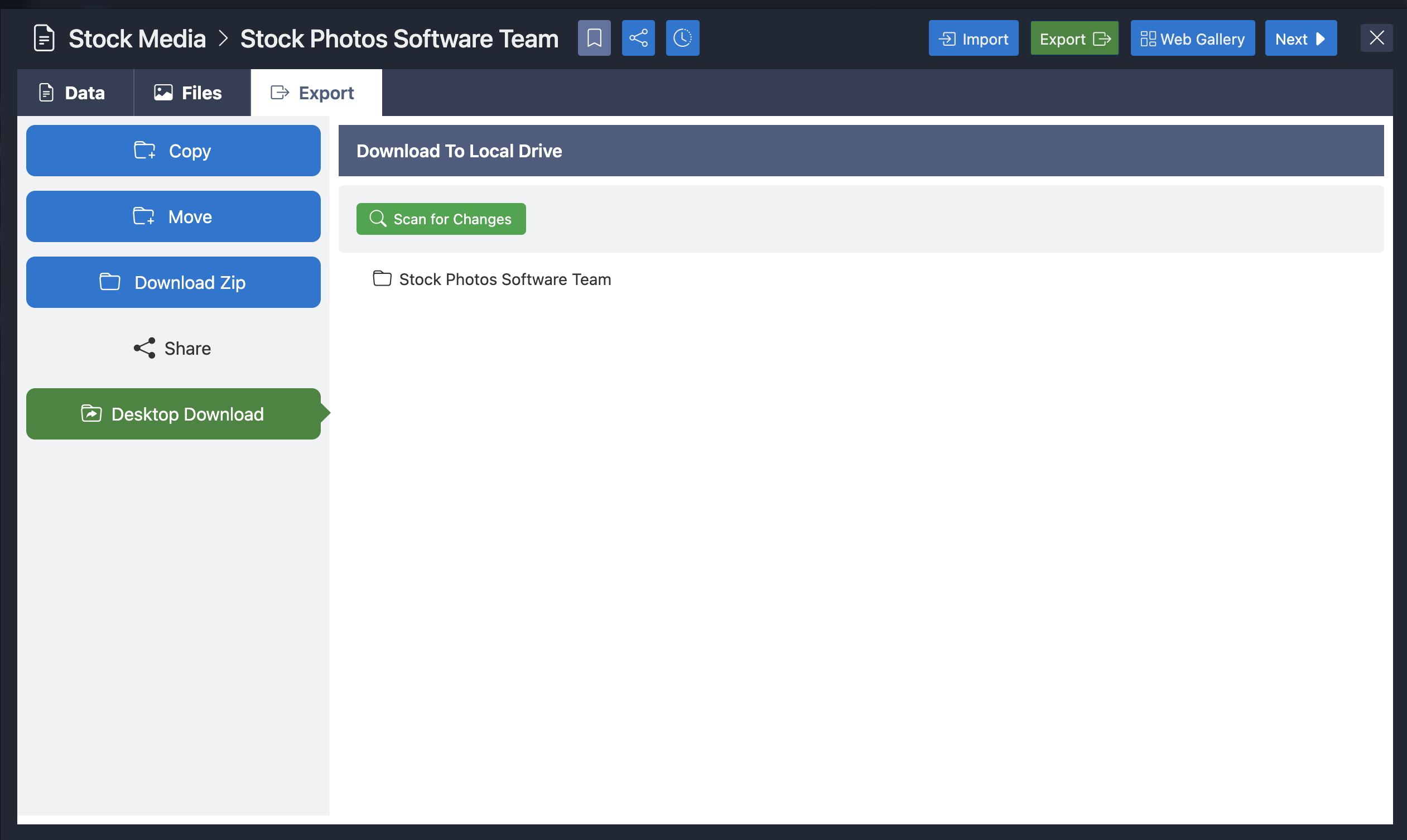
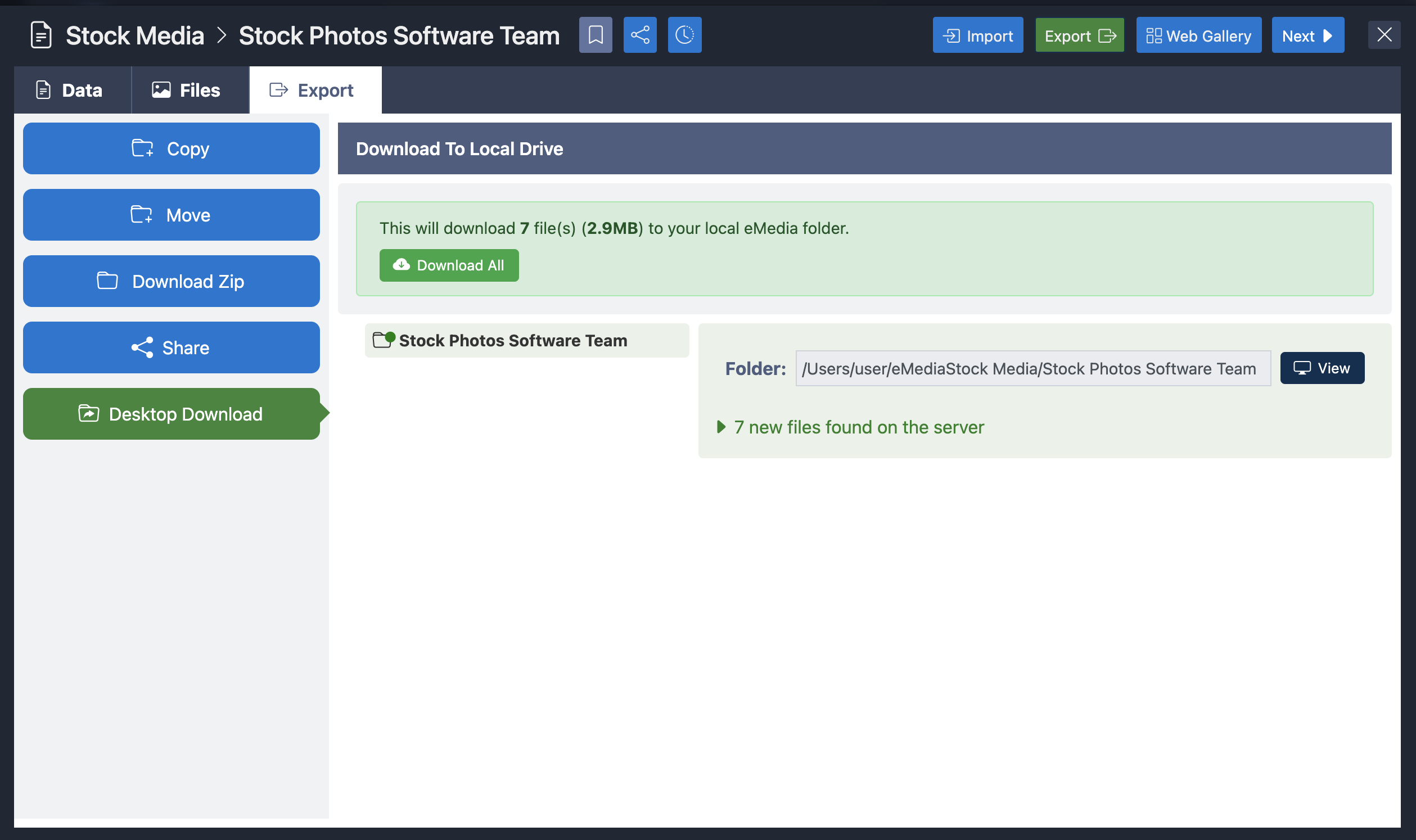
2. Click the "Import" tab on the top right hand corner of the entity then select "Desktop Downloads" from the menu. Click "Scan" To scan. The importer will tell you how many files will be downloaded to your desktop. Make sure that the folder shown in the download path is correct by clicking "view"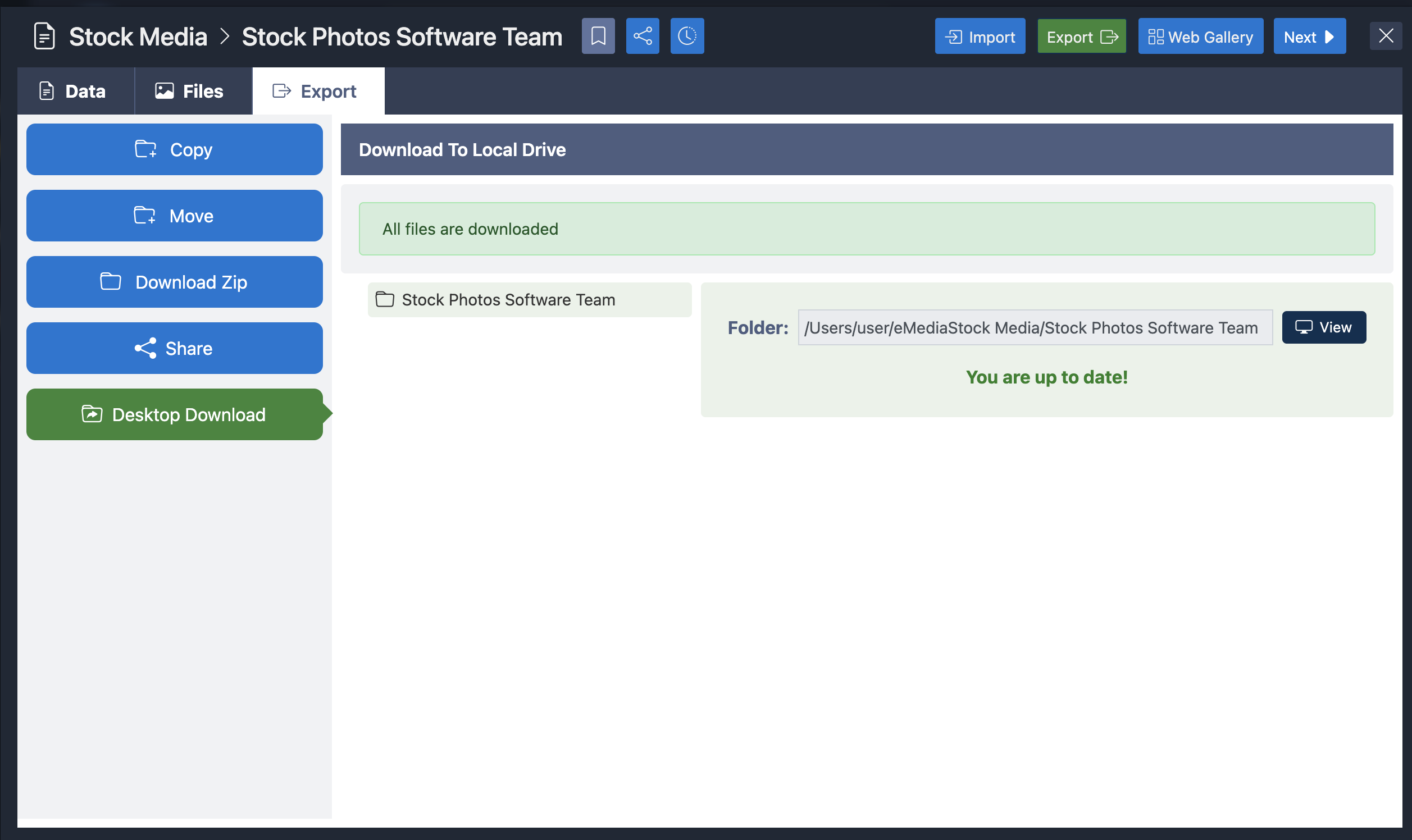
3. Simply click on the "download all" Button and all files will be automatically updated to the local folder on your desktop.