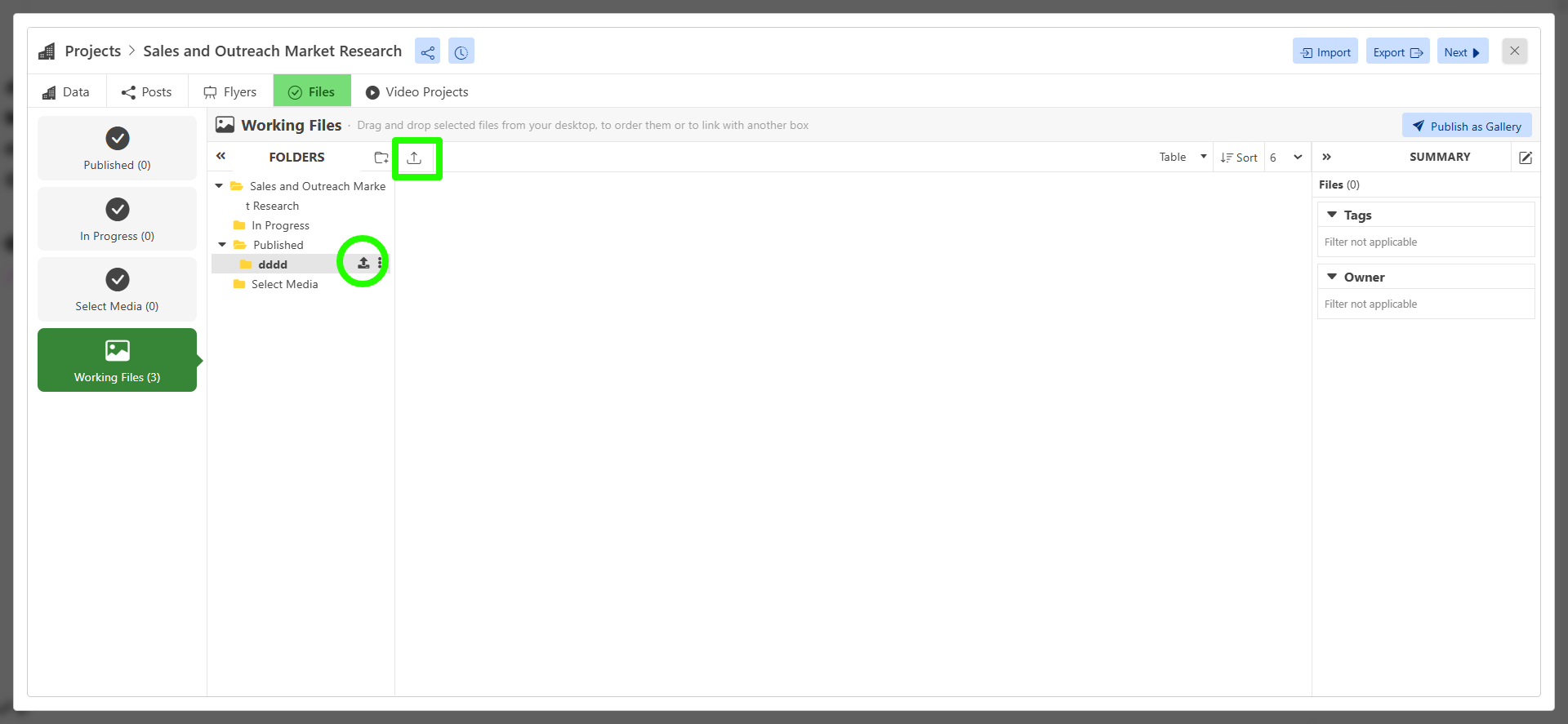Creating File Trees Within Entities
To create file trees within an entity, choose any entity folder and click on it. It will bring up "Data" by default.
From here, click on the "Files" tab in the Navbar.
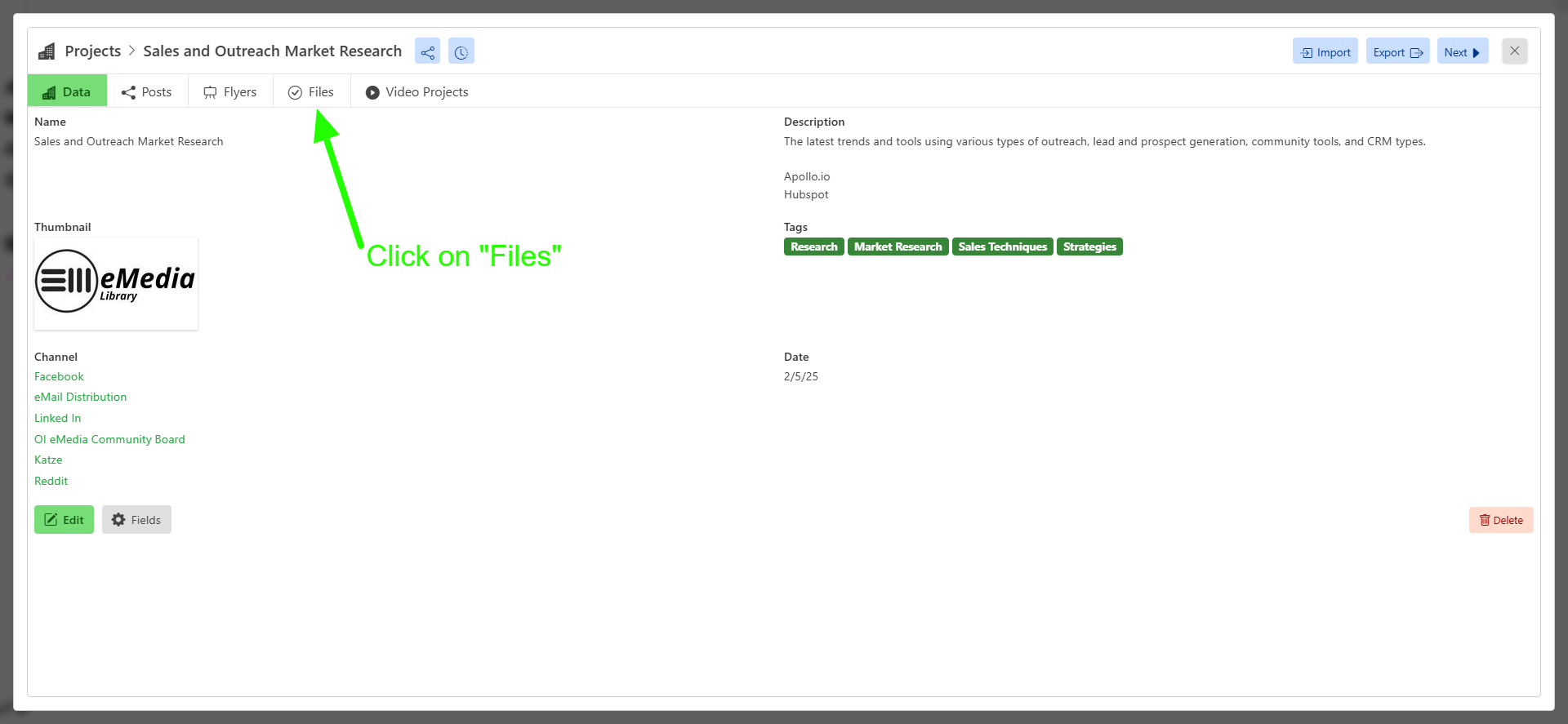
From the "Files" page, click on the double chevron logo to bring up the file tree display.
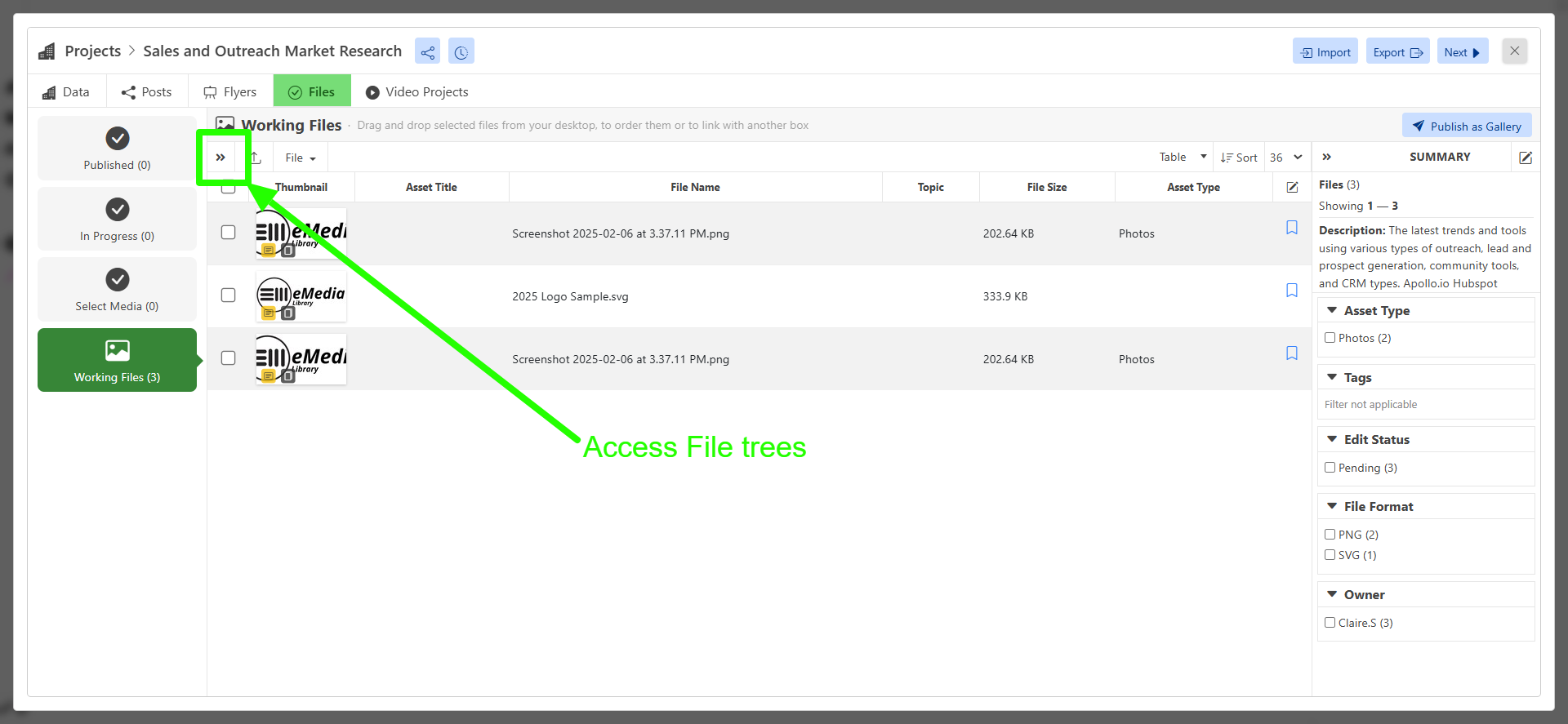
From here, choose which folder you would like to create a sub-folder or branch to and click the 3 vertical dots on the right of the desired file to branch.
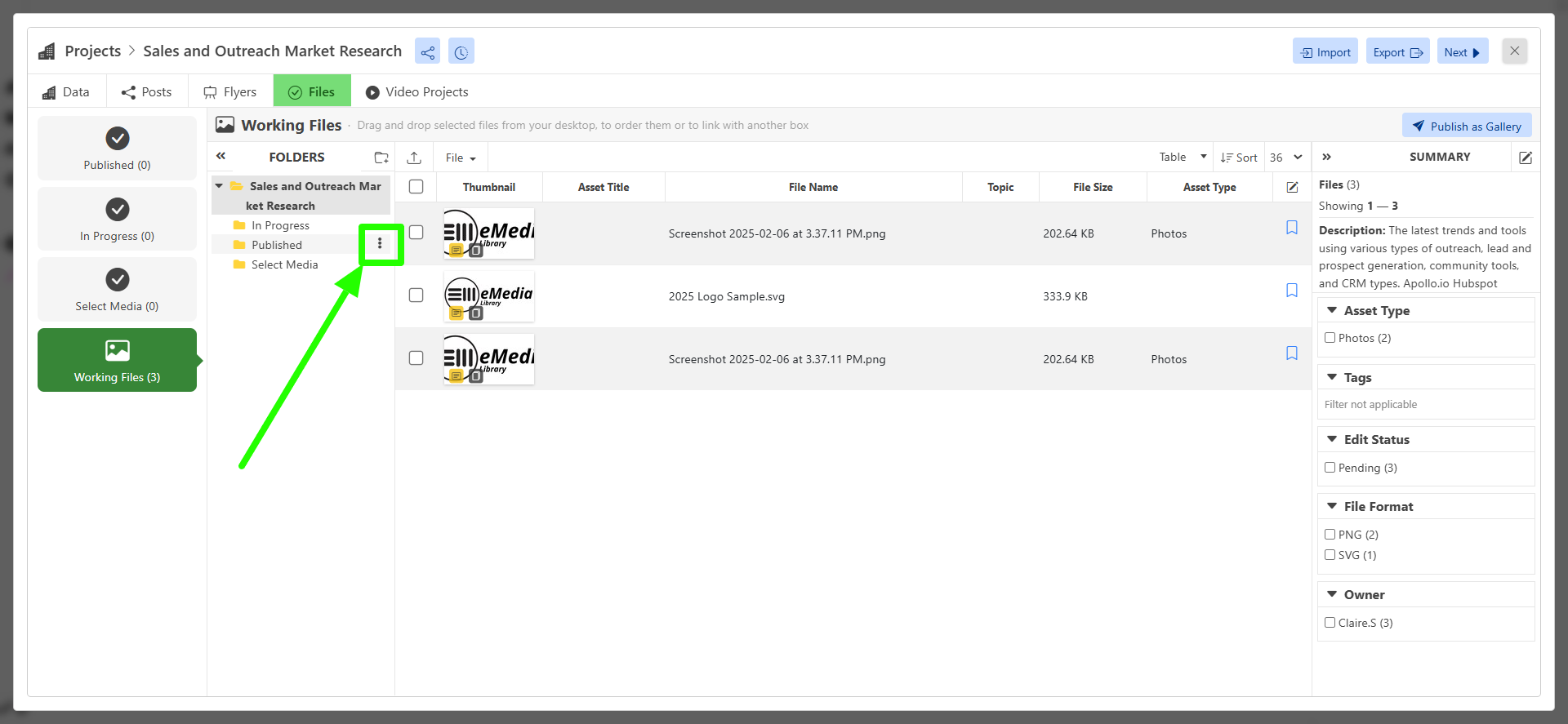
Click on "Create Sub-Folder."
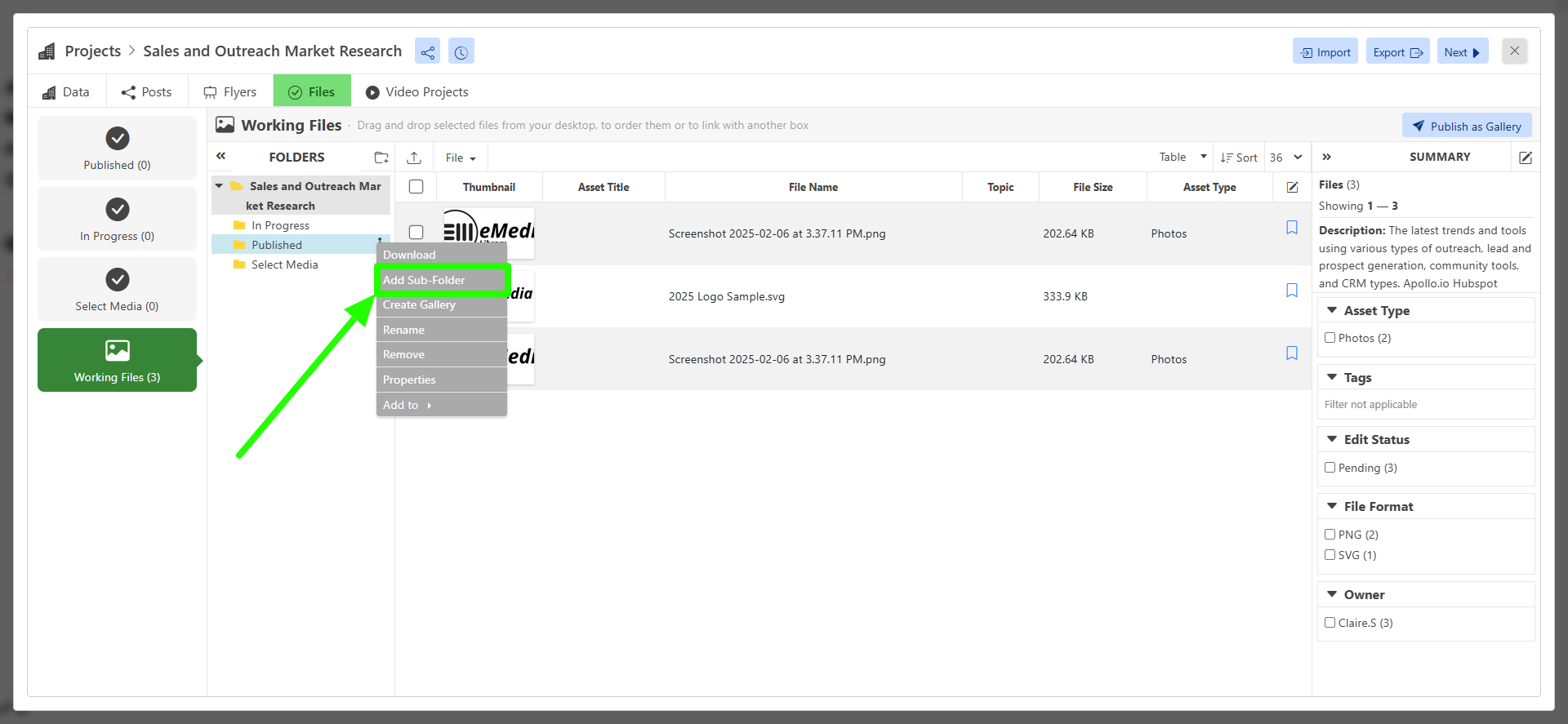
After clicking on "Create Sub-Folder," a text box will appear below the folder asking for a name. Give it the desired name and click the enter key on your keyboard.
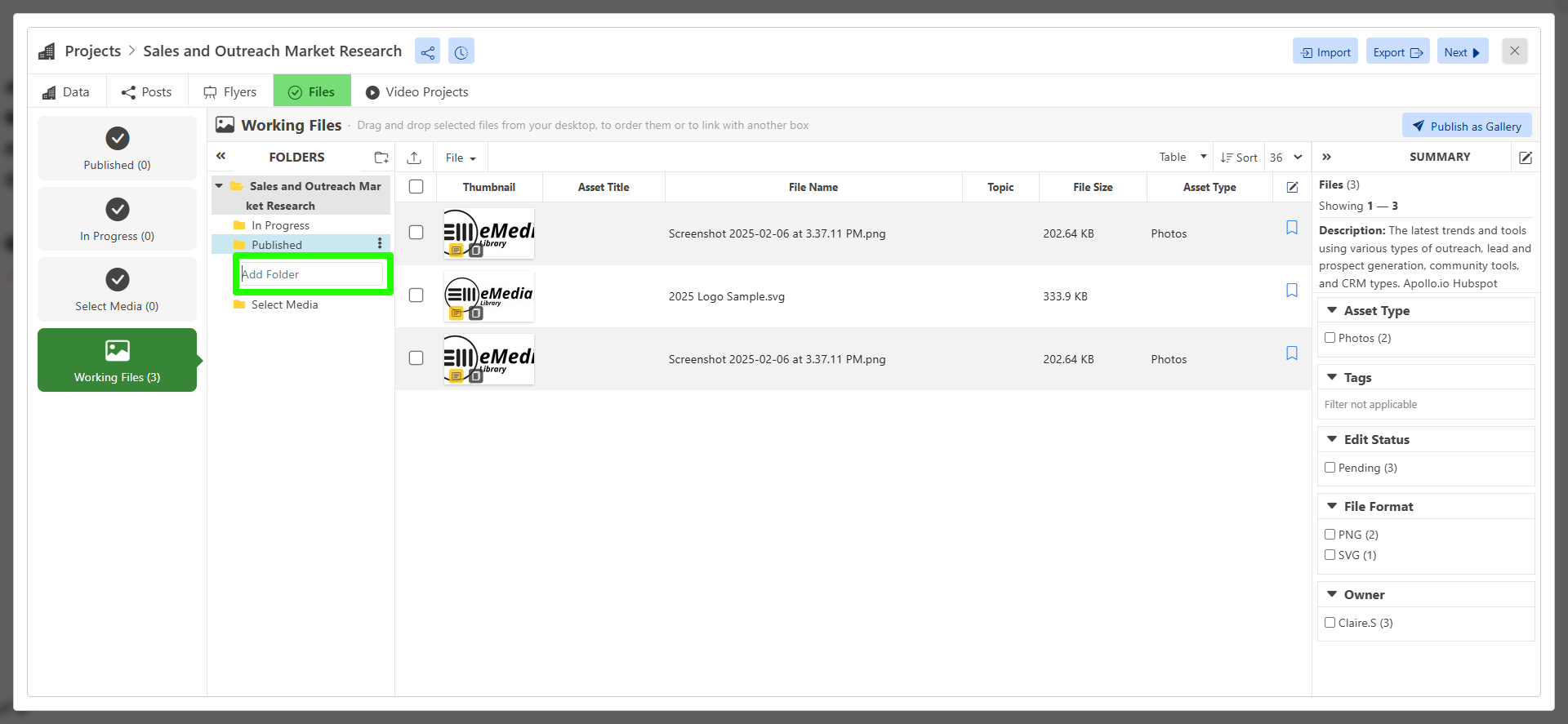
After you've created your subfolder, select the folder to view it.
From here, you have a few options to upload files into your new sub-folder.
- One option is on the right side of where your folder is selected, next to the 3 Dot option menu.
- The second is at the top of the folder menu bar, the button with a upload icon.