Sync Dropbox Files to eMedia
Step 1: Setting Up the Dropbox App
- Log in to the Dropbox Developer Portal.
- Create a new app by selecting the appropriate API type- use "Scoped Access"
- Choose the permission type "Full Dropbox"
- Provide a unique app name and click Create App.
- Update the DropBox Oauth Provider with With your client id and secret
Step 2: Configuring Return URIs
- Navigate to the OAuth 2 section in the app settings.
- Add your app's redirect URI(s) under the Redirect URIs field.
- Ensure the redirect URI(s) match exactly with the URI your app will use for authentication, including the protocol (e.g., https://).
- URI: $siteroot/$context.findValue("redirecturi")
- Save your changes.
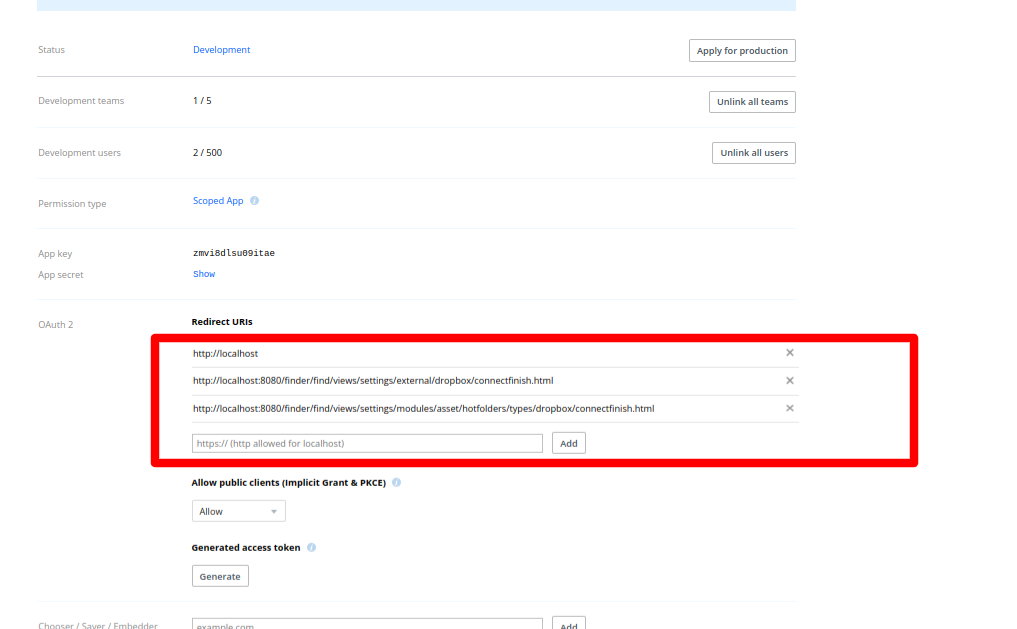
Step 3: Setting Up Permissions
- In the app's settings, navigate to the Permissions tab.
- Select the specific permissions (scopes) required by your app. The image shows the minimum for syncing files from DropBox to EnterMedia however you may want to select more for future use.
- Save your changes.
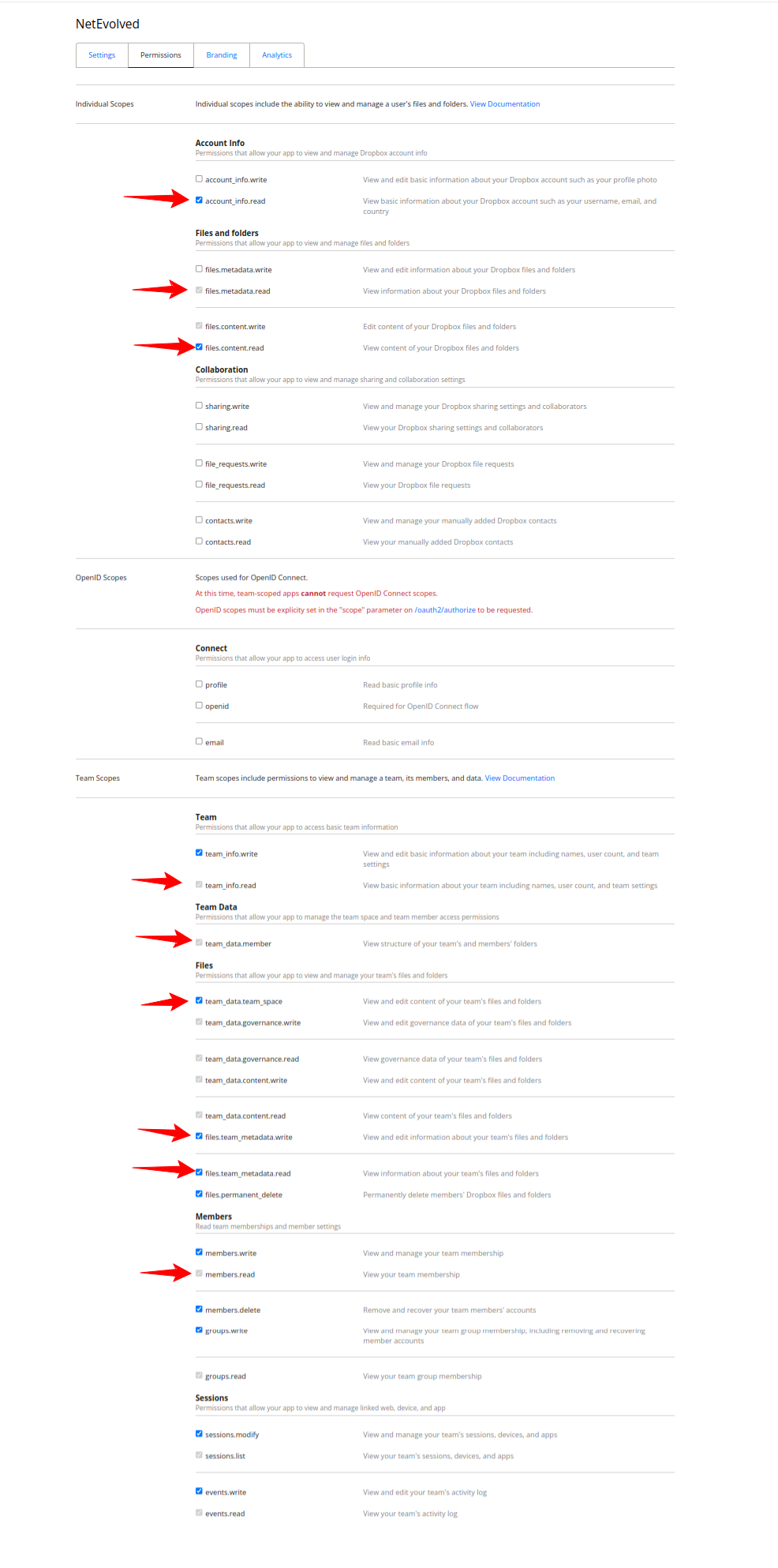
If you encounter any issues during the app setup process, consult the Dropbox API Documentation or reach out to Dropbox Support.
Dropbox Hotfolder Setup
Once your app is connected you can add hotfolders to sync content to eMedia.
- First use the Connect Dropbox or Connect Dropbox Team links to connnect your personal or business Team Account to dropbox. Follow the prompts in dropbox and allow the connection
- For Team Accounts you need to select the root folder/namespace you want to sync. You can create more than one hotfolder if you need to sync multiple folders and select the "User" you want to act on behalf of. This is normally yourself or an administrator account.
- (Recommended) For Personal Account, select the Sub Directory you want to start Syncing.
- Specify the User Local Path, this is the folder root in eMedia you want the files to appear under.
- Finally you can specify the External Import Path to save the downloaded files in an specific path or volume in your local server.
- Enable the hotfolder
Hotfolder assets will begin to appear during subsequent syncing. If you encounter any issues during the hotfolder setup process, reach out to eMedia Support.
Business Team Account Sync:
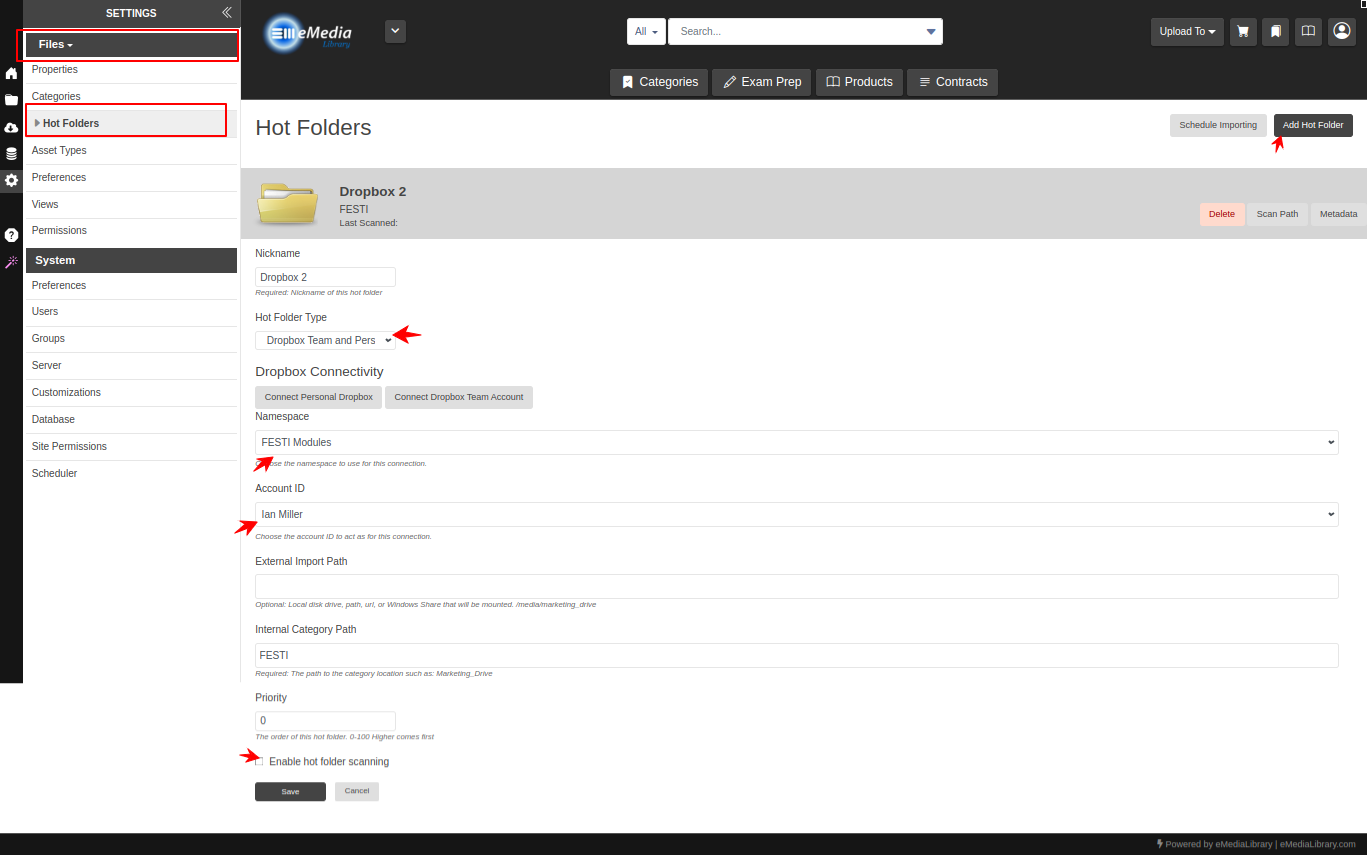
Personal Account Sync:
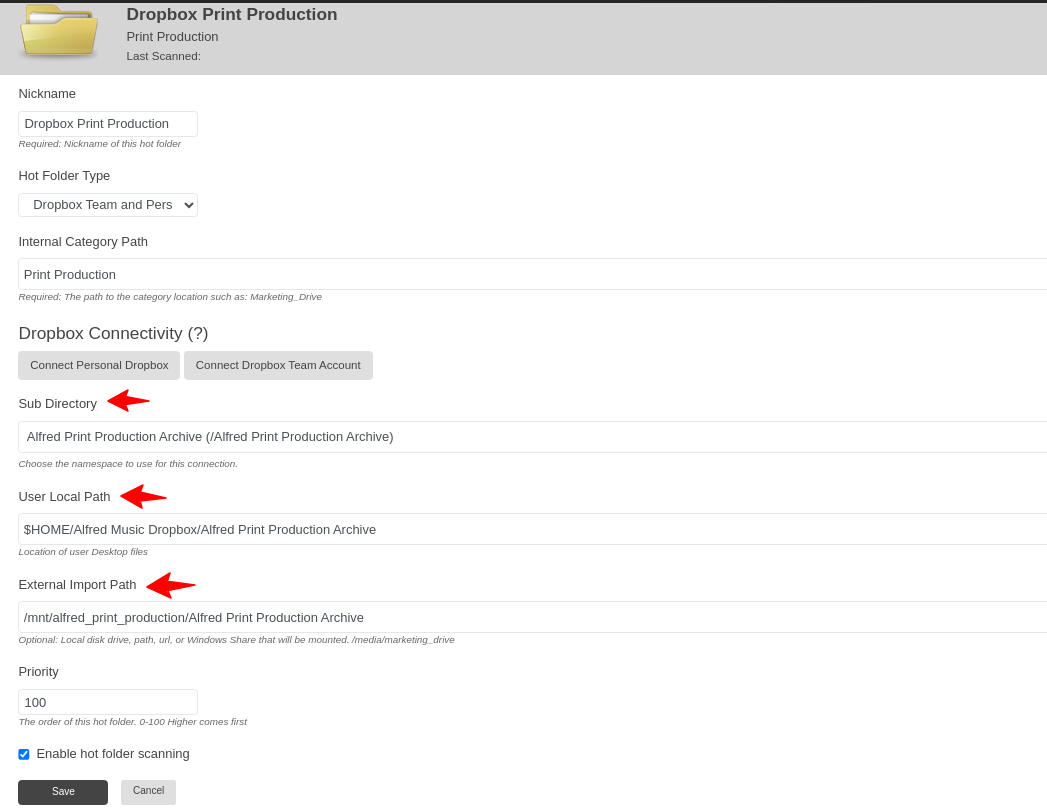
dropbox
sync files