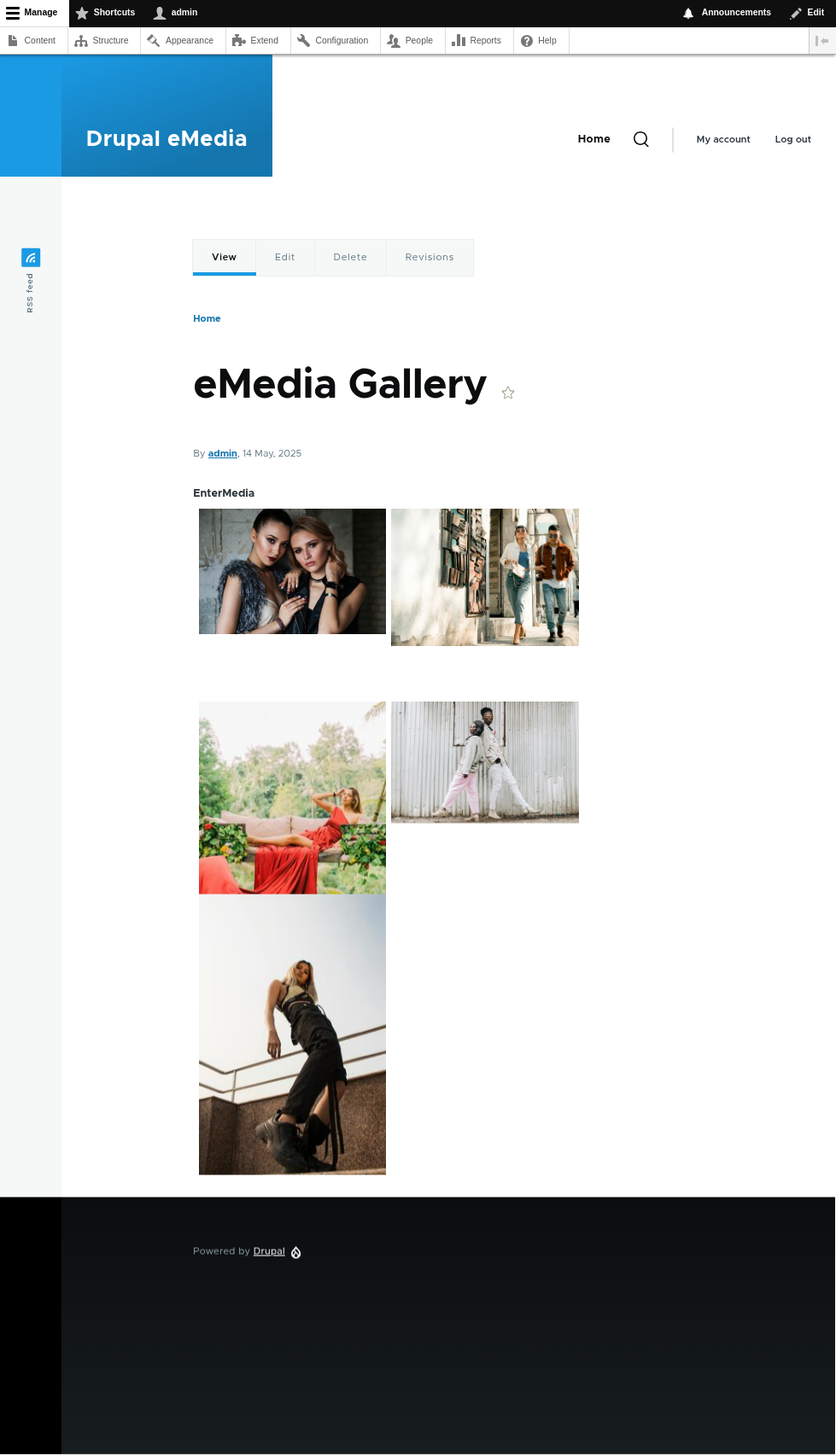Drupal Extension: eMedia Gallery
Drupal extension tested in Drupal 10.4.3
Required Drupal Module: oEmbed Providers
Install module via composer:
composer require 'drupal/oembed_providers:^2.2'Install all Module dependencies. Follow detailed instructions at: https://www.drupal.org/project/oembed_providers
Git clone or download eMedia Library plugin from: https://github.com/entermedia-community/extension-drupal
Save files at path: web/modules/custom/extension-drupal
Next, in Drupal Admin interface, enable oEmbed Providers Plugin at Extend > Media, and enable the Emedia Formater plugin that appears in the Other section.
Go into oEmbed Providers configuration and add a Custom Provider with the following Endpoint configuration:
Endpoint Schemes:
https://dam.entermediadb.net/assets/mediadb/services/publishingdestination/gallery/*
https://dam.entermediadb.net/assets/mediadb/services/publishingdestination/view/*
Endpoint URL:
https://dam.entermediadb.net/assets/mediadb/services/publishingdestination/oembed
Important: Provider Name and Machine name should match EnterMedia and emedia to be able to render the plugin correctly.
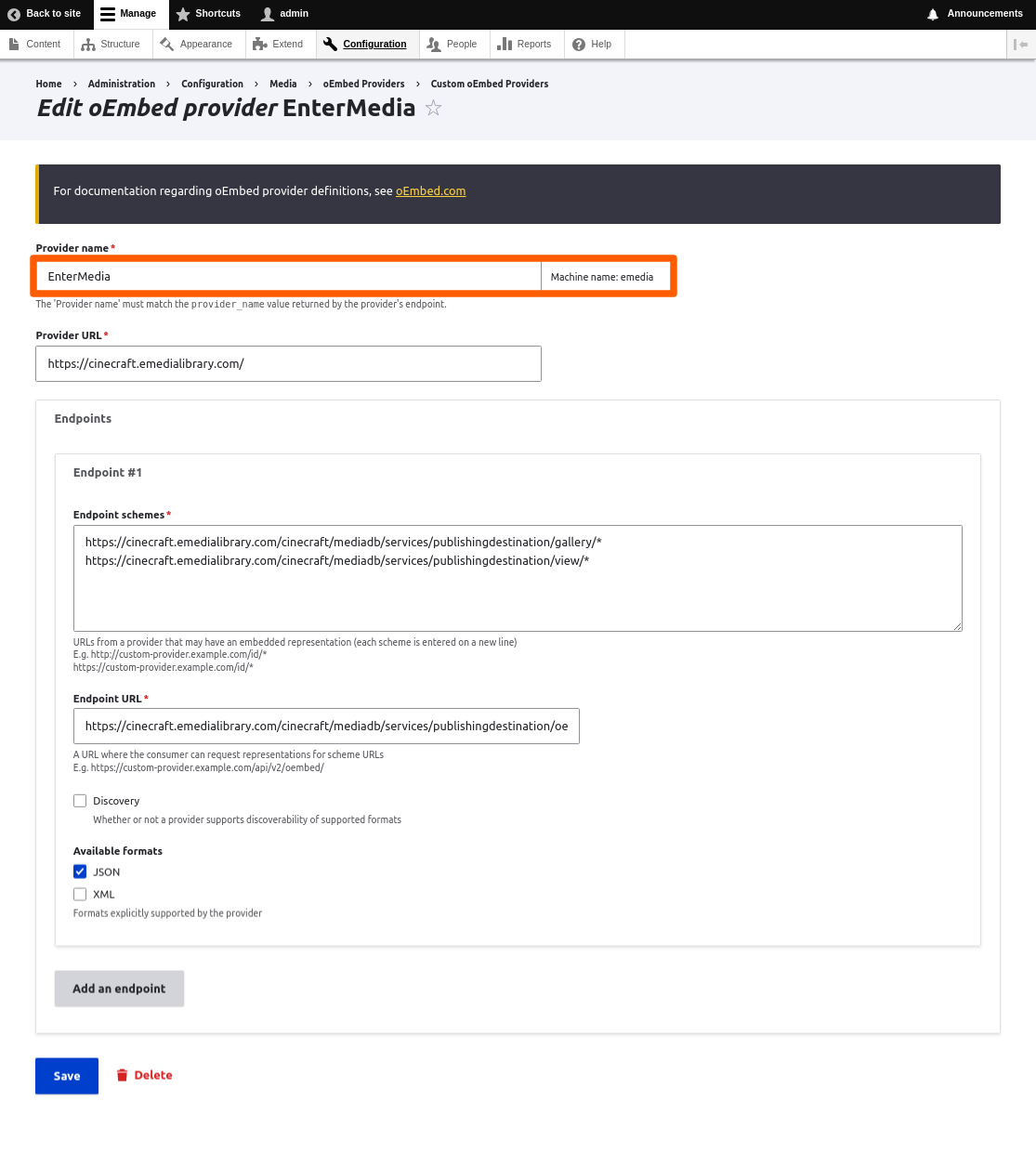
Now add a Prvider Bucket selection the eMedia Library Provider
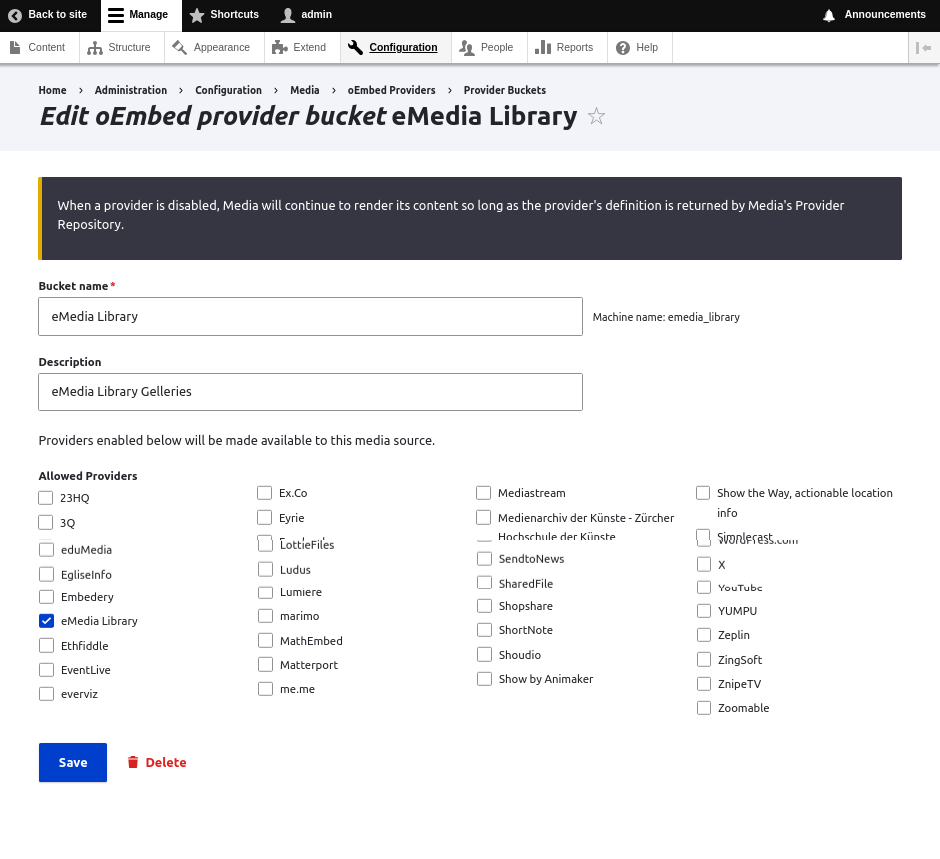
Next you need to add a Media Type, go to Structure menu, Media Types and add a Media Type.
Important: Media Type needs to match EnterMedia and emedia Name and id, to be able to render the plugin correctly.
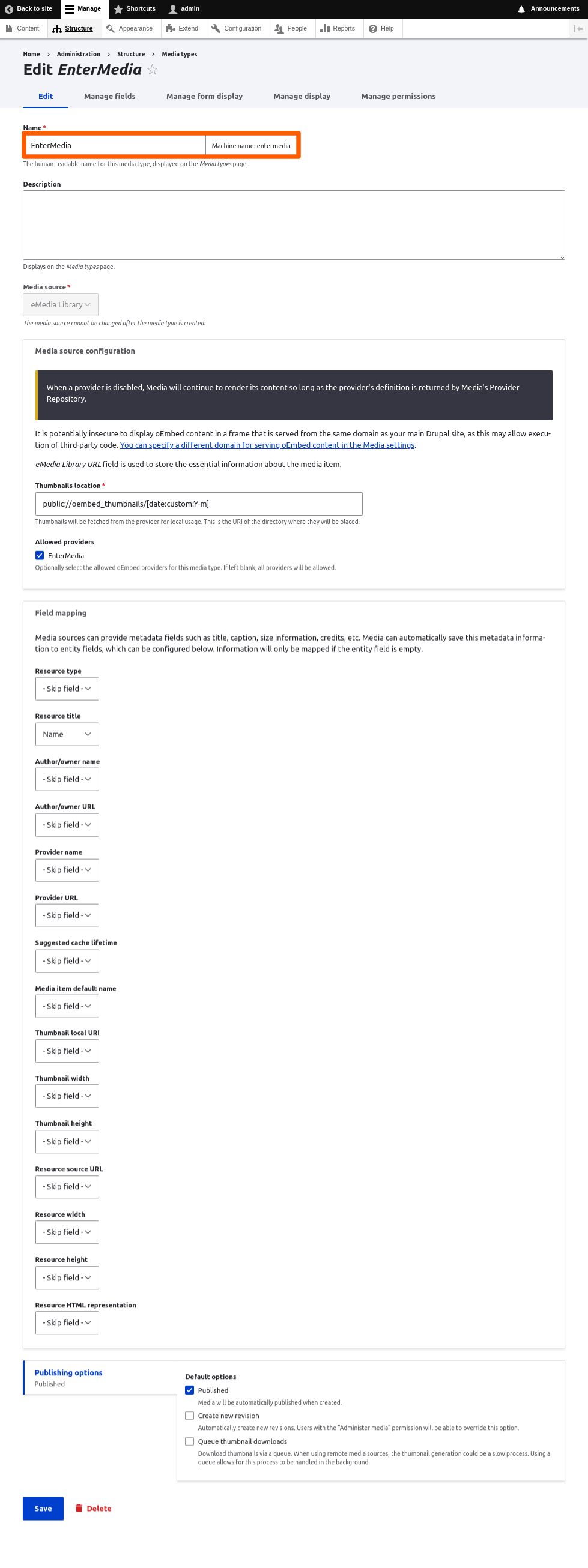
Next, create a Field of the type of Media, this is the field that will Display the gallery:
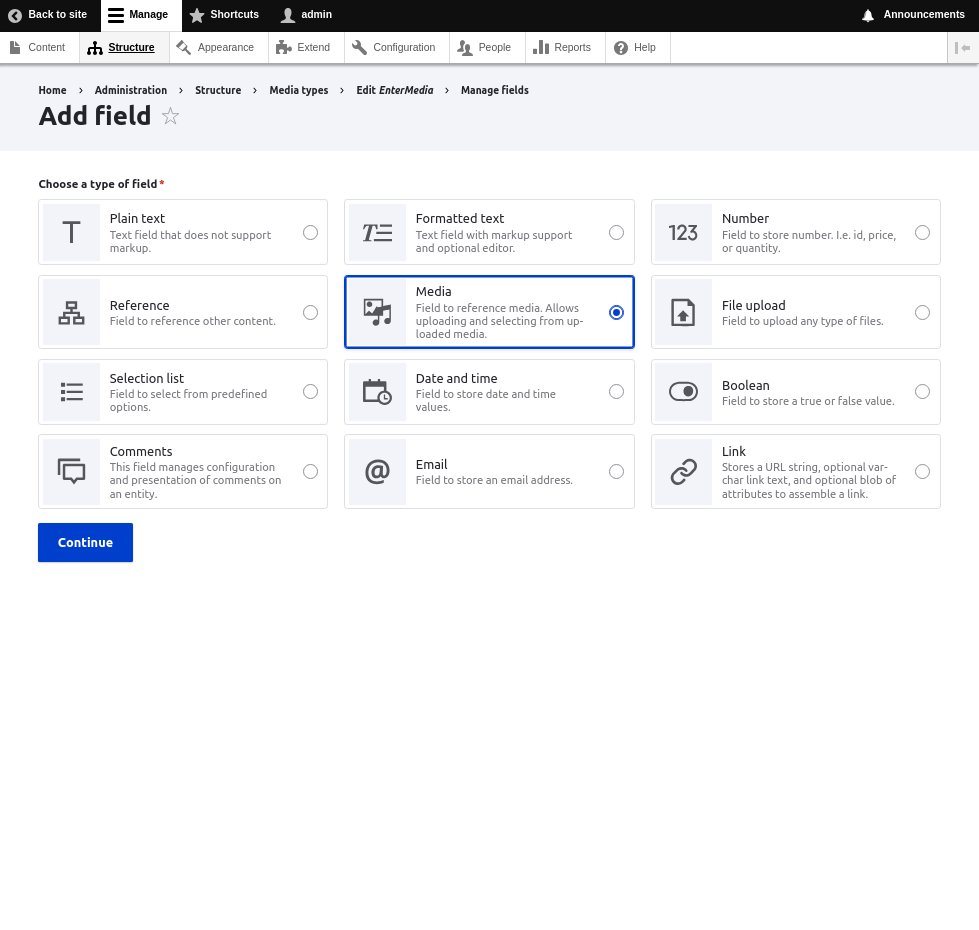
You need to configure the field display in the Manage Display tab, select eMedia plugin as Format for this field.
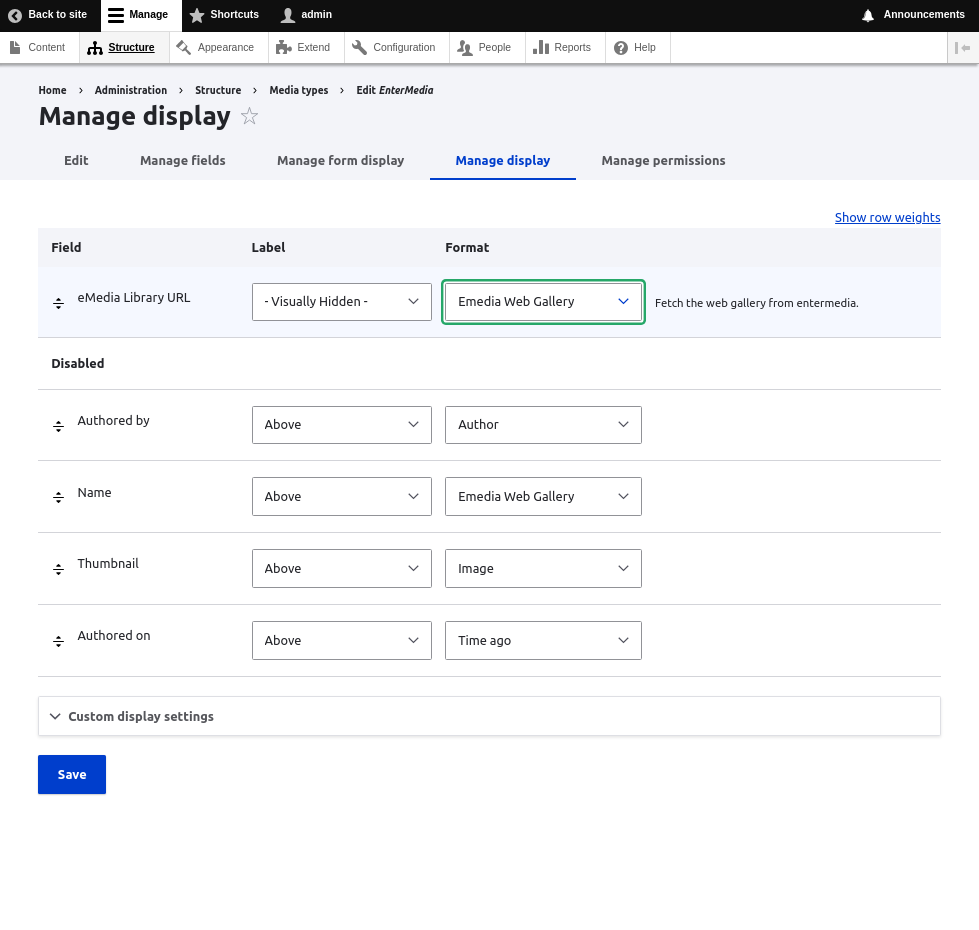
Now you need to add the eMedia Gallery field to the Content Type you want to publish, like Articles. In the Administrator go to Structure menu, then select Contet Types, the content type you want (Article) and Manage Fields sub menu. Then add a new Field with following configuration:
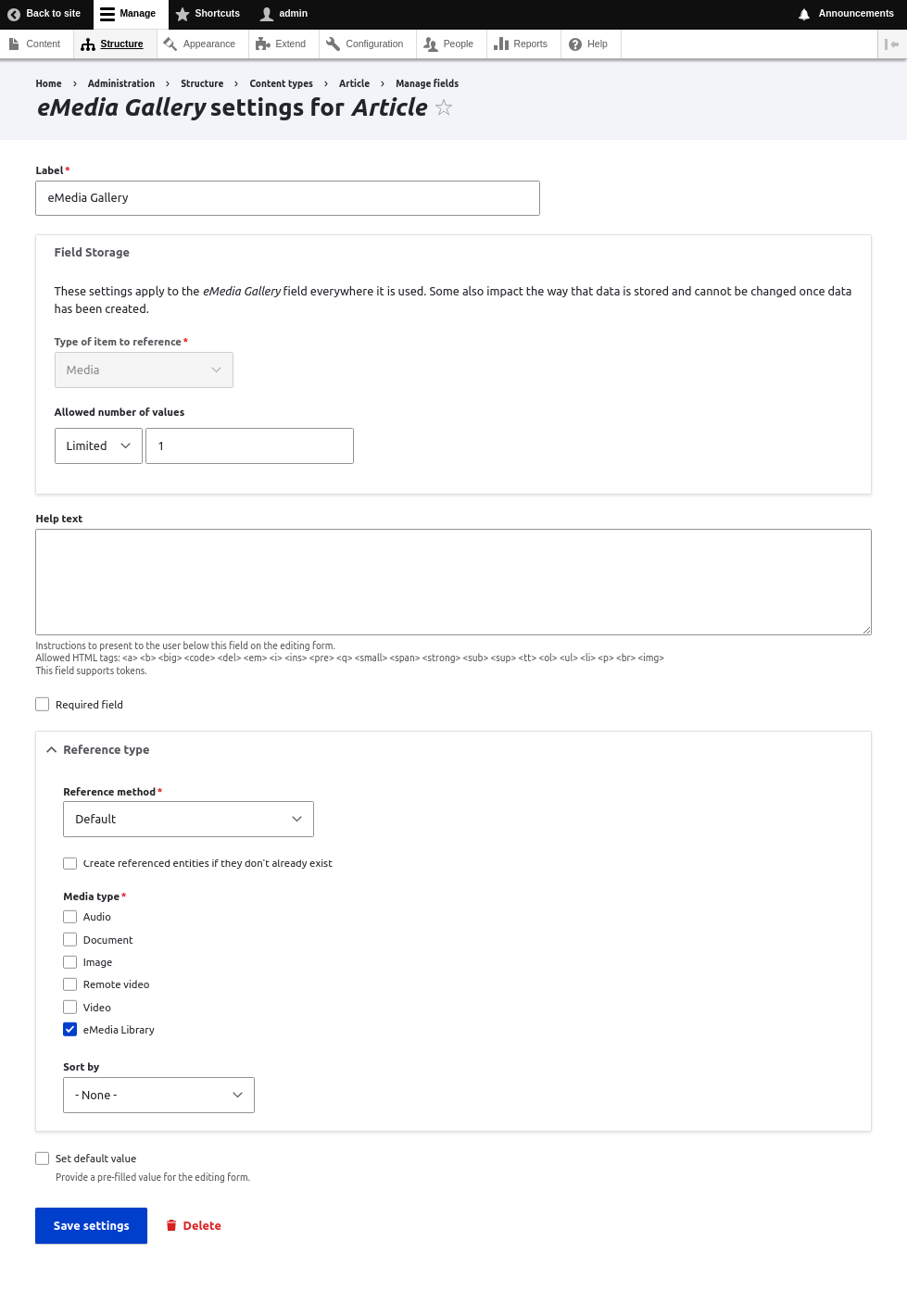
Some Drupal installations requries to configure a diferent iframe Url, you can add same domain with https scheme at: Administrator, Configuration, Media, Media Settings. Here just add same domain your Drupal installation is.
eMedia Library Site Root and CDN
Last step is to enable Siteroot variable in your eMedia Librar instance. Go to Settings, Catalog Settings and setup your Site Root and CDN variables.
Publish a eMedia Library Gallery to Drupal
Enable permissions to create Galleries in an Entity, then go to the Publish Gallery options and copy the Gallery Link.
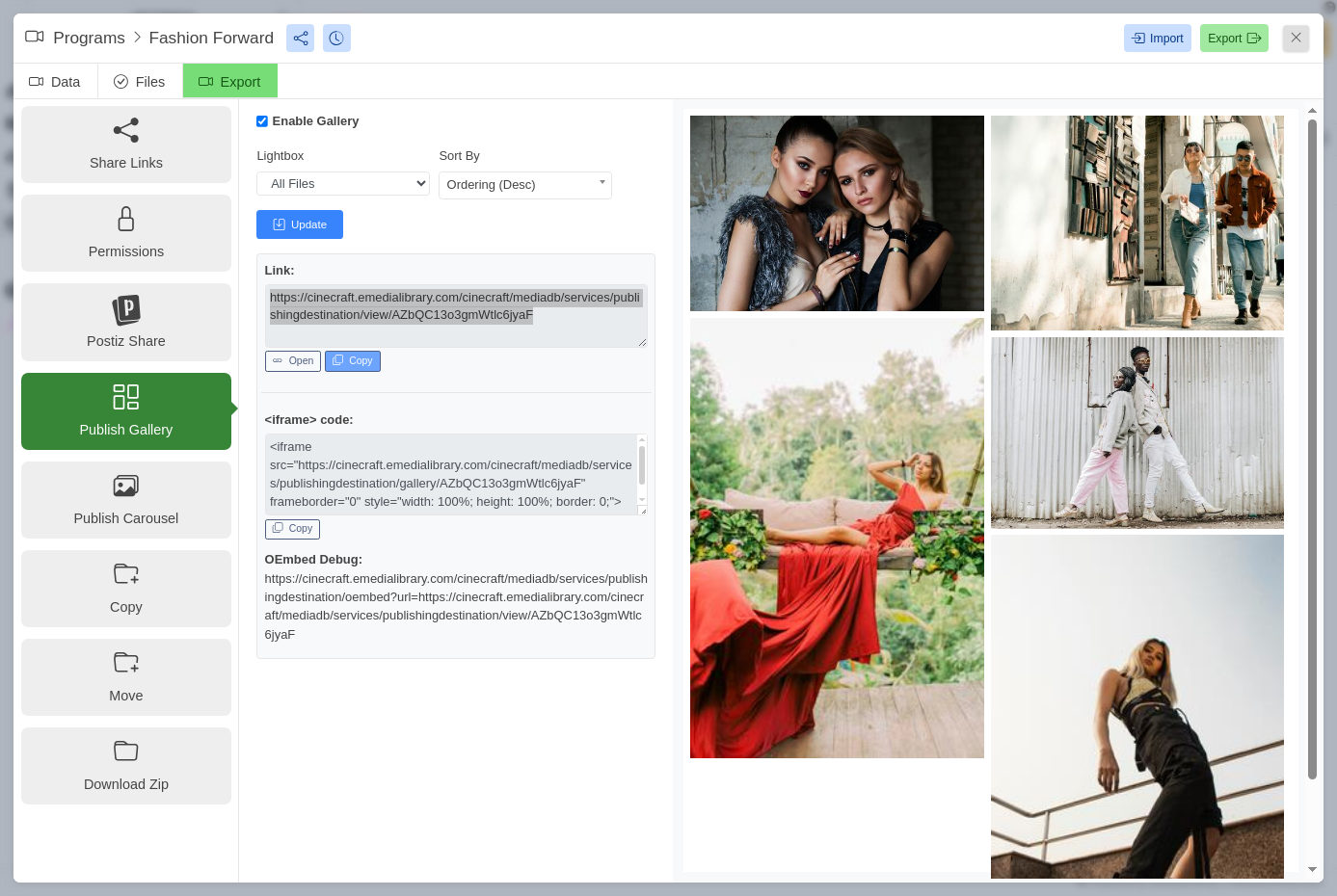
In Drupal create a new Media of the Entermedia type, plaste URL in the eMedia Library URL and save. Now create or edit a Content article and select the Gallery you want to publish.