Setup Facial Recognition
eMediaLibrary uses Exadel CompreFace facial recognition software API to allow recognize faces in your Media assets.
To setup your library for facial recognition, create an account.
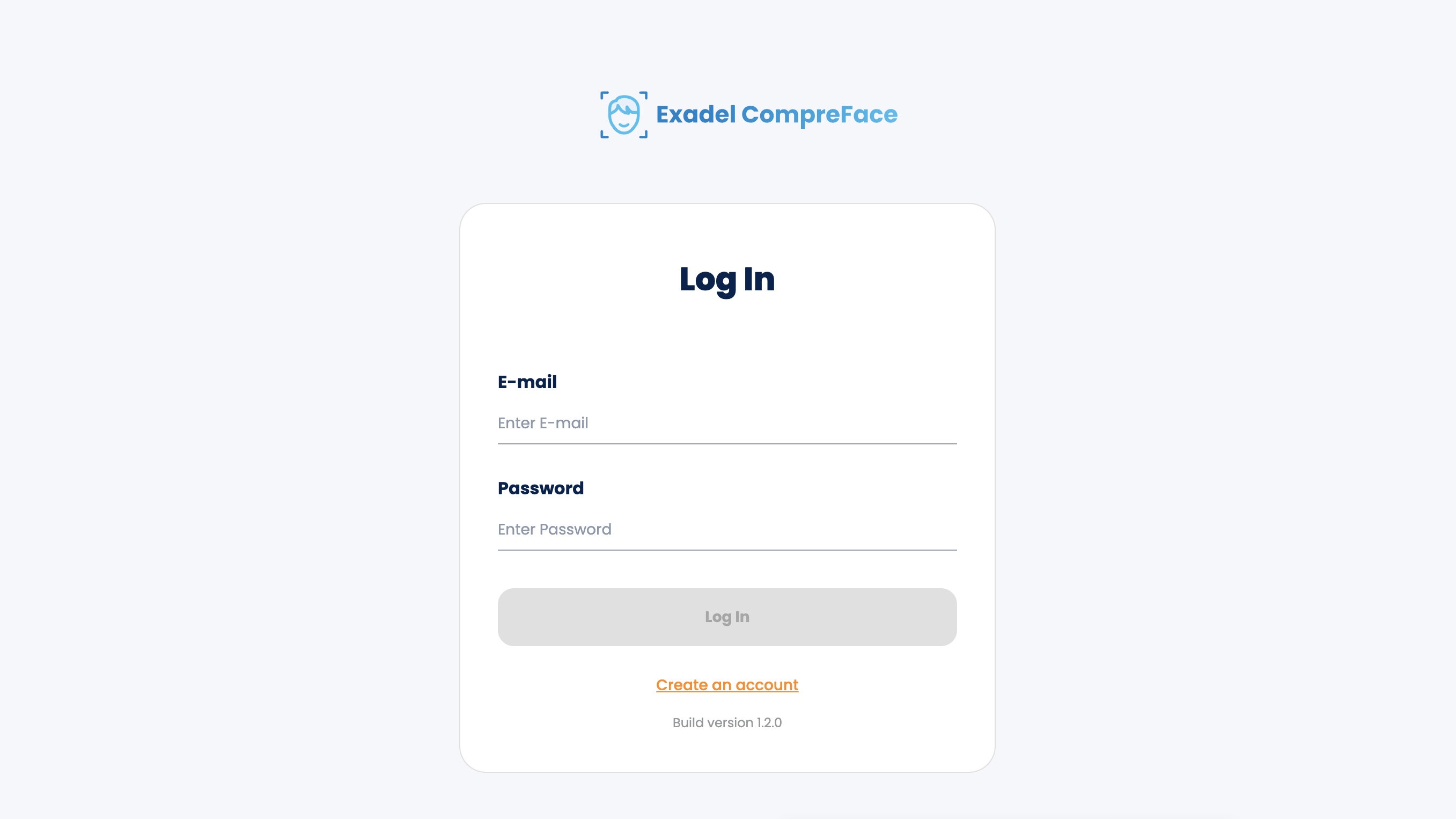
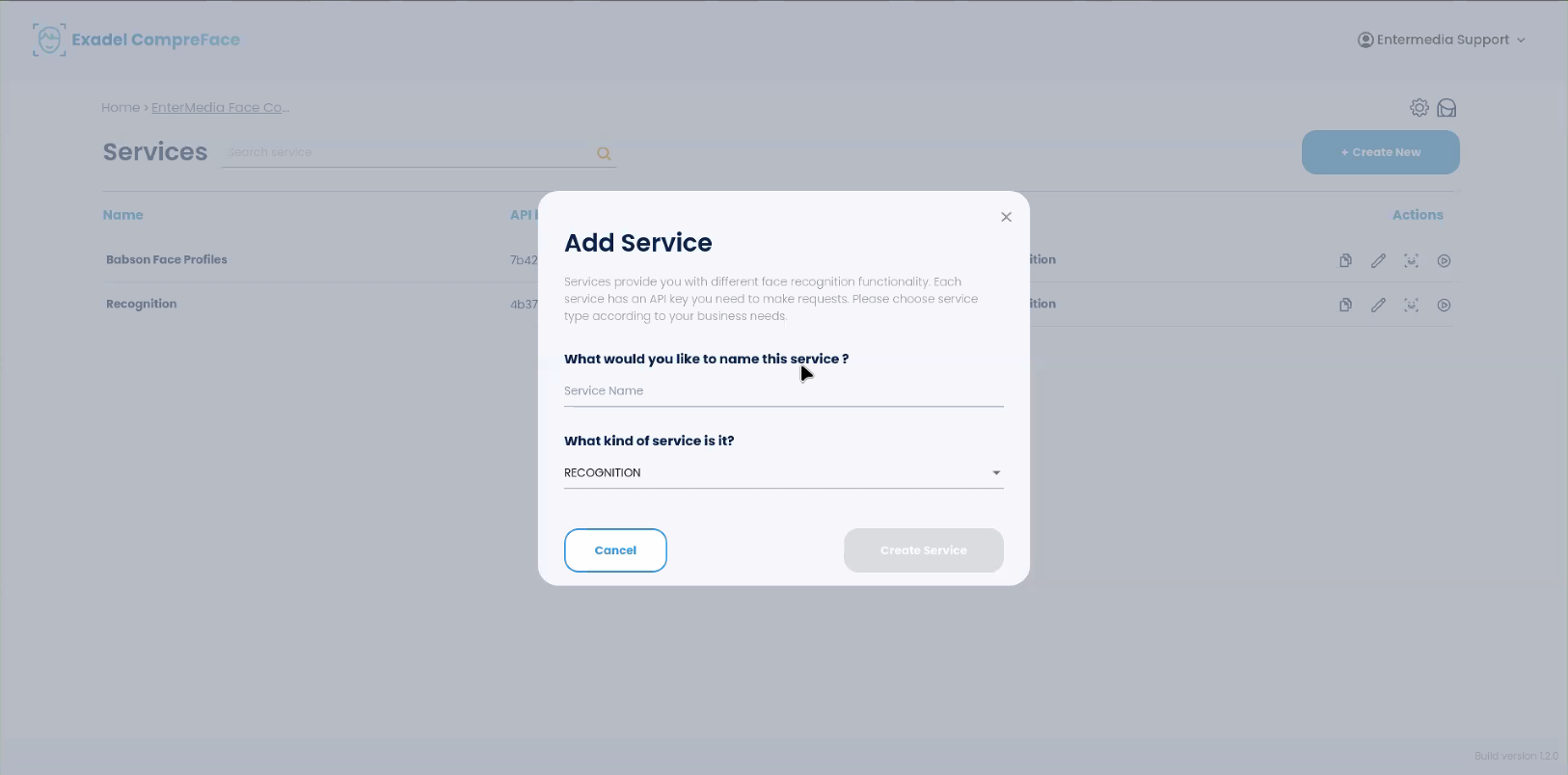
1. Follow the instructions to install CompreFace Server (https://github.com/exadel-inc/CompreFace), once you have it installed, create a Service to use Face recognition and get an API Key.
2. In eMedia Library access Preferences from gear icon on left-hand side of screen, Select the catalogue parameters tab.
Hit Control+F and type in "Face."
To set-up a face profile, configure faceprofiles by entering in link to Compreface Server, and the API Key to the Service.
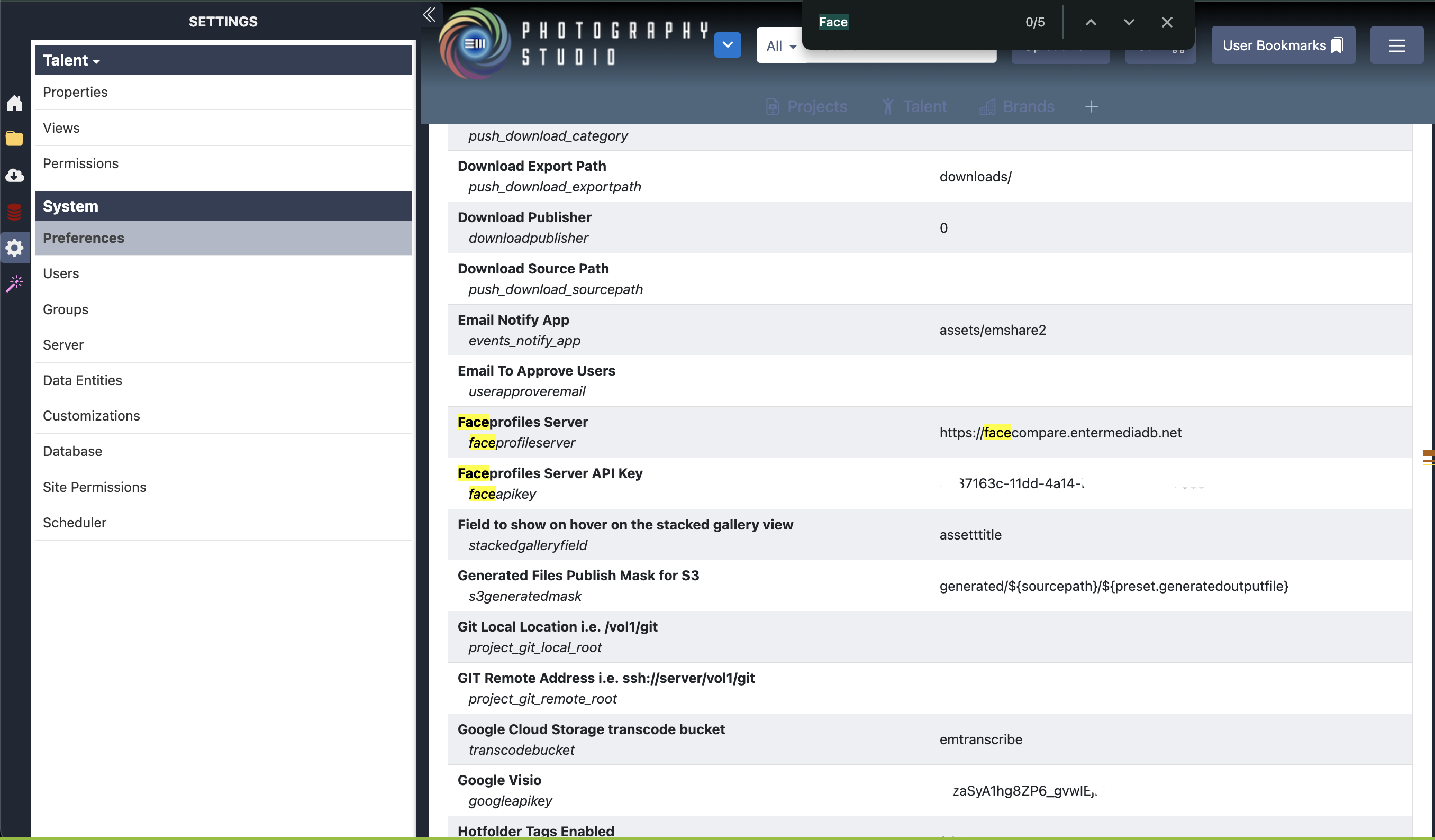
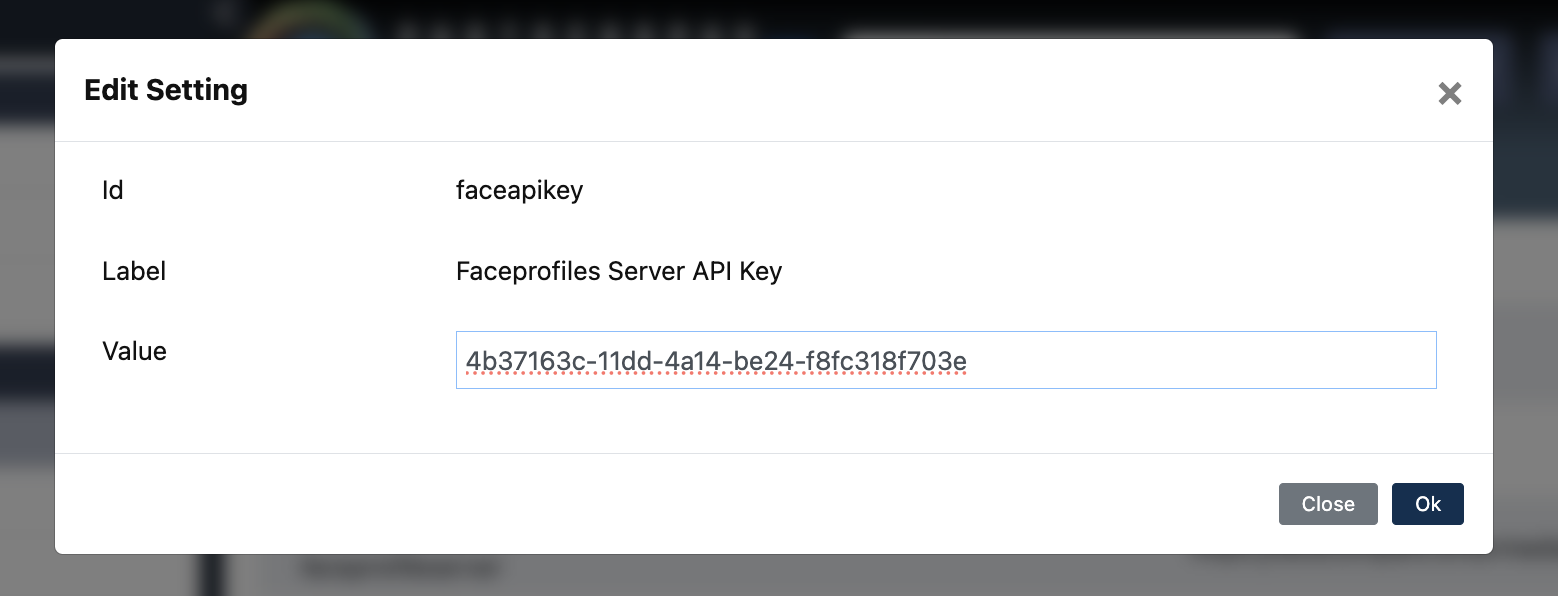
3. Then go to the gear icon, in the left-hand sidebar, and click on the gear and go to the Scheduler section, click on facial profiles, and make sure that it is enabled, and scheduled to scan at an interval that works for you. We suggest every minute.
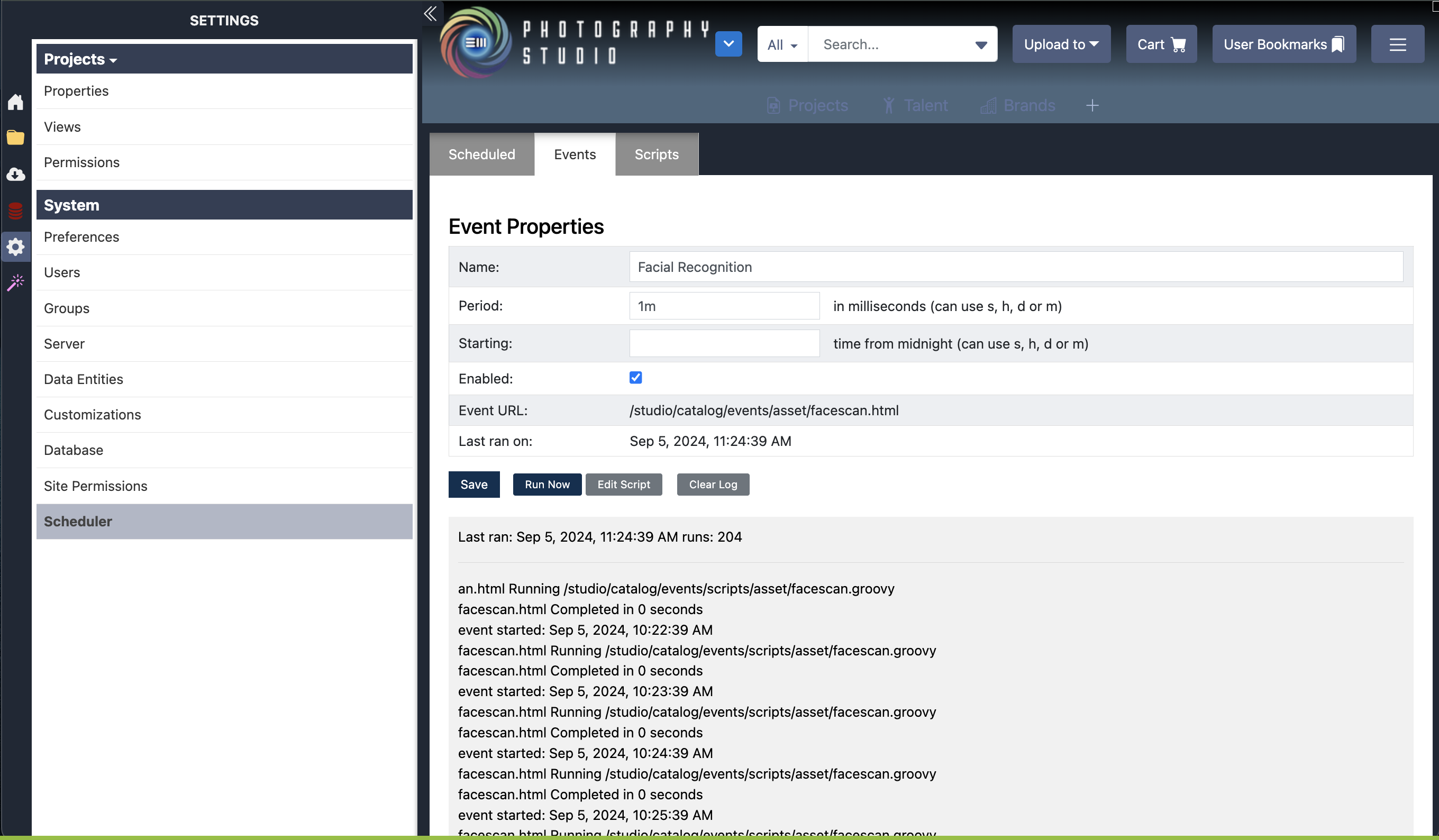
4. Clients hosted by Entermedia are provided the Compreface software installation for free, as part of the support/hosting plan. So no worries on needing to pay for another account!