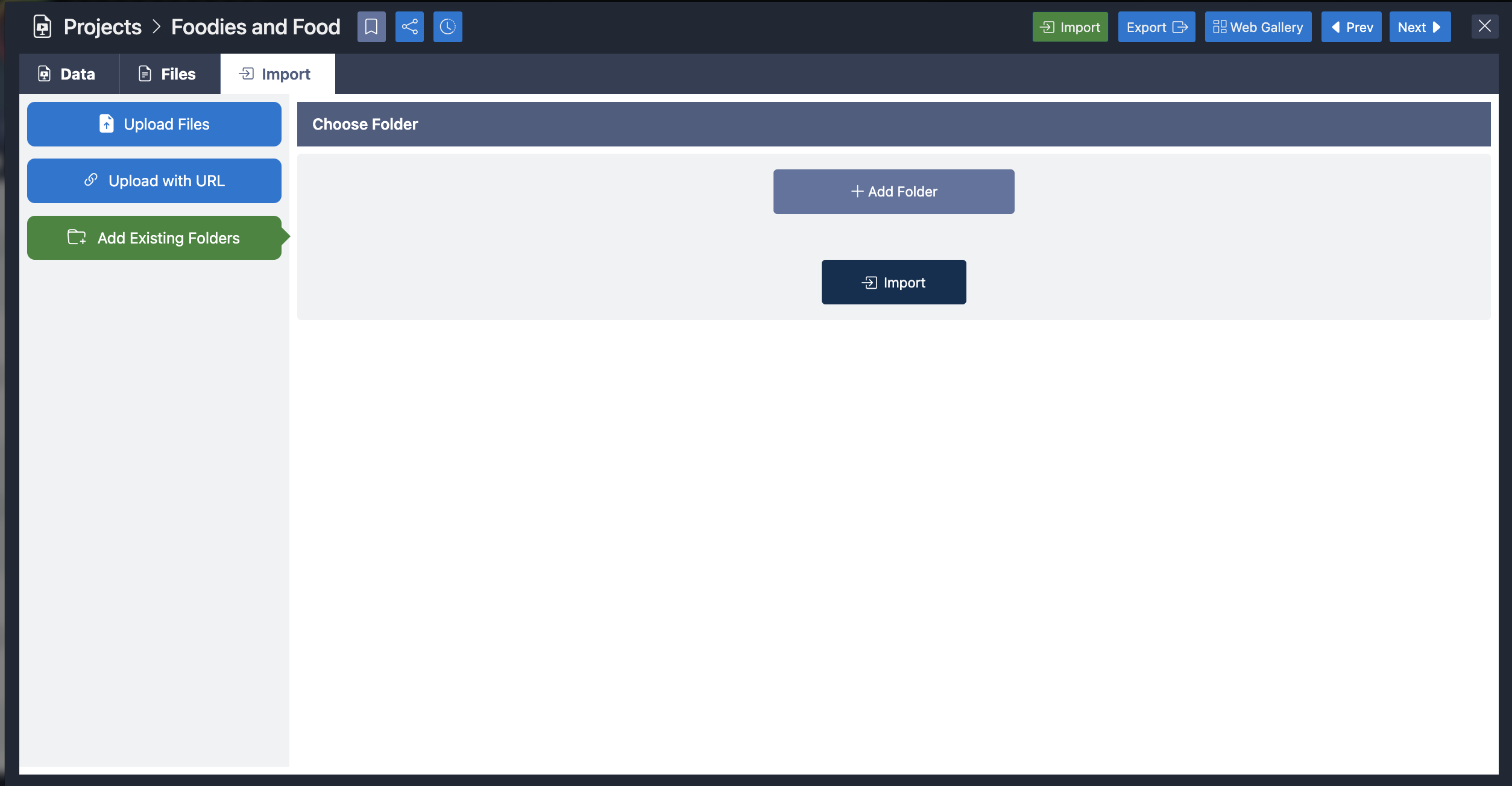Uploading and Importing
You can upload several different ways using eMediaLibrary. Depending on whether or not you are using the web application, or the desktop version. The desktop version has slightly different features that allow a user to actually sync folders and push to their local drives. You can access that information in the Synced Folder Section in Features. This can be incredibly useful and allow users to sync multiple folders to multiple entities for fast updates and organization.
To start exploring all of the ways that a user can upload or import files into eMediaLibrary, lets start with the "Import" Button. Part of the Entity window, Located on the top toolbar.
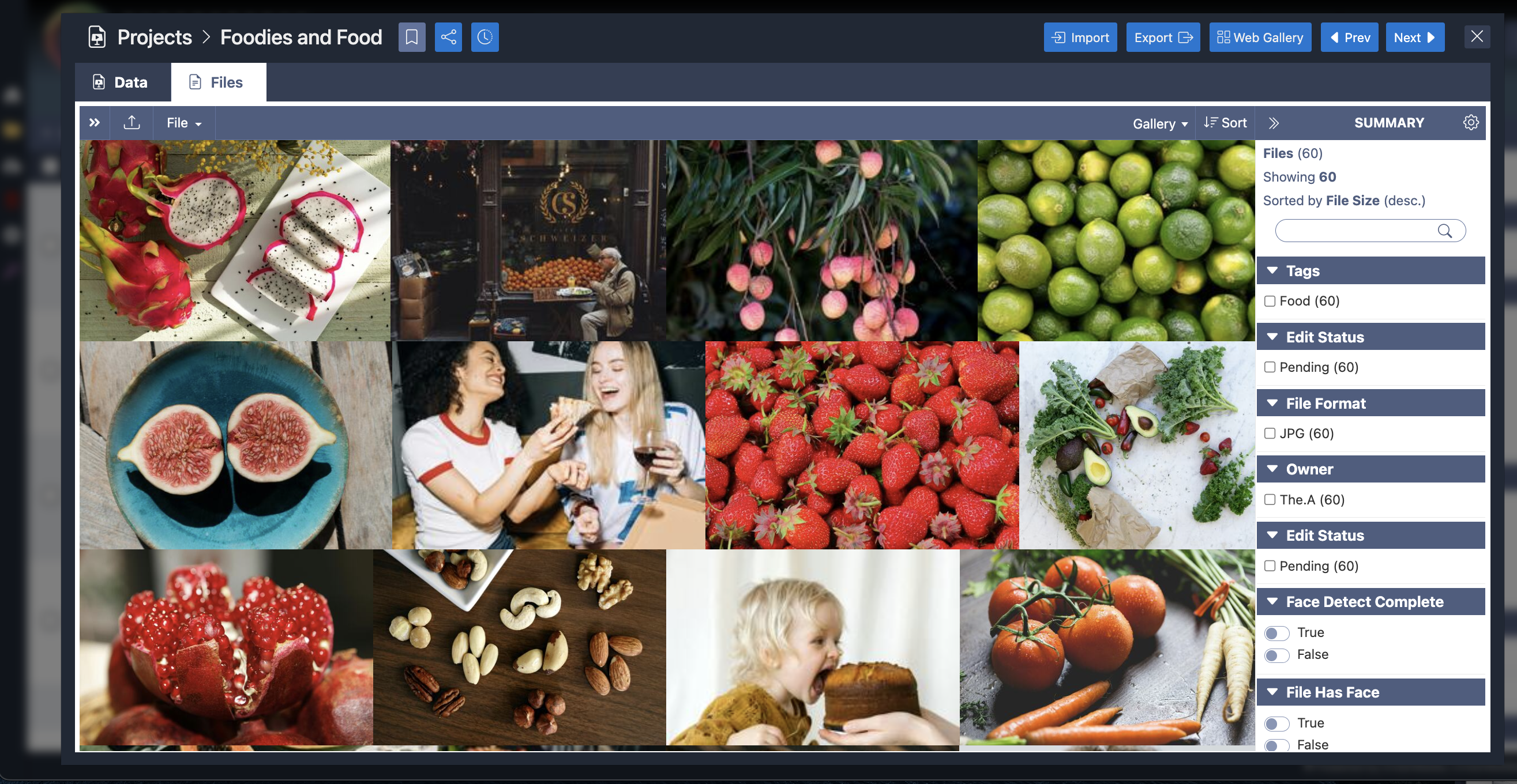
In the Imports area, there are four options to import assets into your library:
1.Upload individual files
2.Upload by folder
3.Upload by URL,
4.Import from an existing folder already in your eMediaLibrary
To Upload, select the files, or folder you wish to upload and follow the instructions on the screen to start uploading. Before you start uploading, enter in any tags or metadata you'd like to attach to the files.
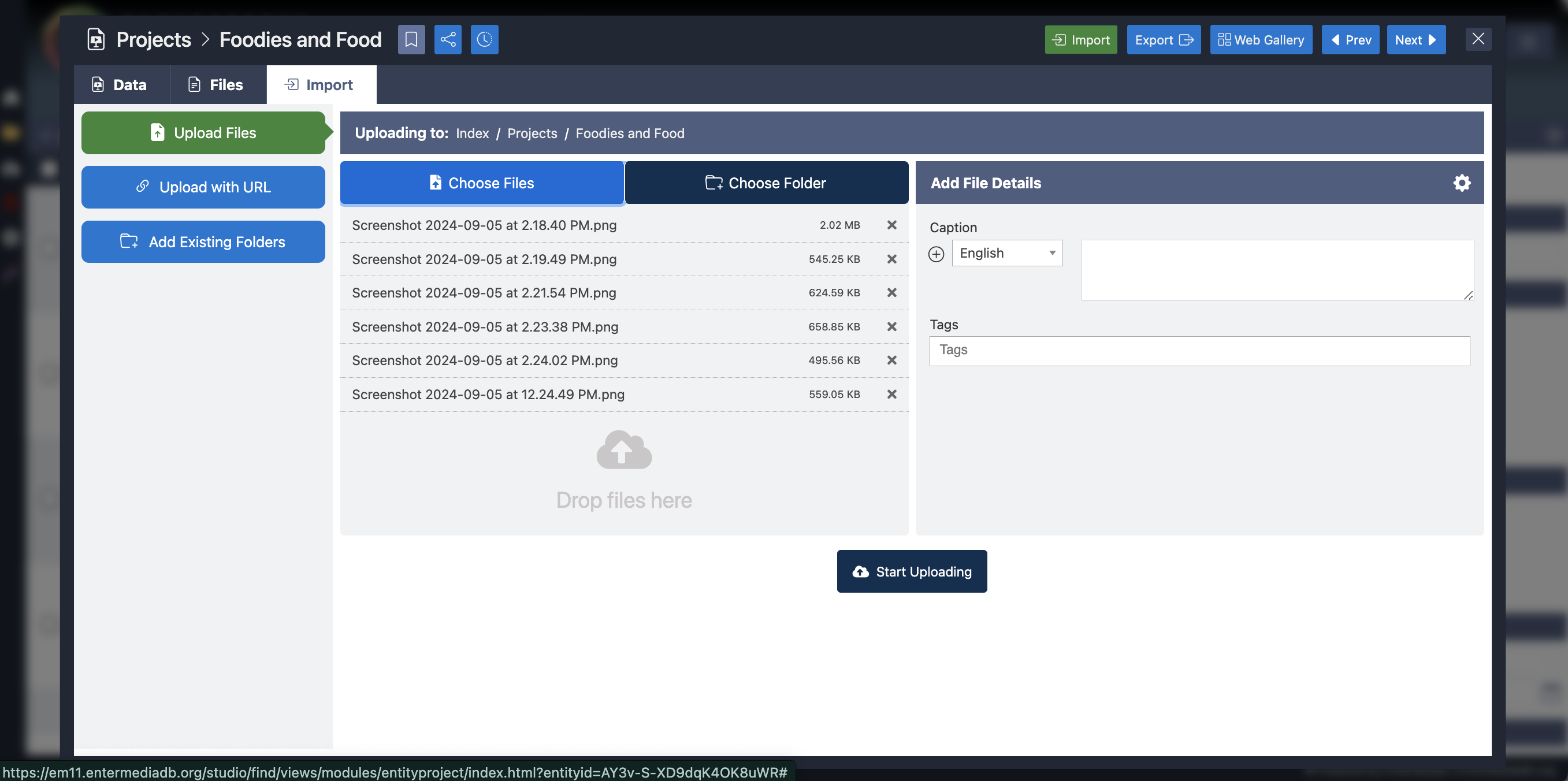
To Upload by URL, Click on the button to Upload with URL and follow the instructions:
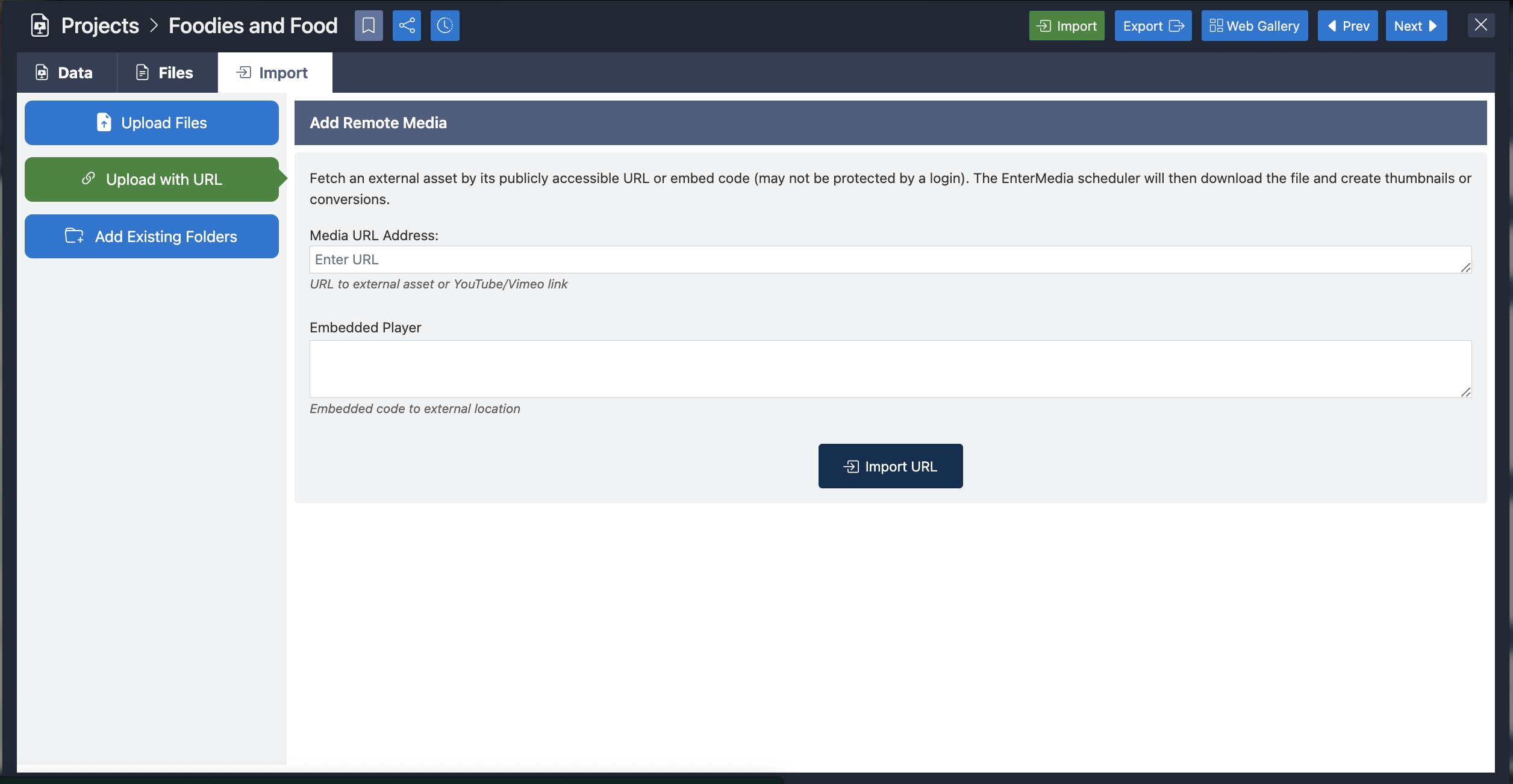
To upload by existing folder, click on the button and click on the desired folder to add to your entity and click ok.