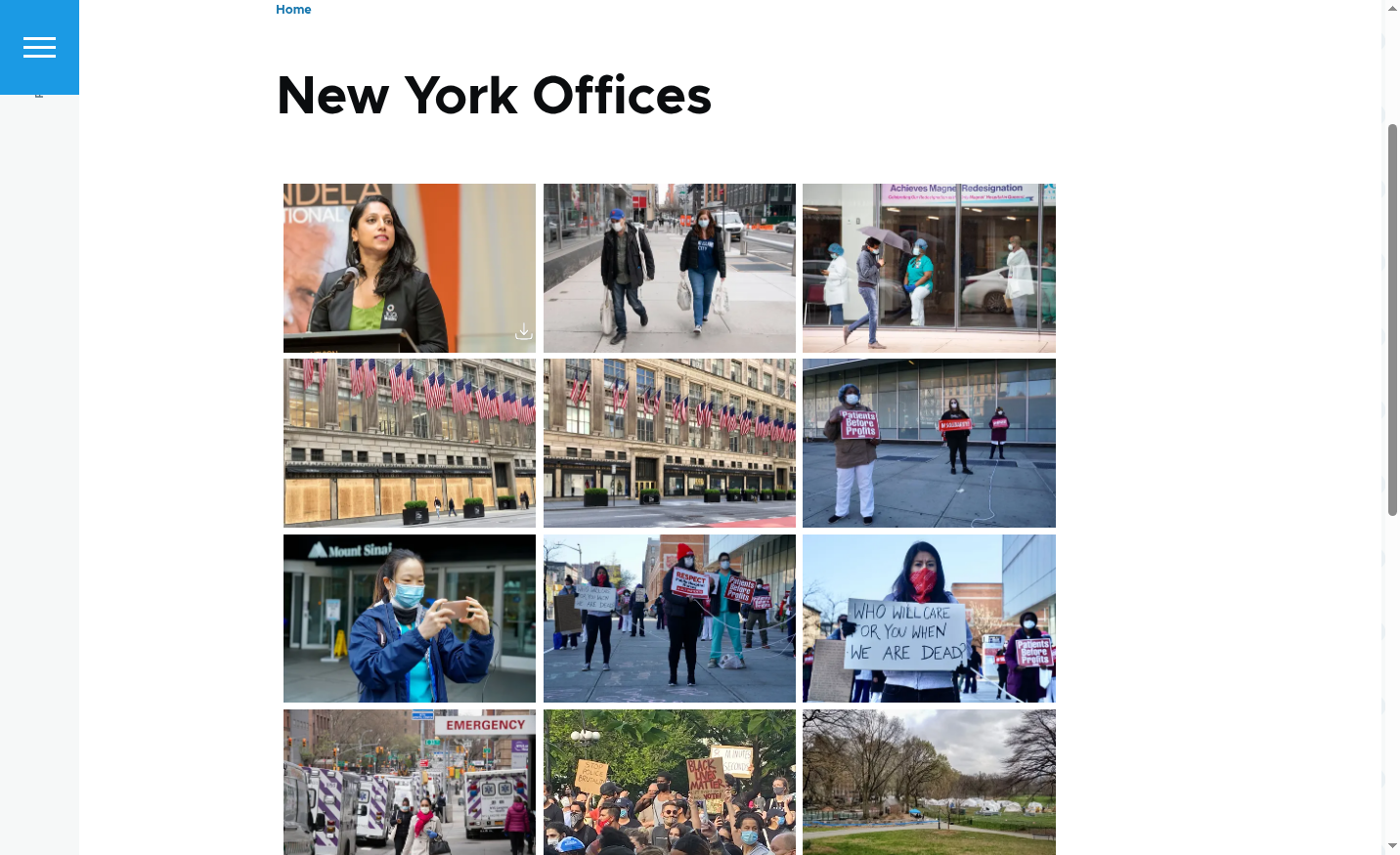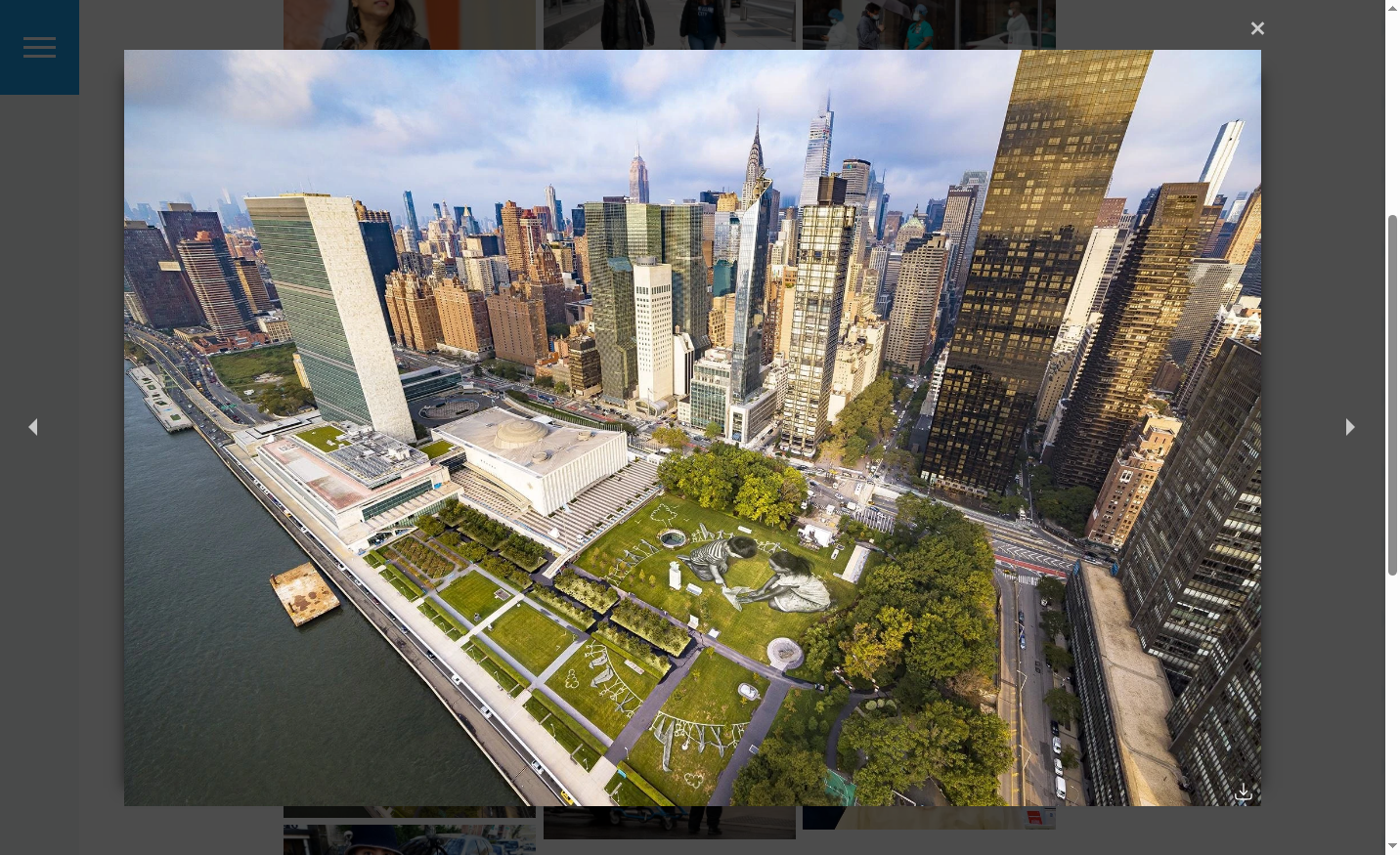eMedia Library Drupal Plugin User Guide
Ckeditor 5 Plugin
Once you complete the installation and configuration of the eMedia Library Plugin, you can add a CKeditor 5 tool bar icon to open the eMedia Library app and be able to add Media directly to the Body of your Content.
To enable the tool bar, go to Administrator > Configuration > Content Authoring > Text formats and editors, and configure the Editor you want to add the button.
Drag & Drop the Emedia Library Picker button from the Available section to the Active Buttons area.
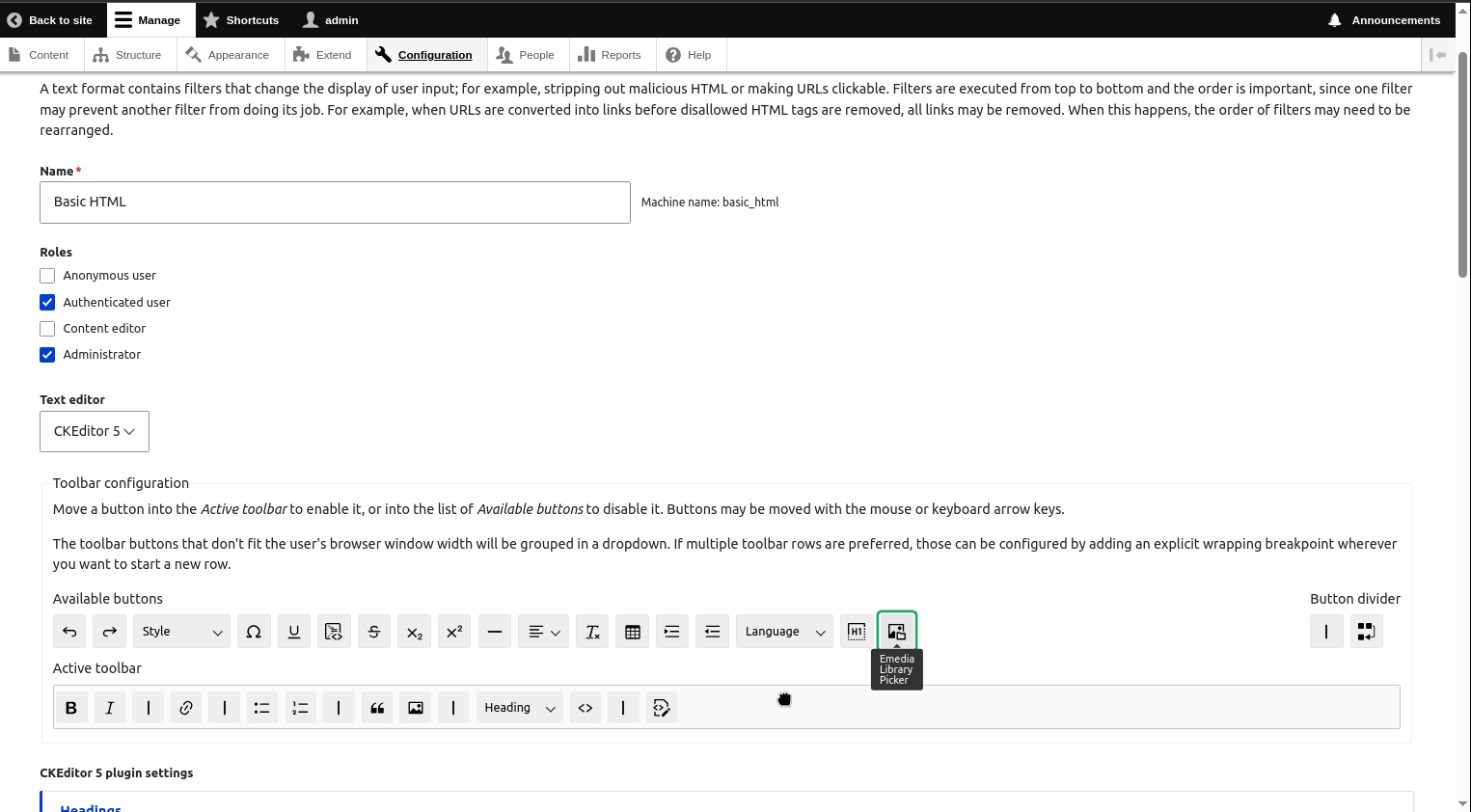
Then in the bottom section Enabled Filters, disable the setting: "Restrict images to this site" this way all images you select from the remote eMedia Library will be able to be displayed in your Content.
Save your configuration and go to edit a Content record you will see the Tool bar icon, that will open your eMedia Library instance.
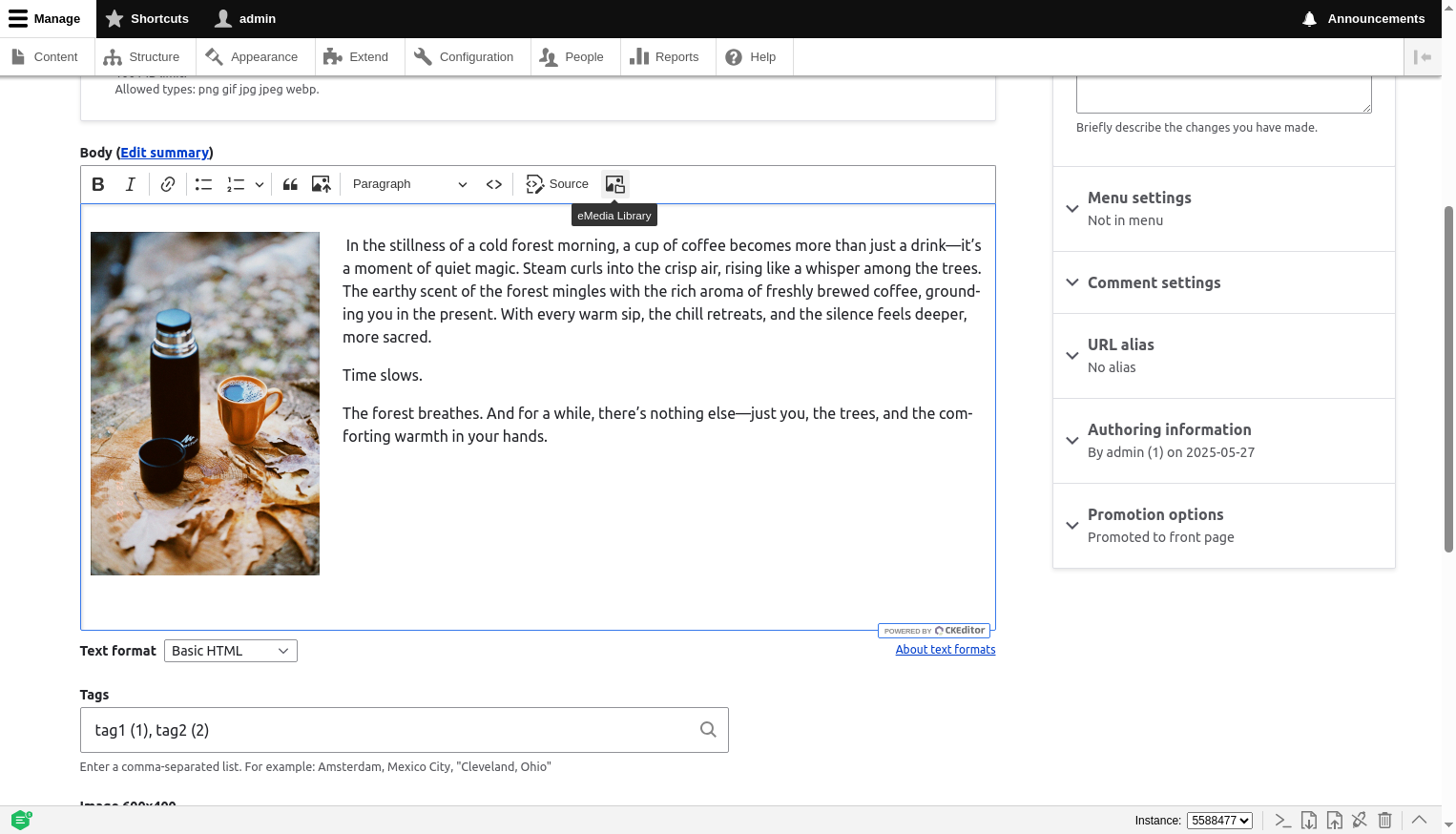
In this Modal window you can use all the tools and fetures of your eMedia Library, you can Search, Upload, Customize Metadata or use the AI Tool to include Media in your Drupal Body Content. Hover any asset and you will see a button to select the specific media to be included.
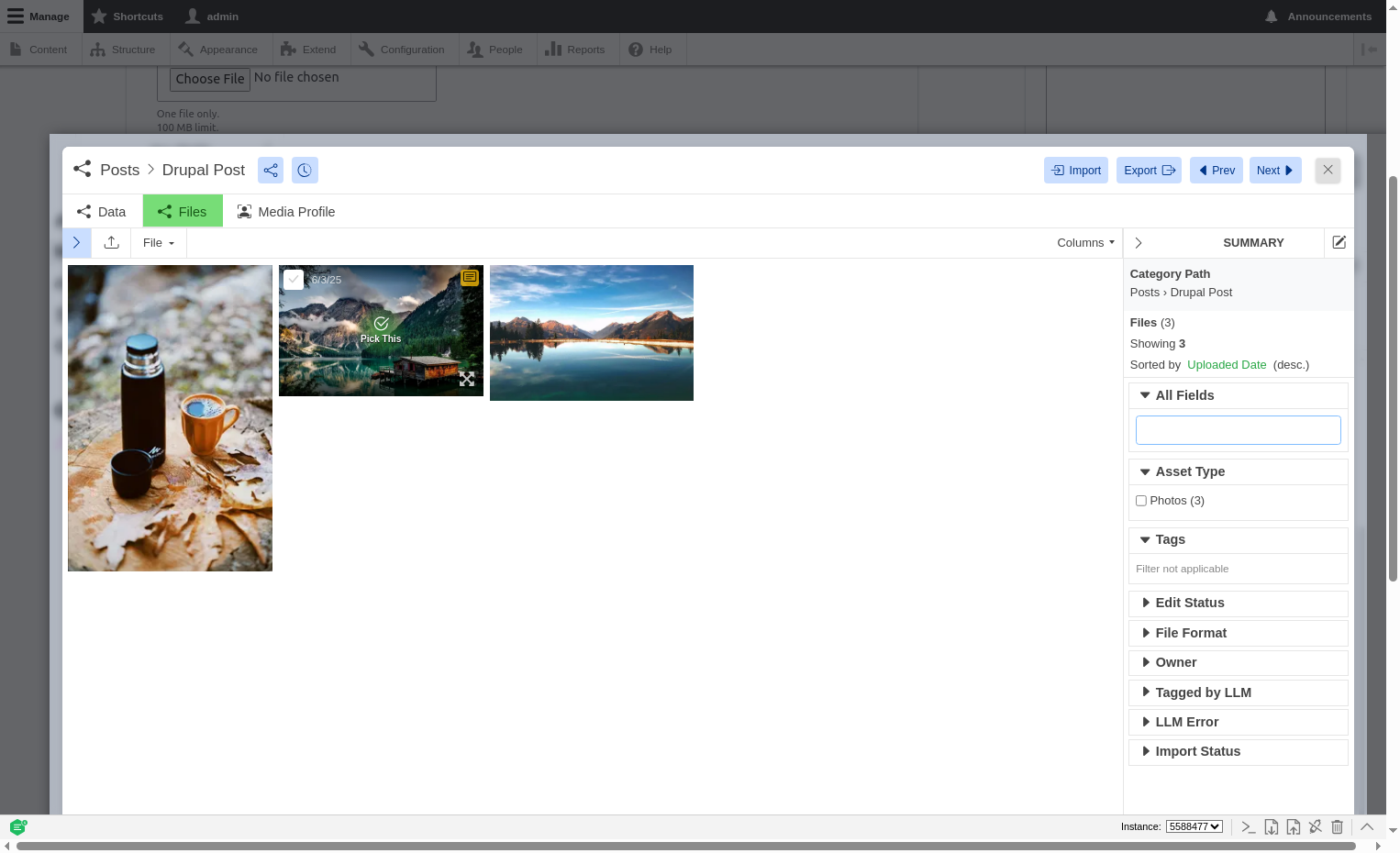
Custom Fields
The second way you can add Media to your content structures is adding a custom field, you can add as many as you need in any Drupal content strcture you like. eMediaLibrary Plugin is also compatible with Paragraphs Drupal module (drupal.org/project/paragraphs).
You can include a Single Asset or a group of Assets from an Entity in your DAM and siplayed as a Image Gallery.
Single Asset
Go to Administrator > Structures > Content Types and select the Content Type you want to add a eMedia field, select "Manage Fields" and +Create New Field.
Create a eMedia Image field:
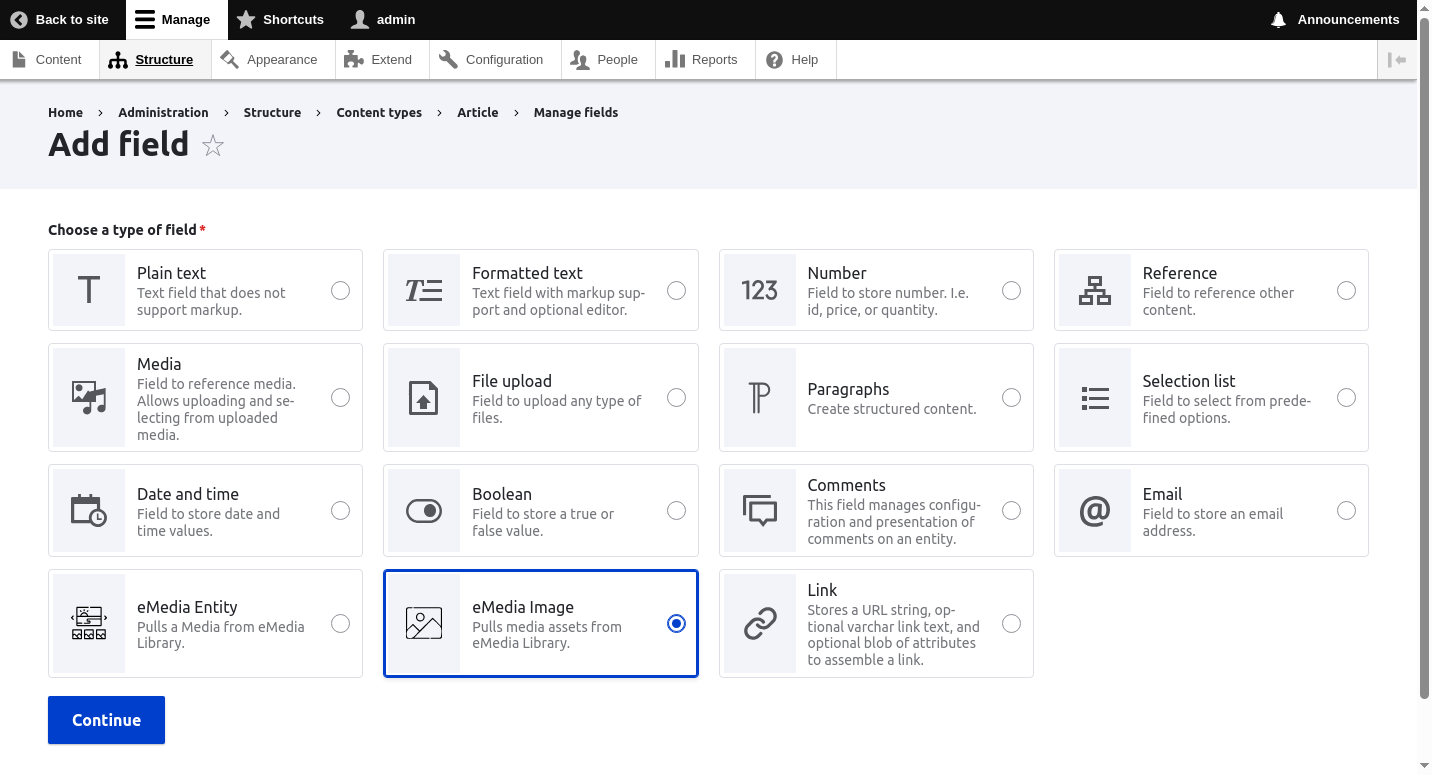
Configure the Default Image size you will display in your Post, this is a list of current Asset Presets in your eMedia Library installation (Navigate to Assets/Files module, in the Settings menu select Preferences to find all your available Presets).
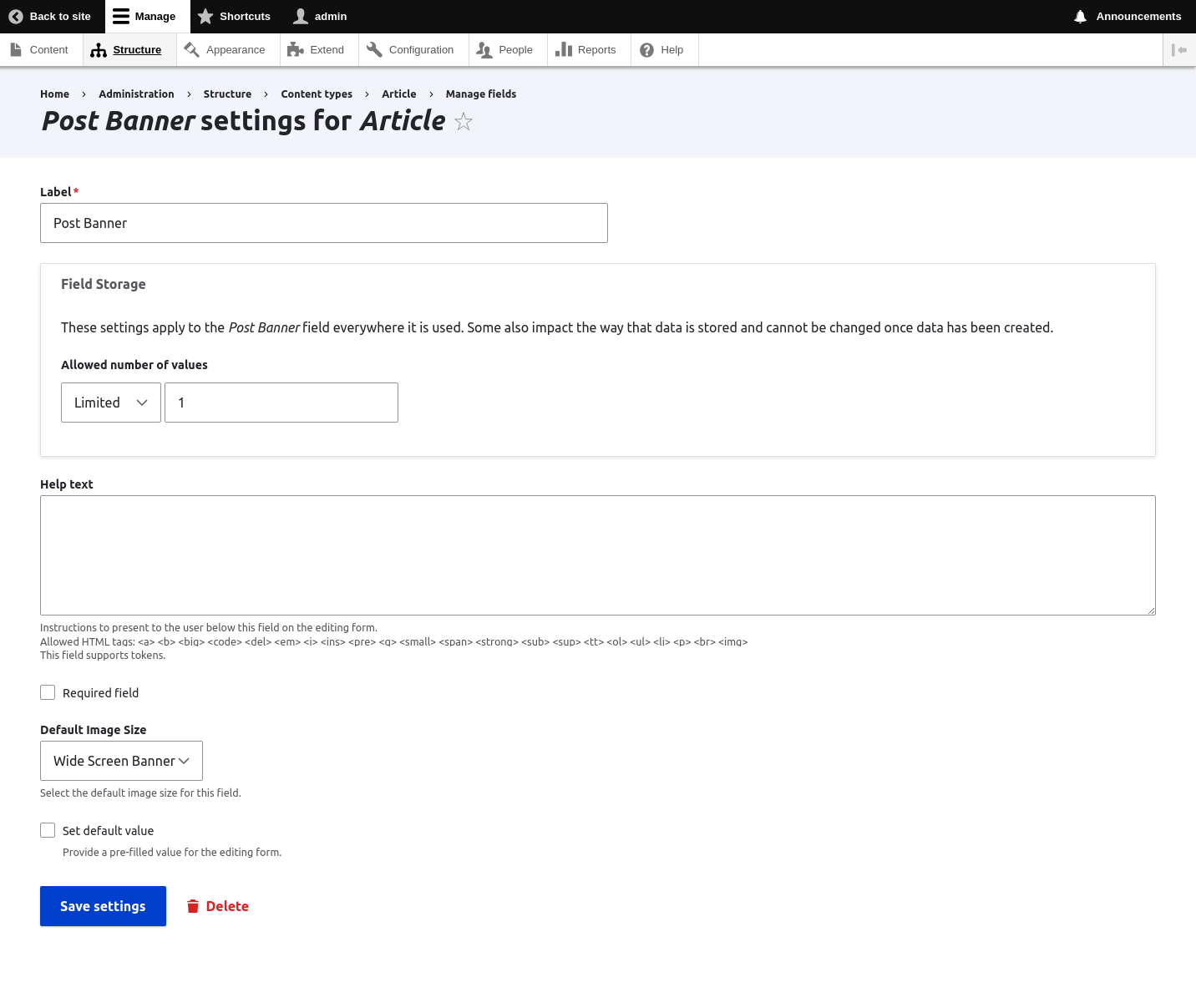
Once file added, you will find the field component with a button to open the eMedia Modal window where you can select the Media you want to include.
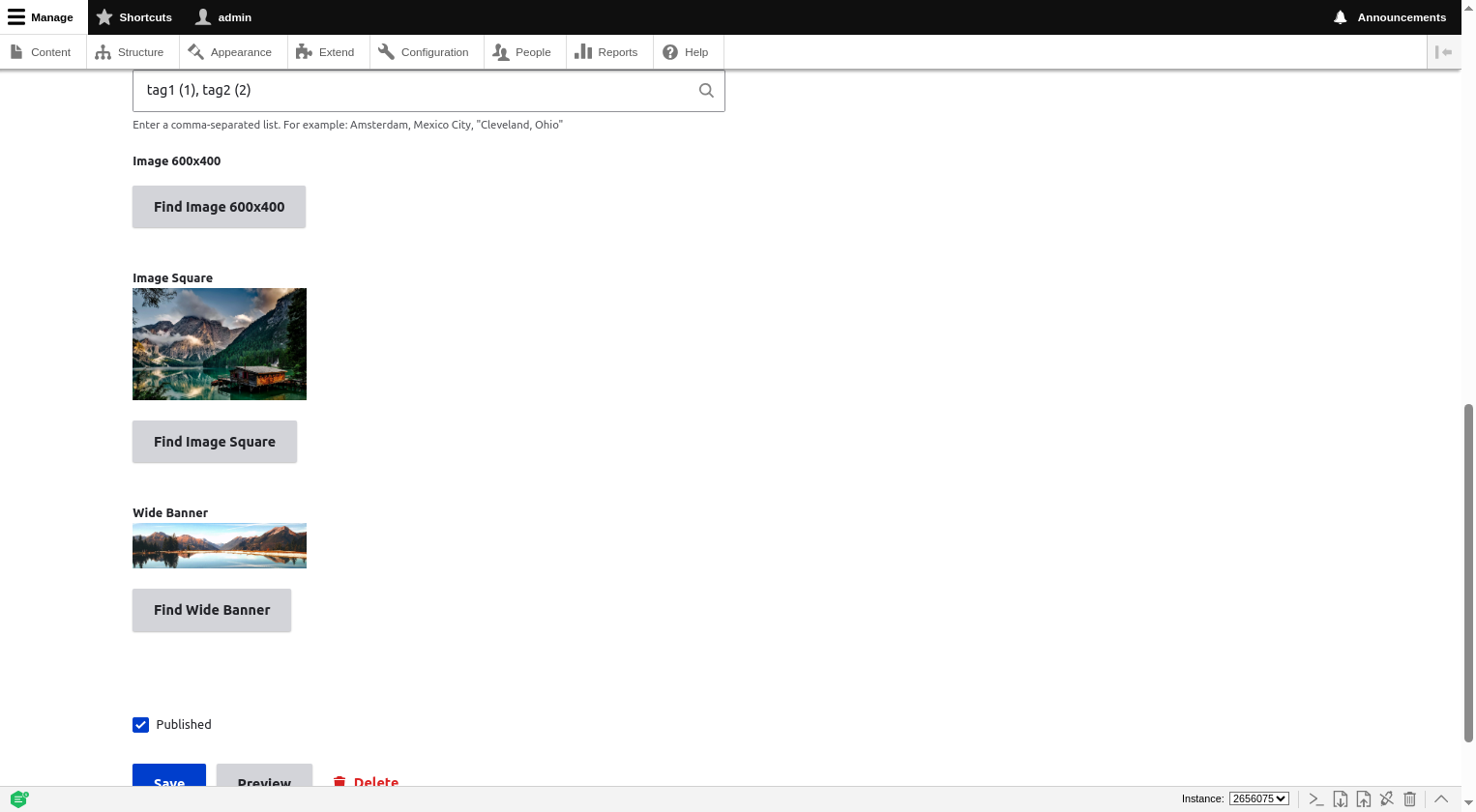
Entity Image Gallery
For adding a group of assets and displayed as an Image Gallery you need to create an eMedia Entity field type and include it directly to your desired Content Type or a Paragraph structure.
In the field settings select the Folder and Player Type.
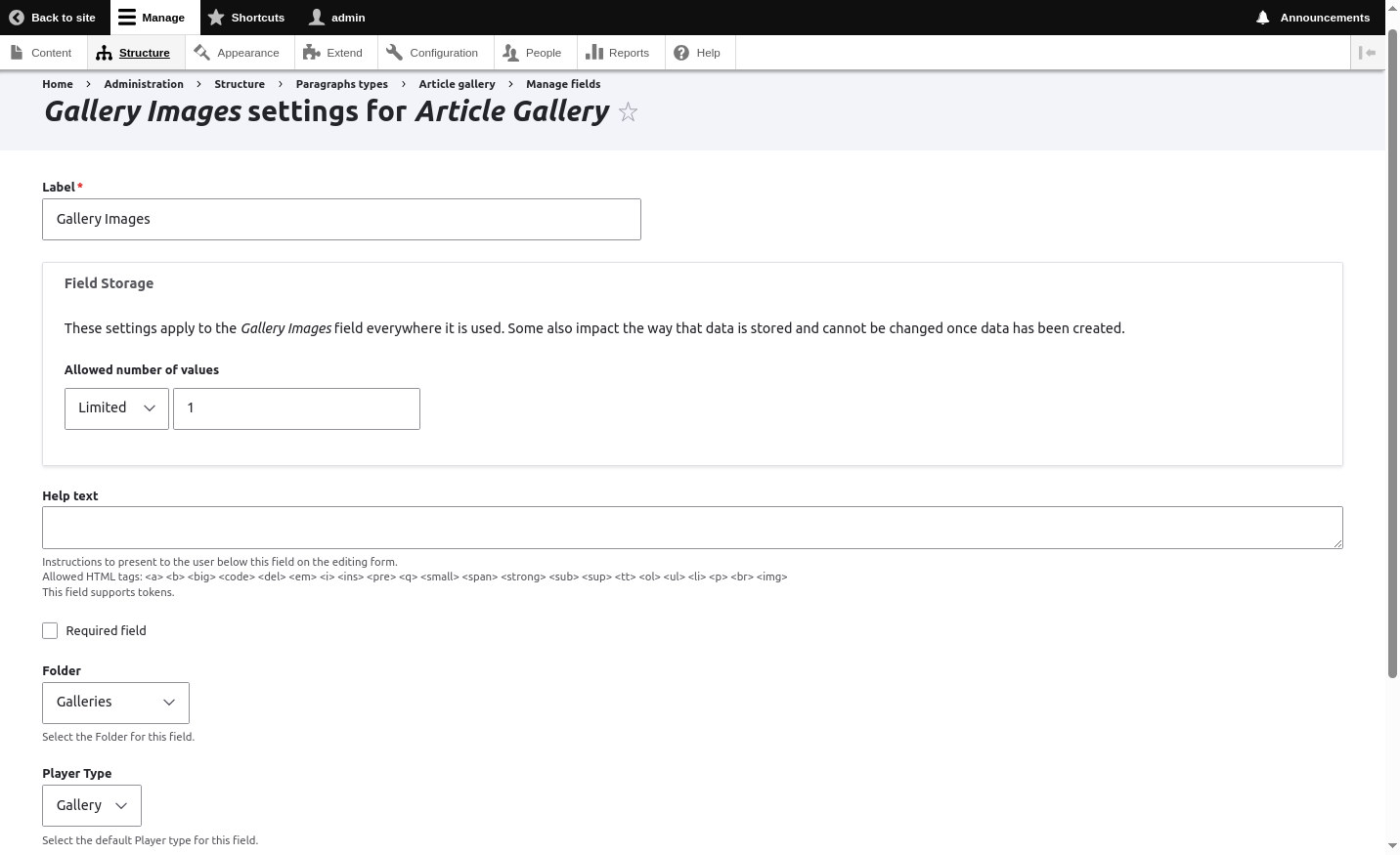
This will display a Gallery of images in your Post where you can expand the image or download the image.