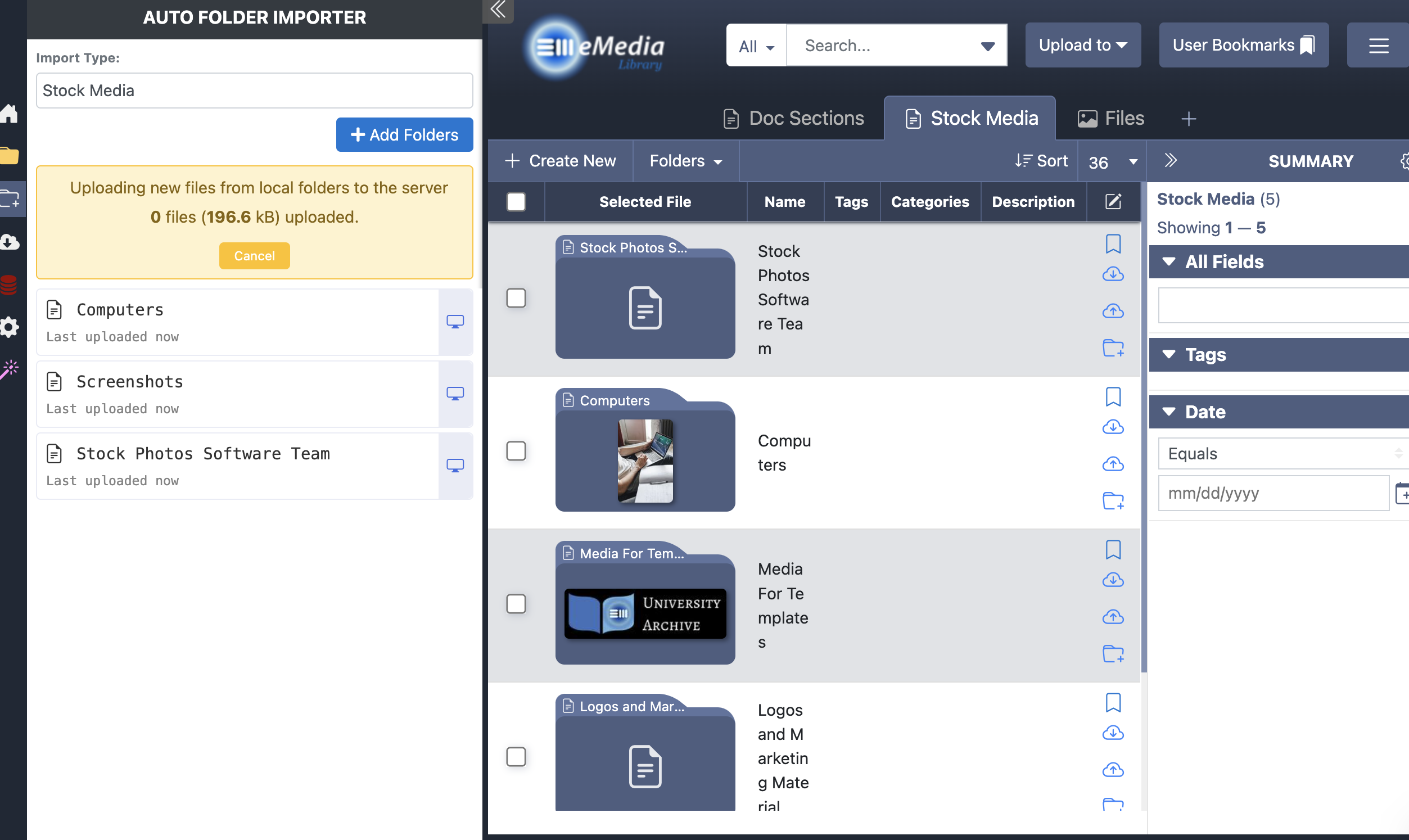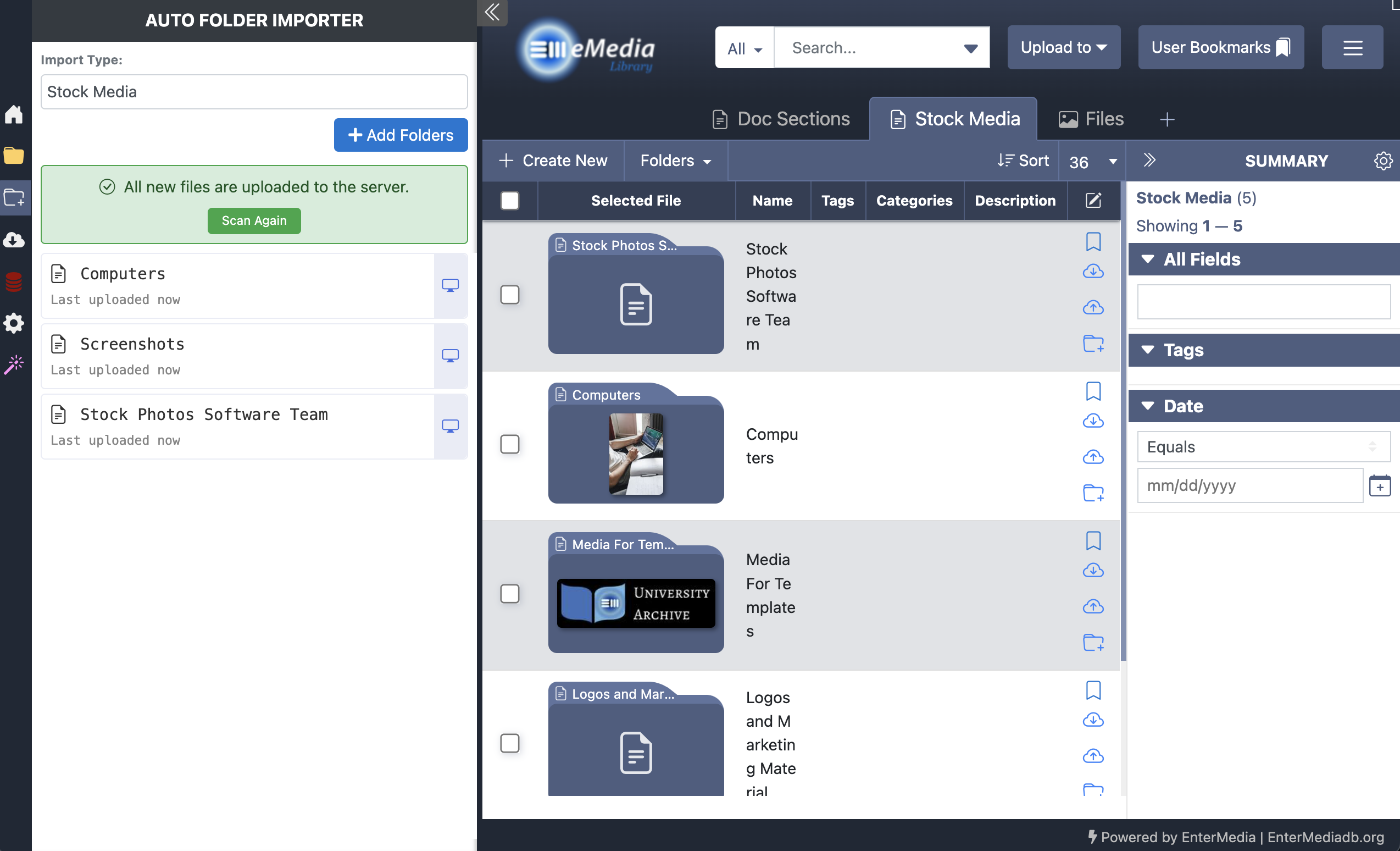Desktop Application: Using the Automatic Folder Importer
Desktop App: Using the Automatic Folder Importer:
You can use the automatic folder importer feature with your local folders in the desktop app to import large numbers of assets into your eMediaLibrary database in the background while you work.
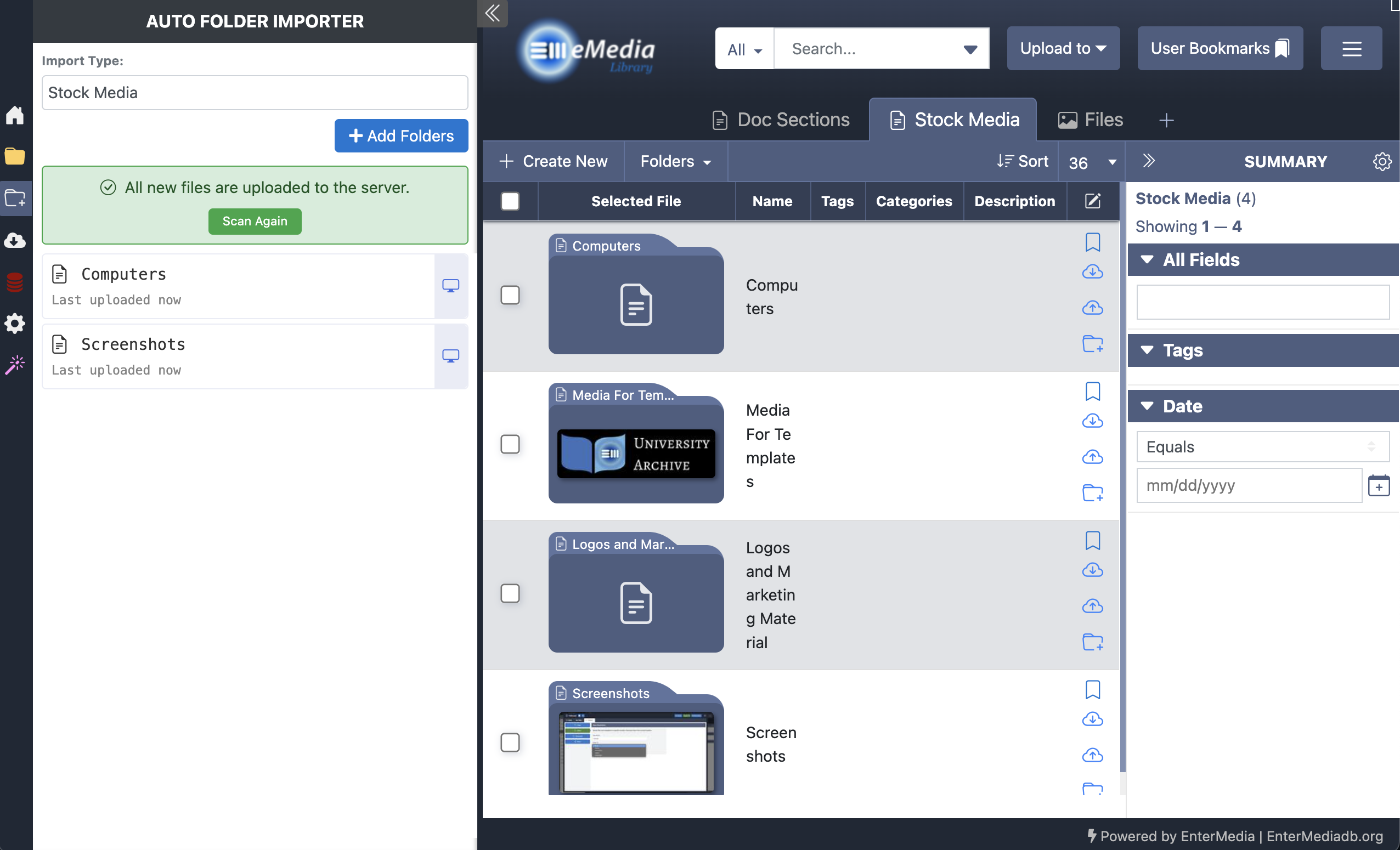
1. Select the "Auto Folder Importer" from the slide out menu on the lefthand side of the Ui.
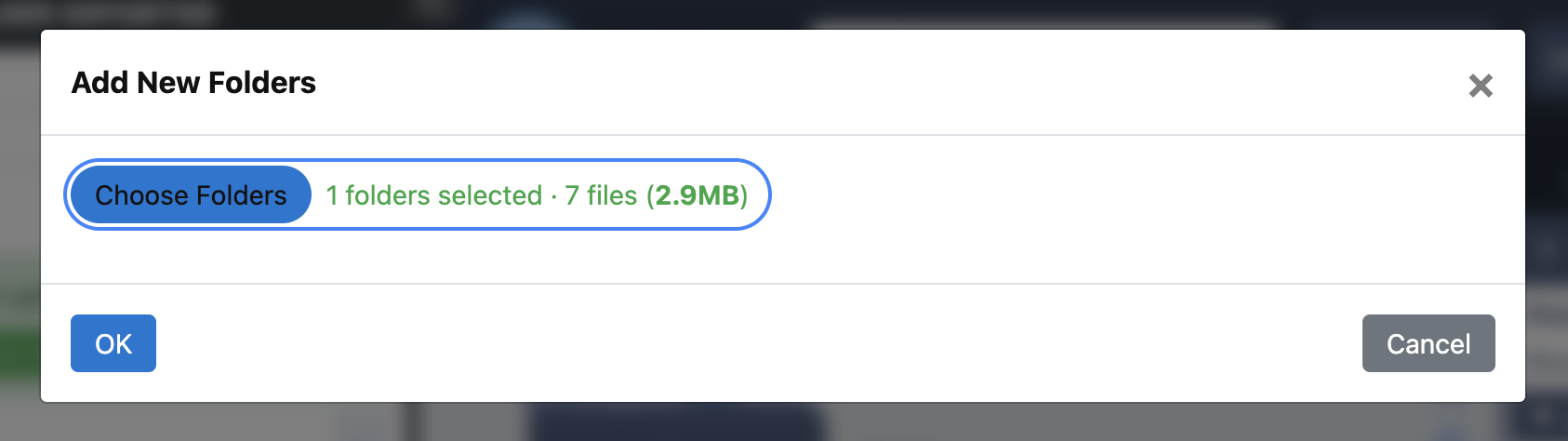
2. Select the entity or category you would like to import a folder into and then click "Choose Folder".
3. Select the folder from your local desktop or server. Then click open. Review your changes and hit okay on the pop up. You can select multiple folders.
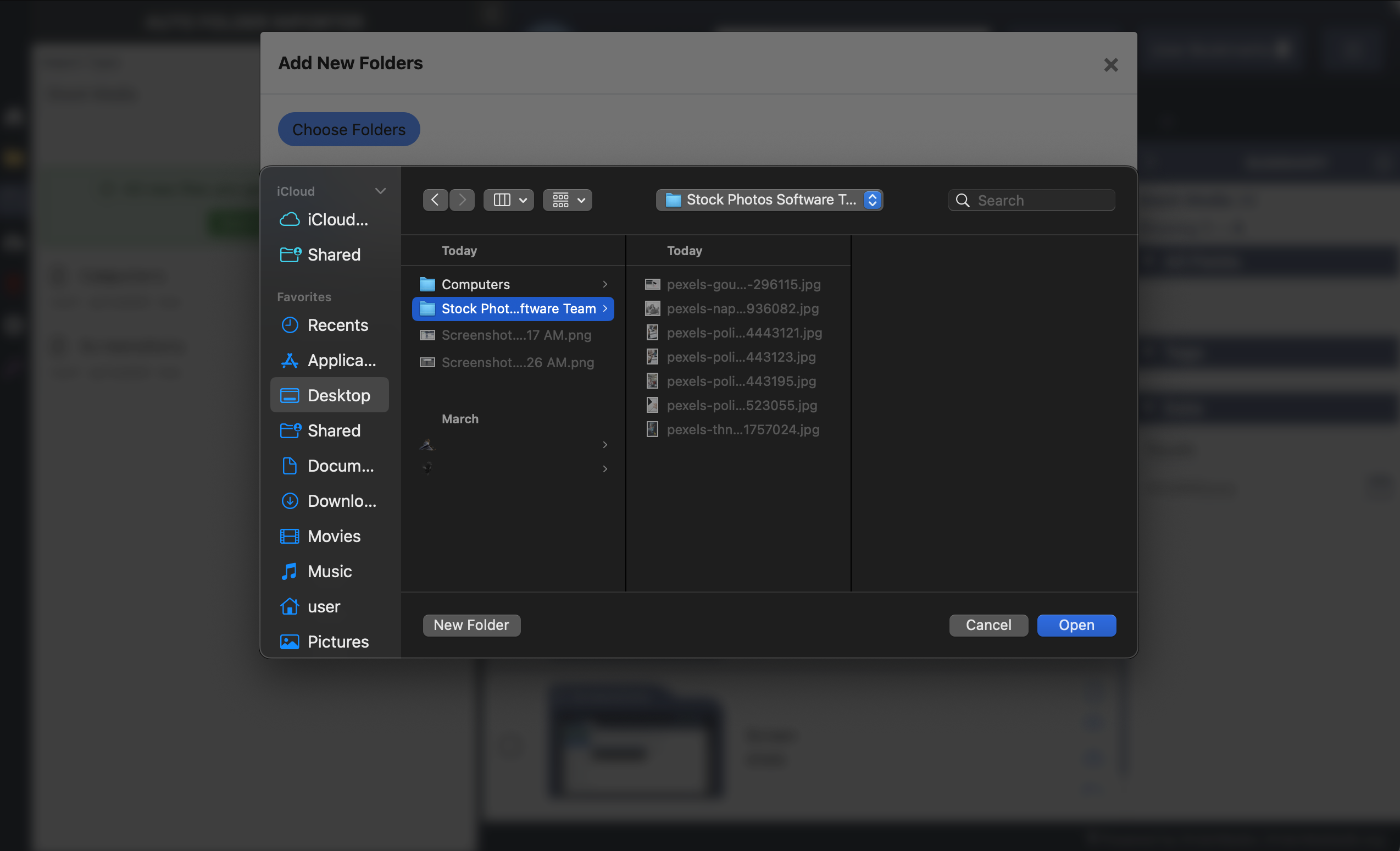
4. The system will automatically scan, and download the files in the folder. You can then visit that entity and view your assets.