Asset Version History and Restore
Every asset has a version history attached to it cataloging changes made.
To access version history, click on the asset hat you'd like to look at the history for from anywhere in the site. In this case, an Image.
This will bring you to a data screen like you see below.
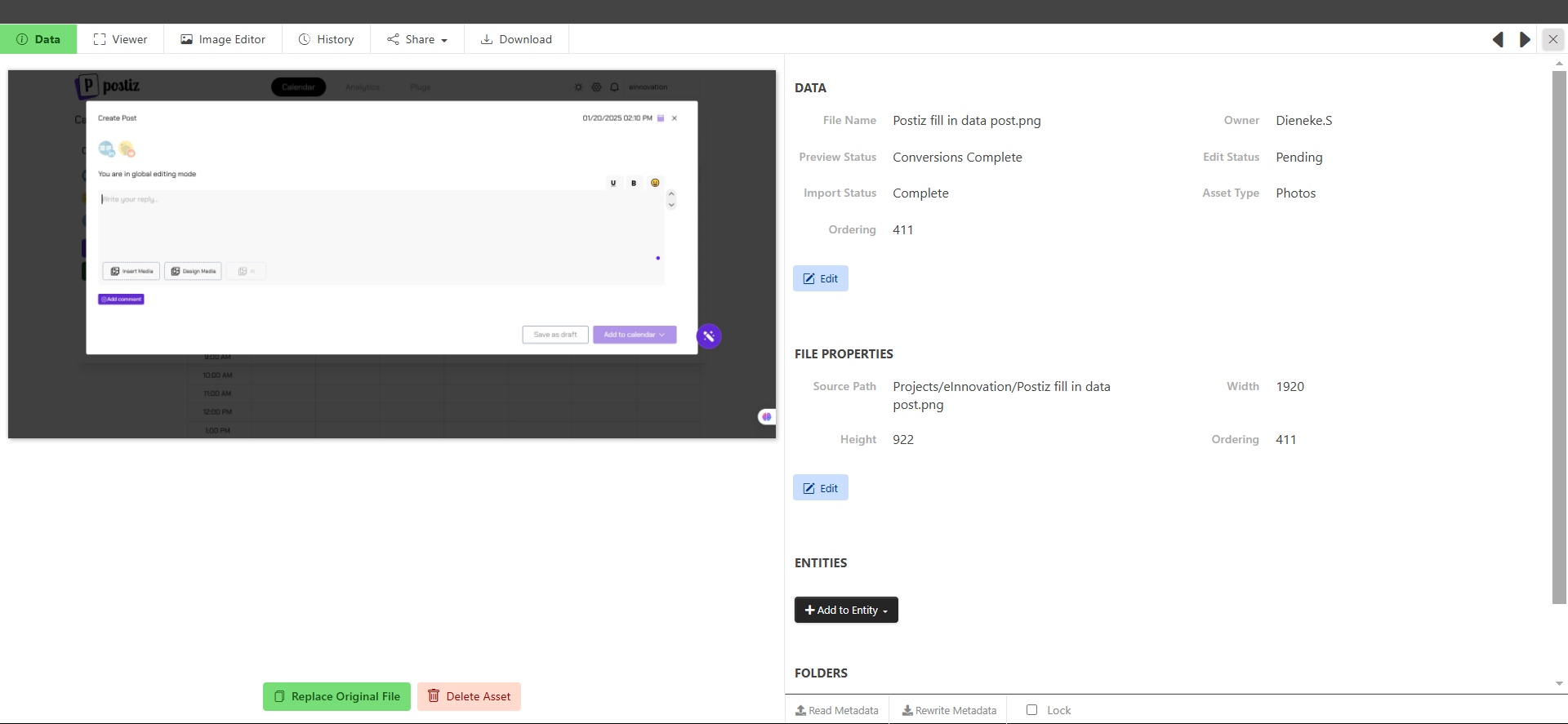
On the top menu bar there is a tab labeled "History," click there to be brought to the Version History Section.
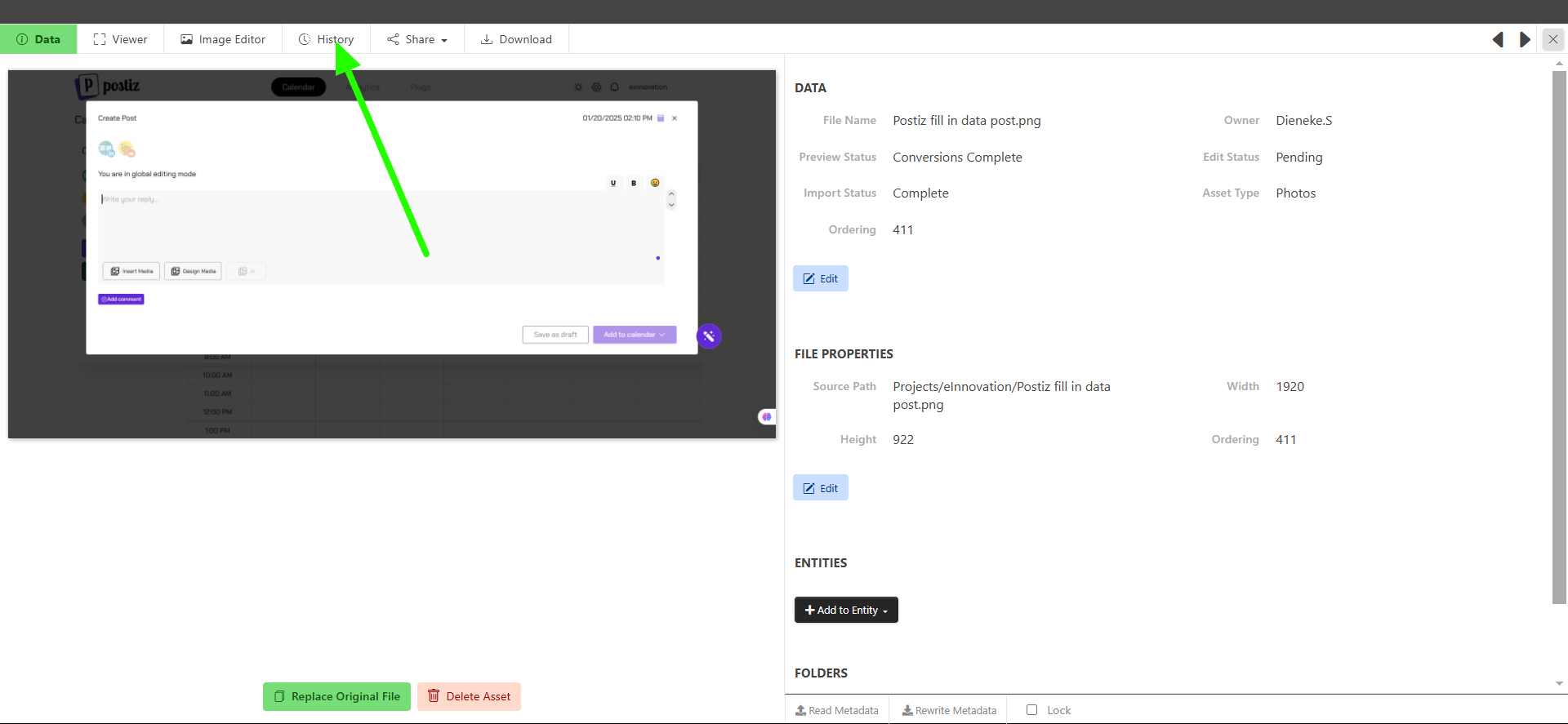
To view the version history of the asset, click in the "Versions" Tab.
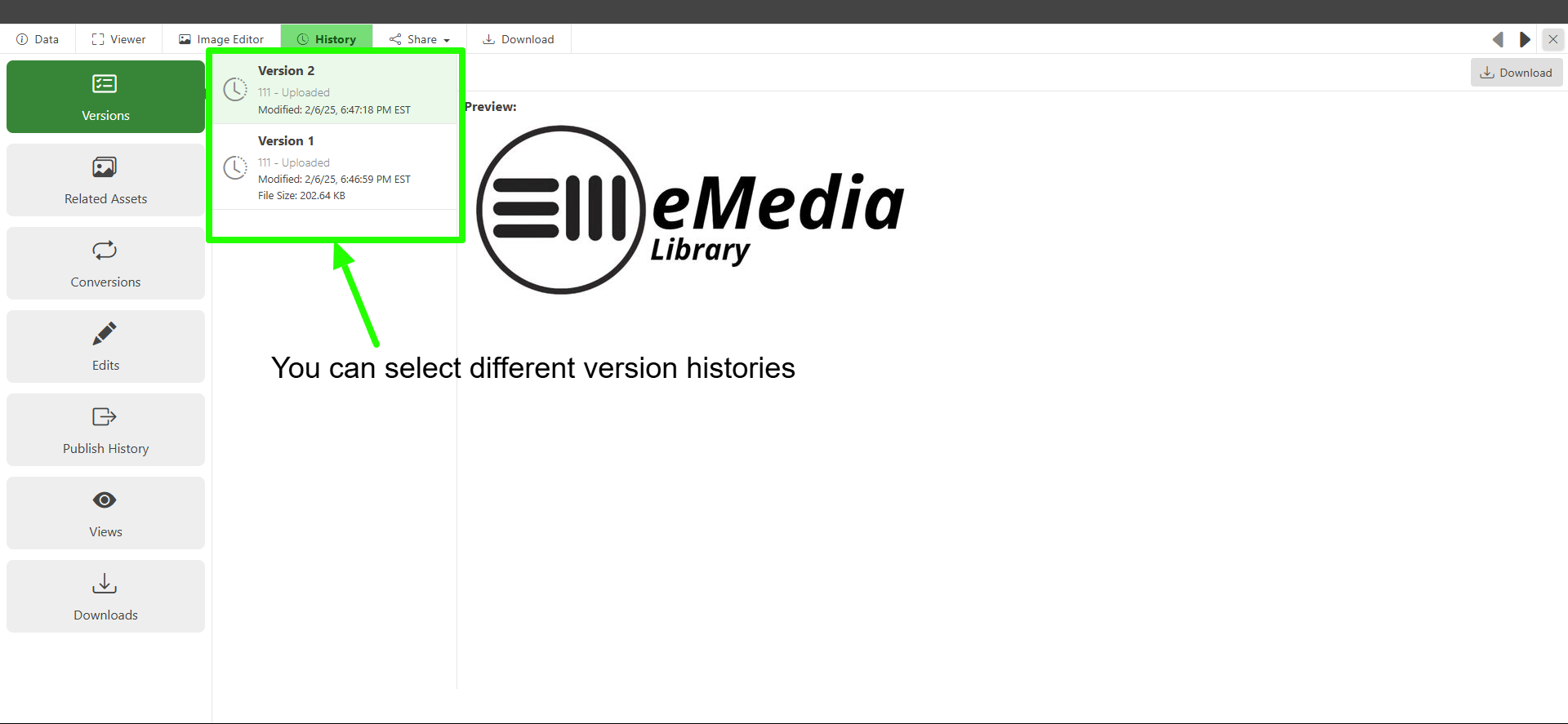
To restore the asset to a version of your choice, click the restore button.
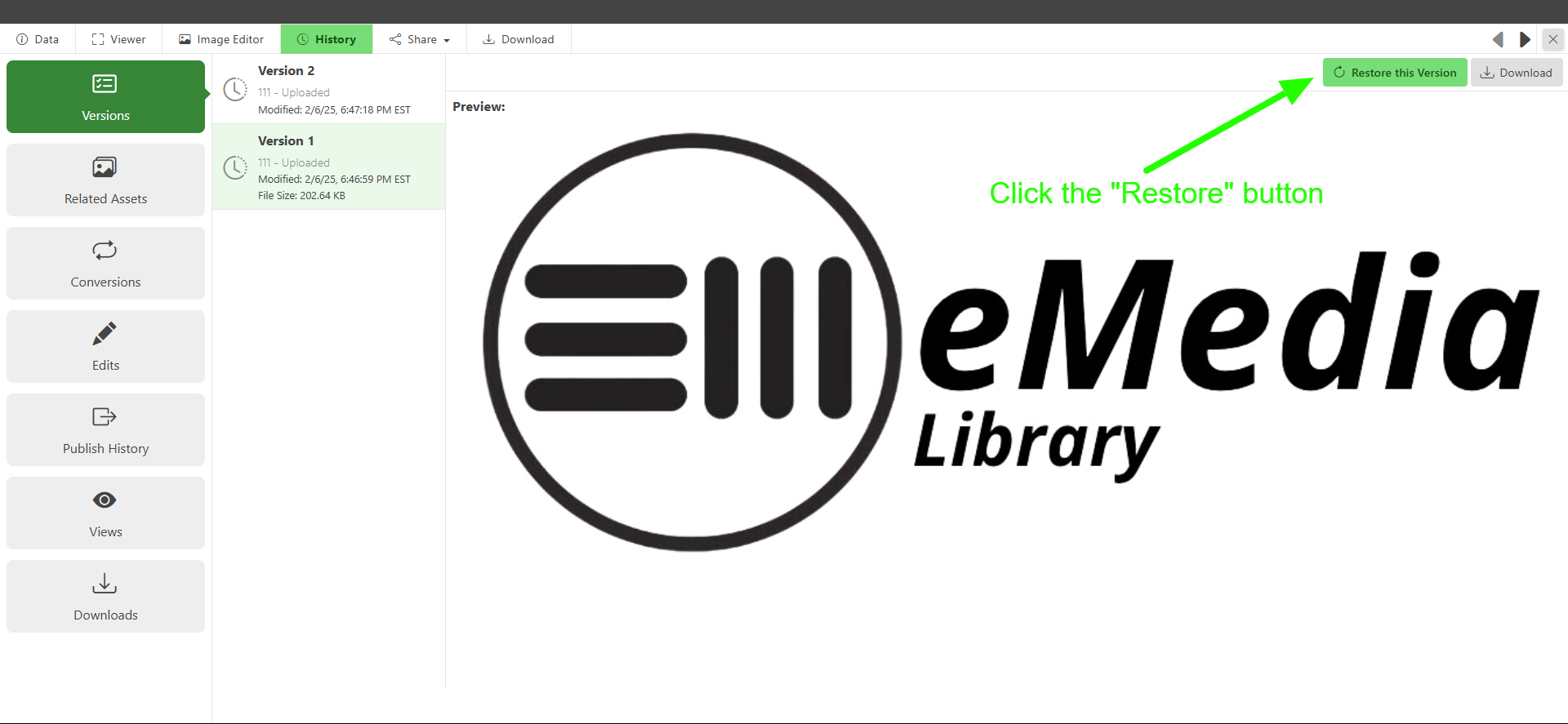
history
restore
version