Google Drive Integration
eMedia Library can read assets from your Google Drive, to enable this feature, you need to configure a Hotfolder in your instance and provide Google oAuth credentials.
Now, you need to configure a Hot Folder. Under Settings / Files / Hot Folders, create a new Hot Folder and select Google Drive as Hot Folder Type.
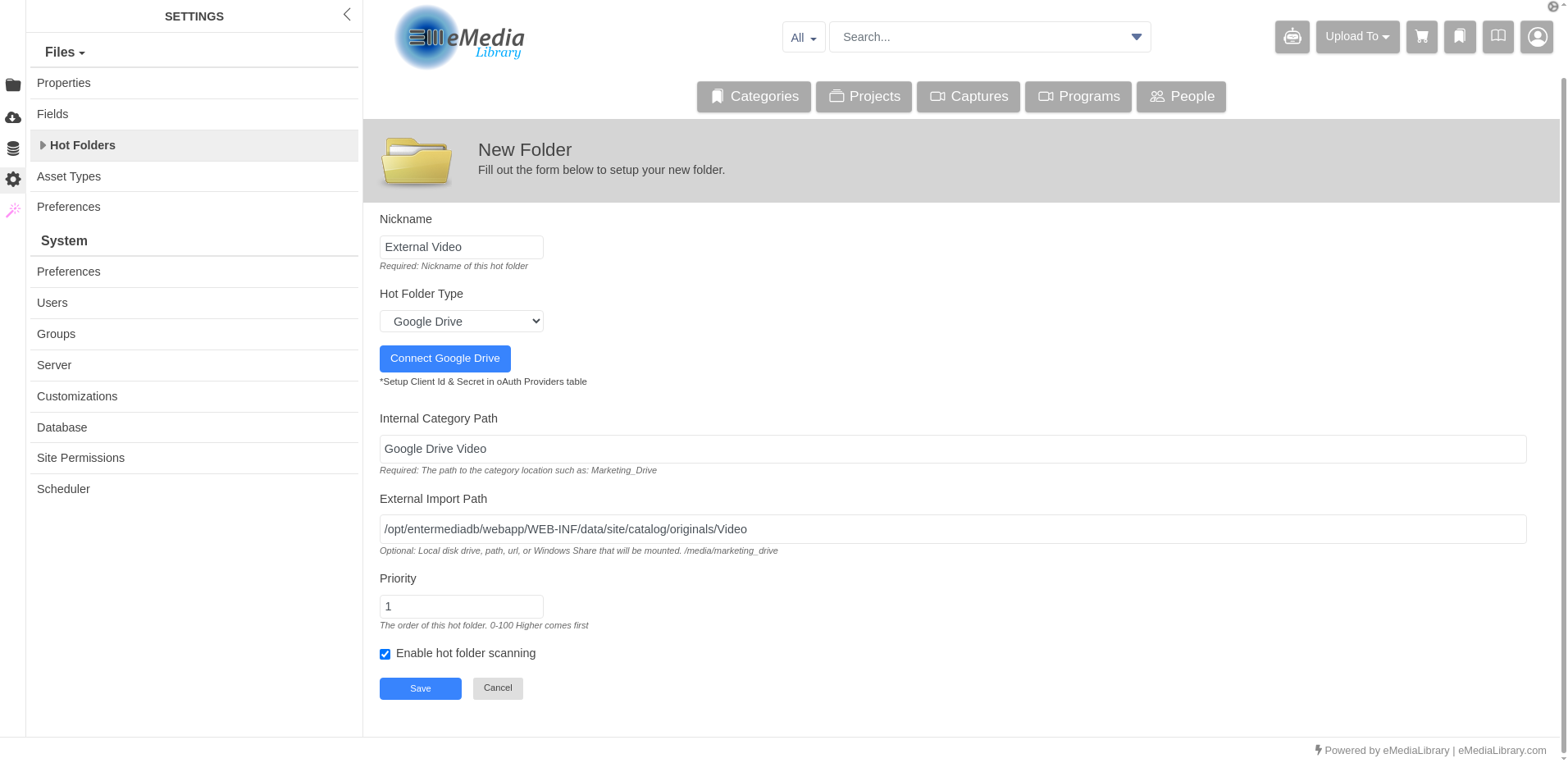
Follow our instructions to setup a Google OAuth Web Client.
Google Drive Hotfolder requires to configure the google oAuth provider in the oauthproviders Table, fill up Client ID and Client Secret you got from your Google OAuth Web Client credentials and enable the provider.
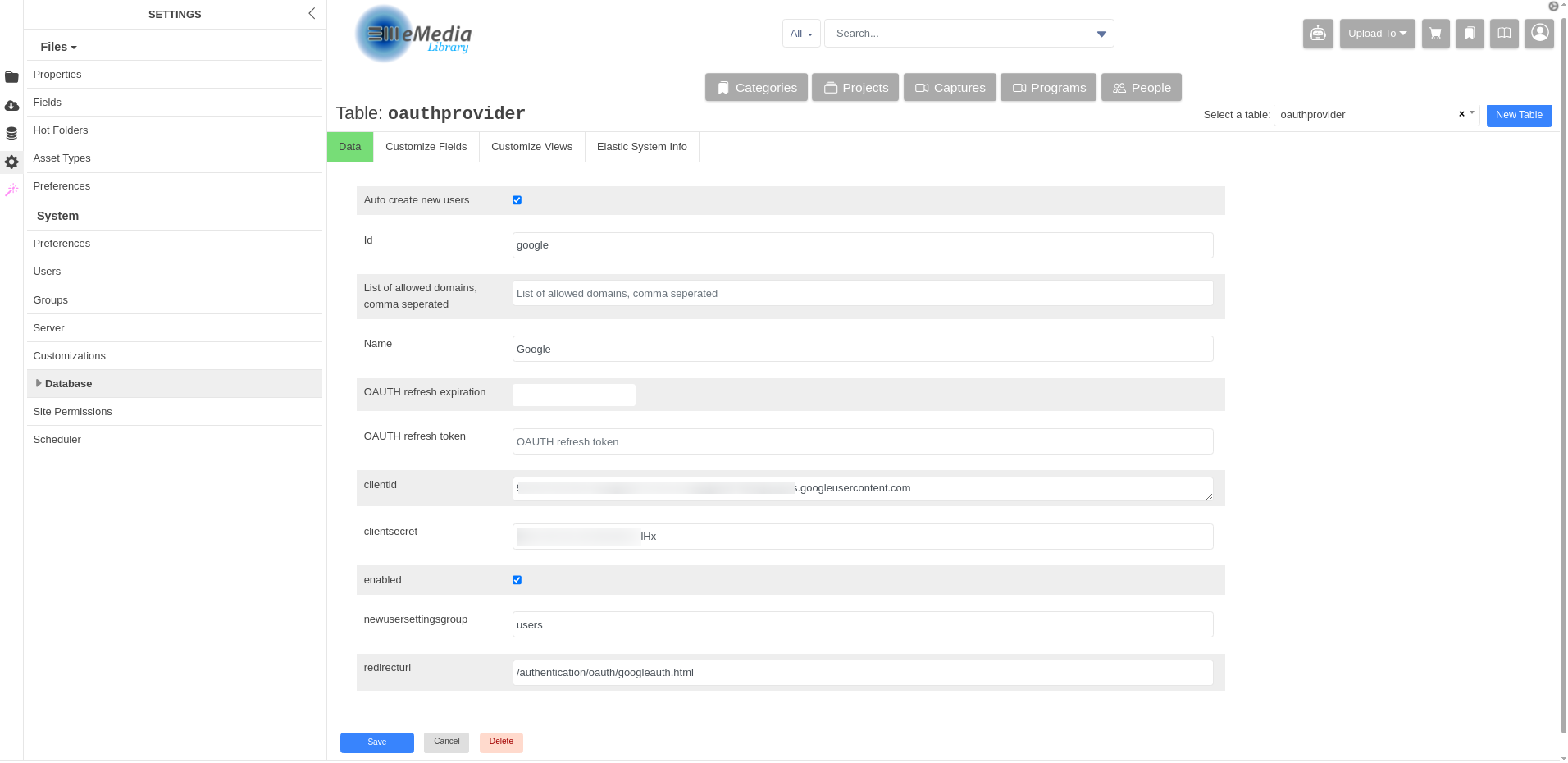
Go back to your Hot Folder configuration and click on Connect Google Drive, the Google consent screen will ask you for permissions to access your Google Drive, click Allow.
Once connected you need to enable your Hot Folder and run the Hot Folder import event in the Server Scheduler area.