eMedia Library Drupal Module
Prepare your servers and dependencies to be able to use this plugin. eMedia Library module is compatible with versions:
- Drupal 10.4.x
- eMediaLibrary 11
- nginx 1.25.x +
Allow CORS
Enable Cross-Browsing is required between the Drupal server and your eMedia Library instance in order to navigate your assets.
In the nginx config file in your eMedia Library instance you need to add a Proxy Header to allow Cross-Browsing support between the servers. Add the following header into your server definition in your .conf file:
#allow iframe CORS
proxy_cookie_flags ~ secure samesite=none;Server definition should look like:
server {
server_name einnovation.com;
listen 443 ssl;
ssl_certificate /etc/letsencrypt/live/einnovation.com/fullchain.pem;
ssl_certificate_key /etc/letsencrypt/live/einnovation.com/privkey.pem;
include /etc/letsencrypt/options-ssl-nginx.conf;
ssl_dhparam /etc/letsencrypt/ssl-dhparams.pem;
location / {
proxy_read_timeout 1200s;
proxy_send_timeout 1200s;
proxy_connect_timeout 1200s;
proxy_max_temp_file_size 2048m;
client_max_body_size 100G;
keepalive_timeout 10s;
proxy_set_header Upgrade $http_upgrade;
proxy_set_header Connection "upgrade";
proxy_set_header Host $http_host;
proxy_set_header X-Forwarded-Host $host:$server_port;
proxy_set_header X-Forwarded-Server $host;
proxy_set_header X-Forwarded-For $proxy_add_x_forwarded_for;
proxy_set_header X-SiteRoot https://$http_host;
#allow iframe CORS
proxy_cookie_flags ~ secure samesite=none;
proxy_pass http://einnovation;
}
}
Restart nginx to reflect the configuration. Note: Nginx version should be 1.25 or newer.
Install eMedia Drupal Module
eMedia Library Drupal Module is available to install via composer, inside your Druapl install run:
composer require 'drupal/emedialibrary:^1.0'Verify latest stable version at: https://www.drupal.org/project/emedialibrary
2) Enable Module via Drupal Admin
Enable the "Emedia Library" Module in your Drupal > Administrator > Extend area.
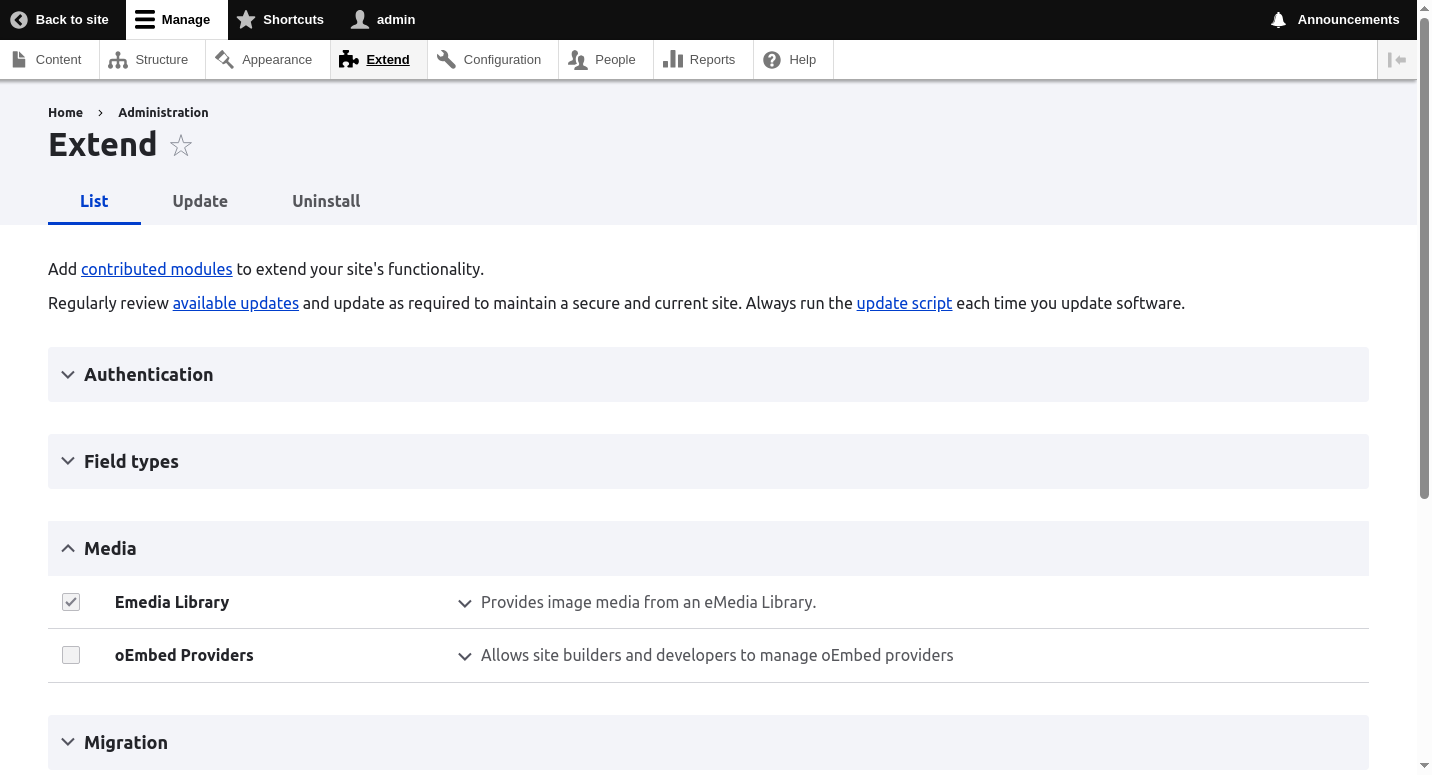
Now in the Administrator > Configuration > Media you will find the eMedia Library Settings, you need to provide the URL of the eMedia catalog you want to include media.
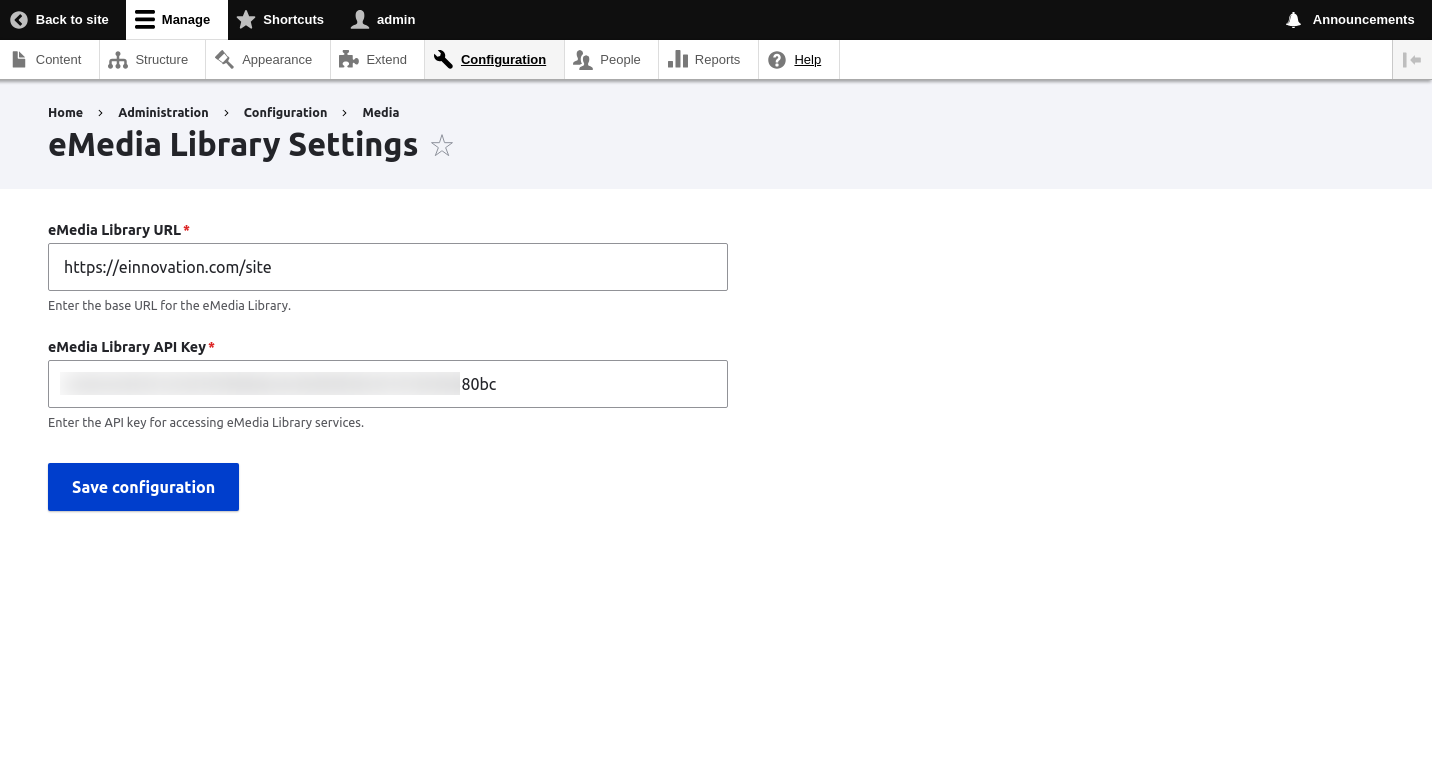
Make sure you have a CDN address configured in your eMedia Library instance go to Settings > System > Catalog Paramaters and provide a CDN address, usually the same as the domain eMedia Library is installed.
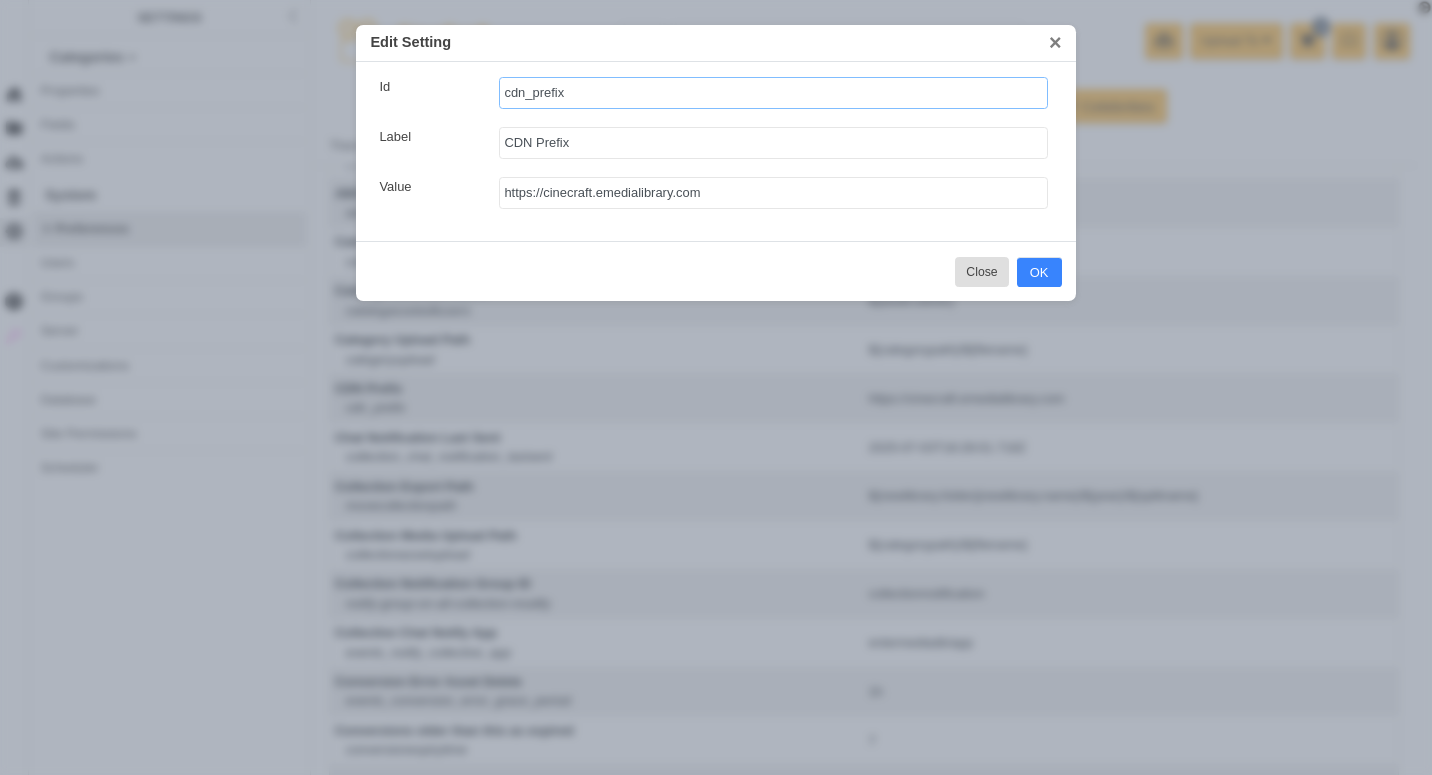
This Drupal plugin can insert media in your content structures in 2 different ways, as individual asset or a group of assets from an entity. Visit the Drupal Plugin User Guide to discover how to include content from your eMedia Library directly to your Drupal site.