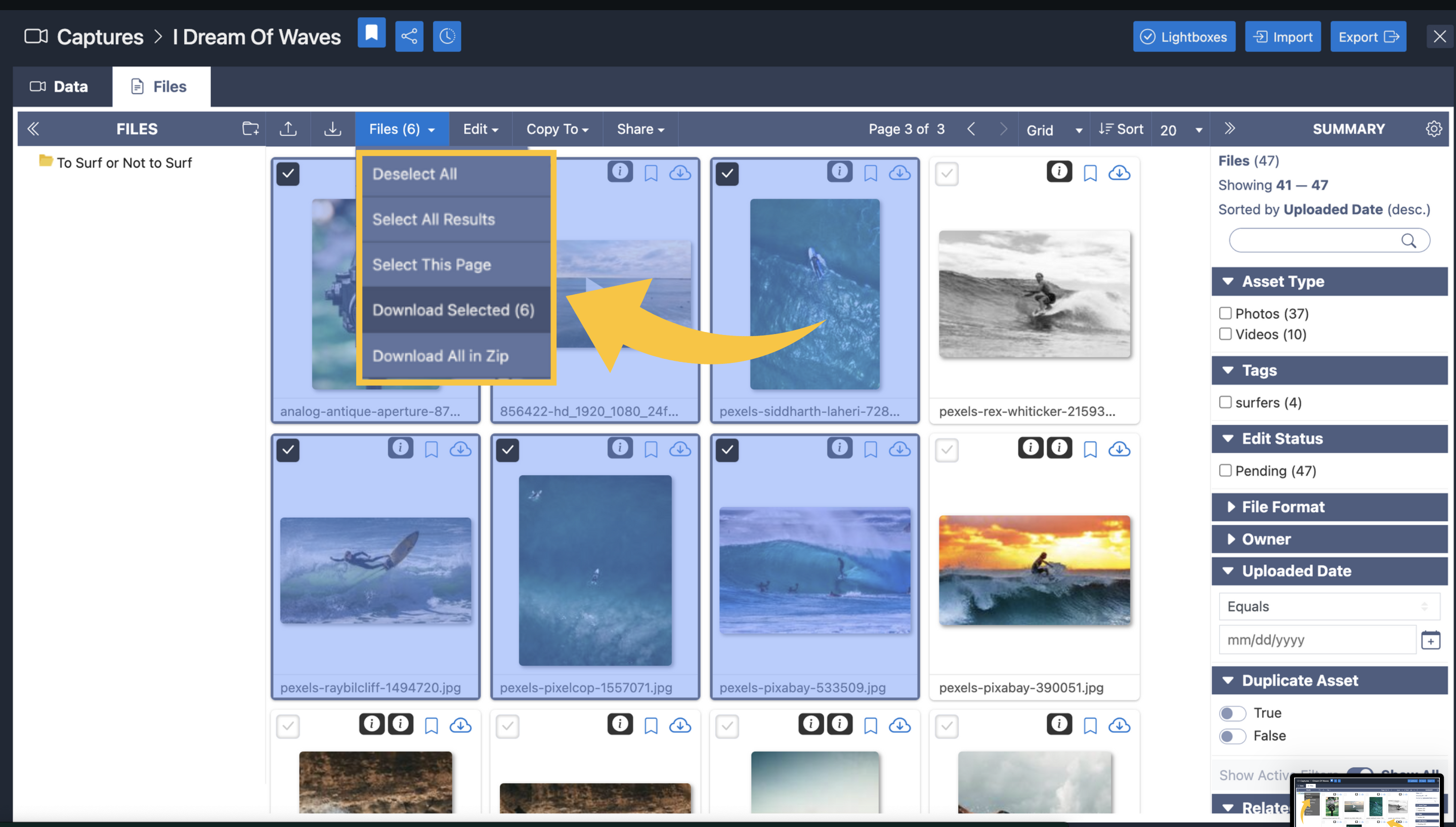Downloading and Exporting
There are several ways to download using various different tools within eMediaLIbrary. Here are a few:
Download the contents of entire Entities Using the Export Tab. Located on the top righthand side of the entity you are working in:
Simply click on the option you would like to use and follow the instructions written in each area.
You can also share social media and URL links, move and copy entities and folders from this location, as well as publish galleries or carousel galleries!
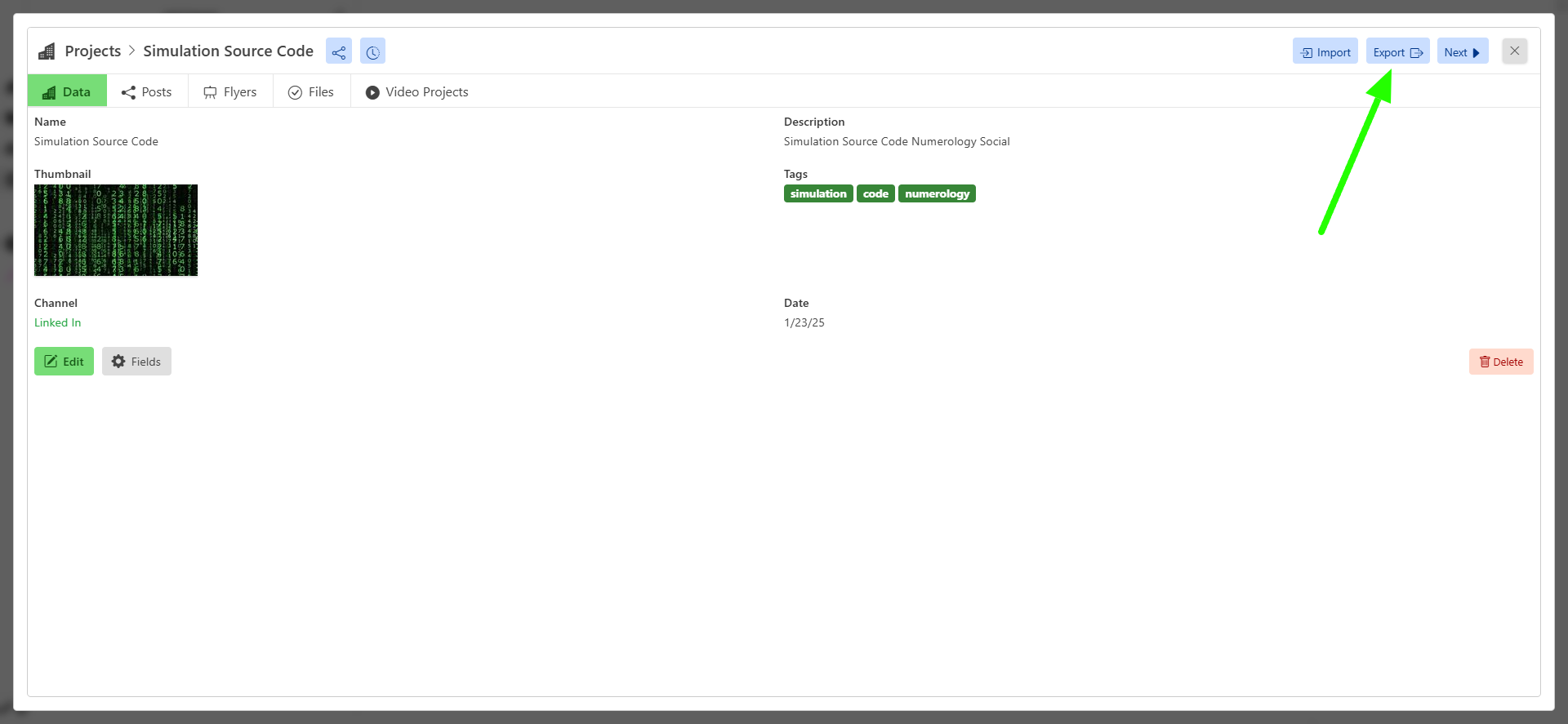
There are many other way of Downloading in the application, Lets look at all of the ways we can find:
- Download from a subfolder in the entity file viewer, by clicking the three dots to the right of your folder, and selecting download from the drop list.
-Download by clicking on the small cloud icon located on each asset, choose whether to download original, or a different size of your choice.
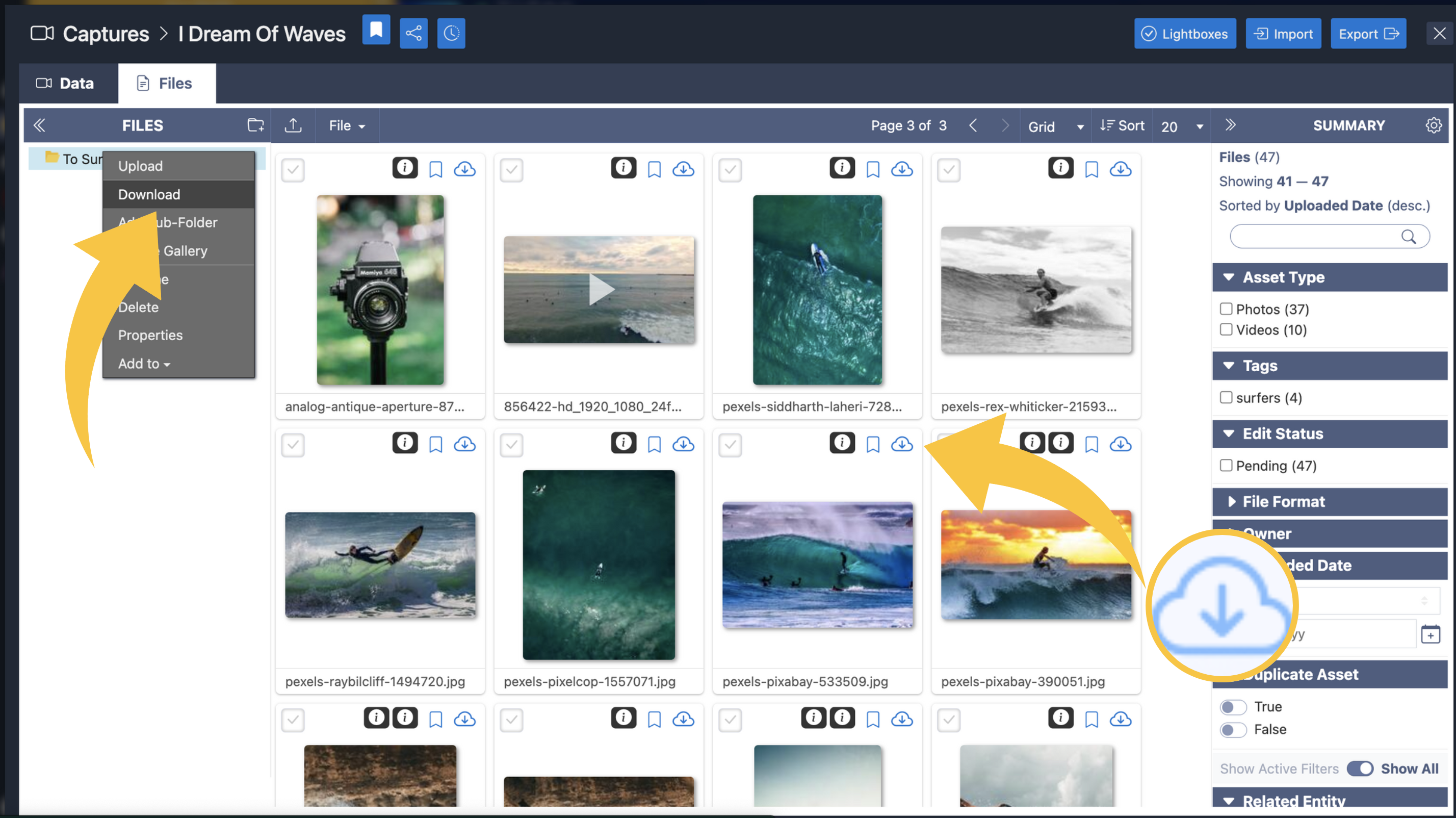
-Download the contents of an entity as a zip by either selecting the entity and clicking download from the top header bar menu, or clicking on the small cloud download button right on the entity.
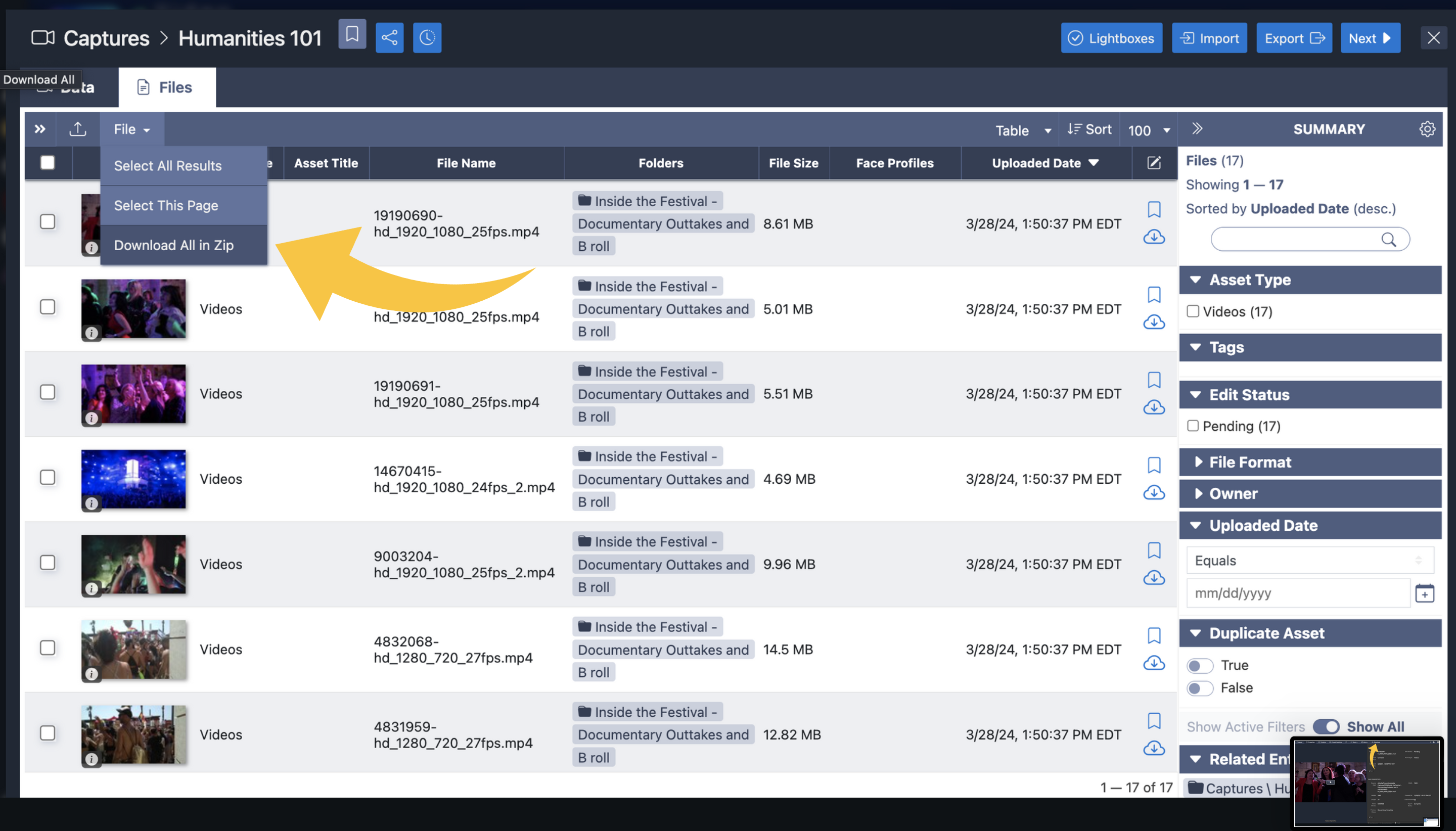
-Download an asset from the details viewer:
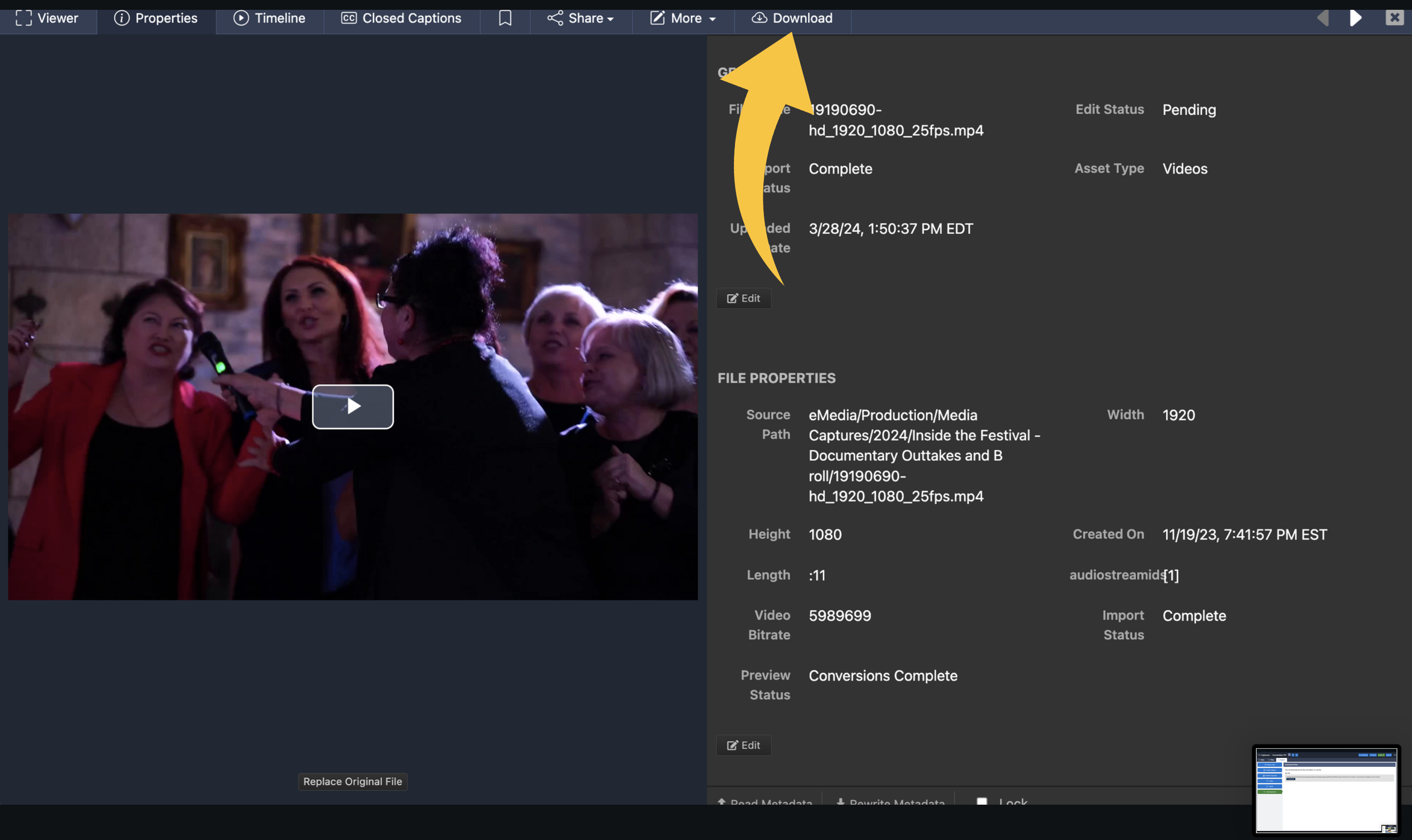
You can also select multiple assets in grid, table or gallery view and download selections as a zip file