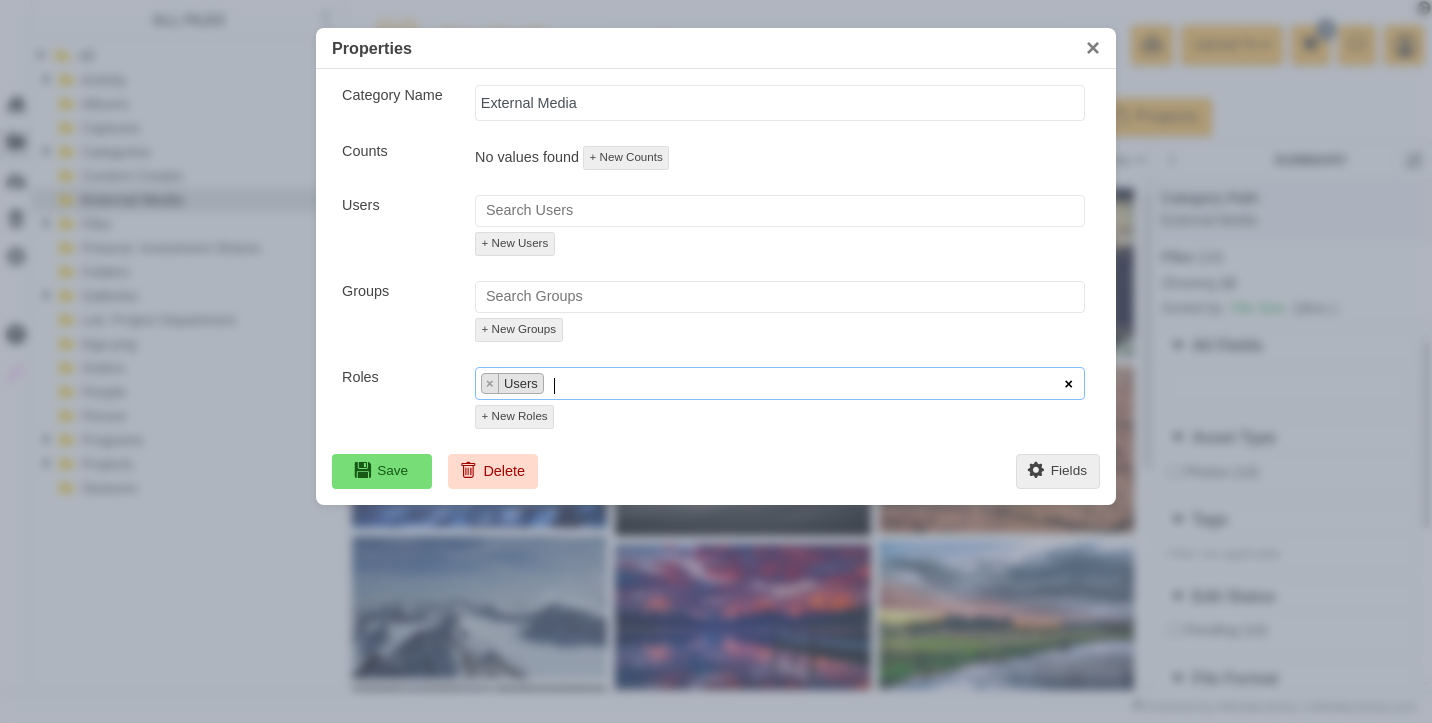Setup User Permissions
Finder's permissions system is structured around the Module hierarchy, allowing flexible control over who can access specific areas and actions.
Module-Level Permissions
Permissions begin at the top level, where you define who can access the Module itself.
Go to the Module Properties, then open the Permissions tab.
If both Groups and Roles fields are left empty, the Module is accessible to everyone.
If you assign specific Groups or Roles, only those selected will have access. All others will be denied access.
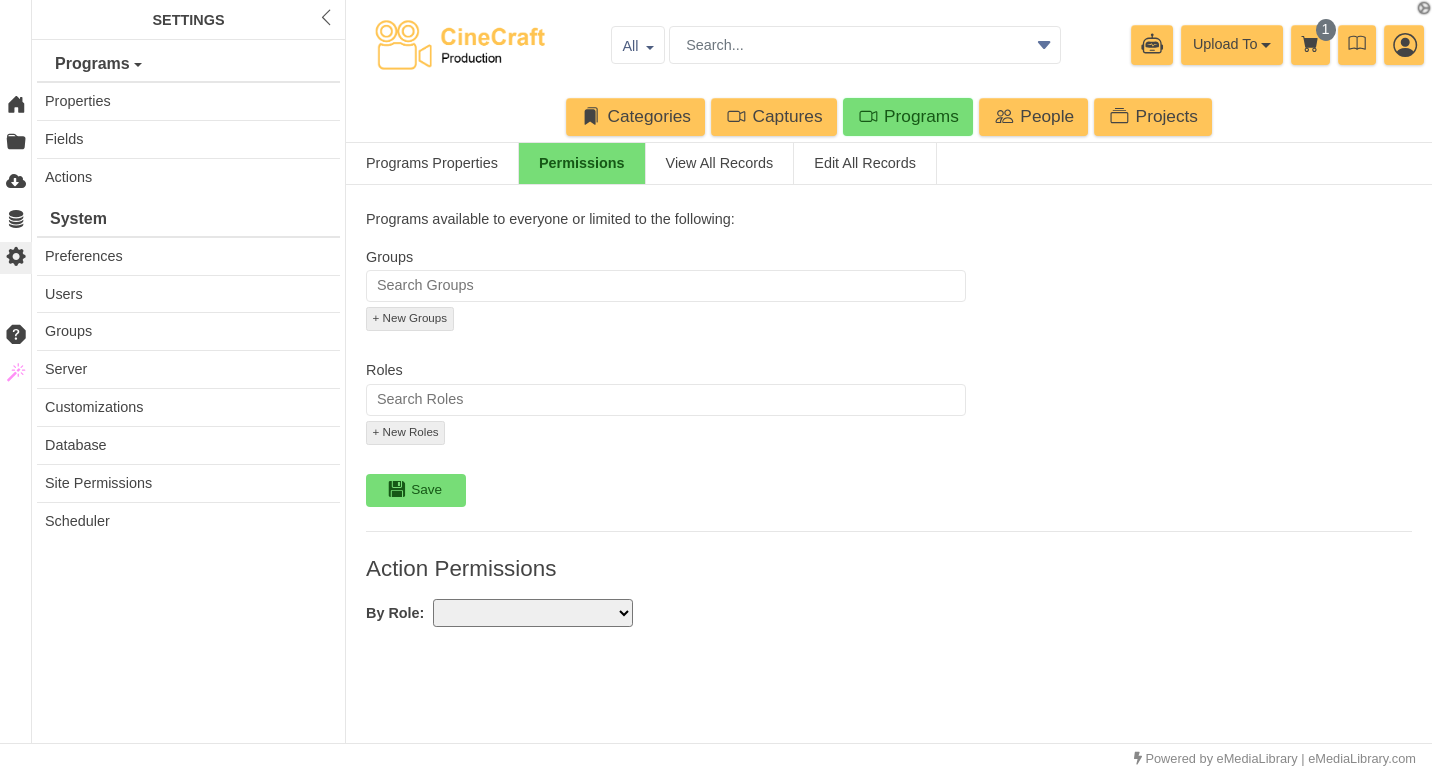
Action-Level Permissions
This section allows fine-grained control over which actions a specific Role can perform.
If no permissions are checked, all actions are enabled by default.
You can restrict access to:
General permissions
Export and Import actions
Specific views or data sections within the Module

View All Records
Users, Groups, or Roles with this permission will have read-only access to all existing and future records within the Module.
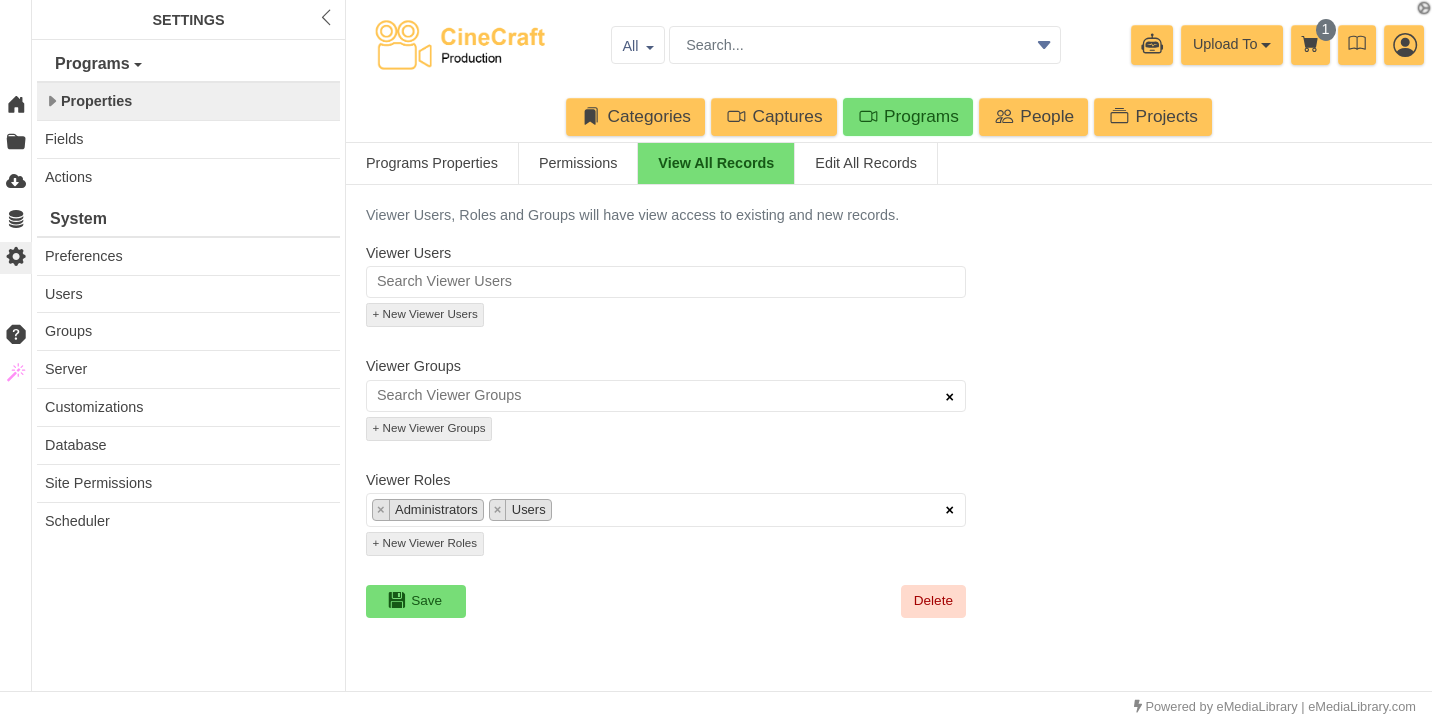
Edit All Records
Users, Groups, or Roles with this permission will have view and edit access to all records.
This permission overrides View All Records. If a Group is assigned as an Editor, it also receives View permissions by default.
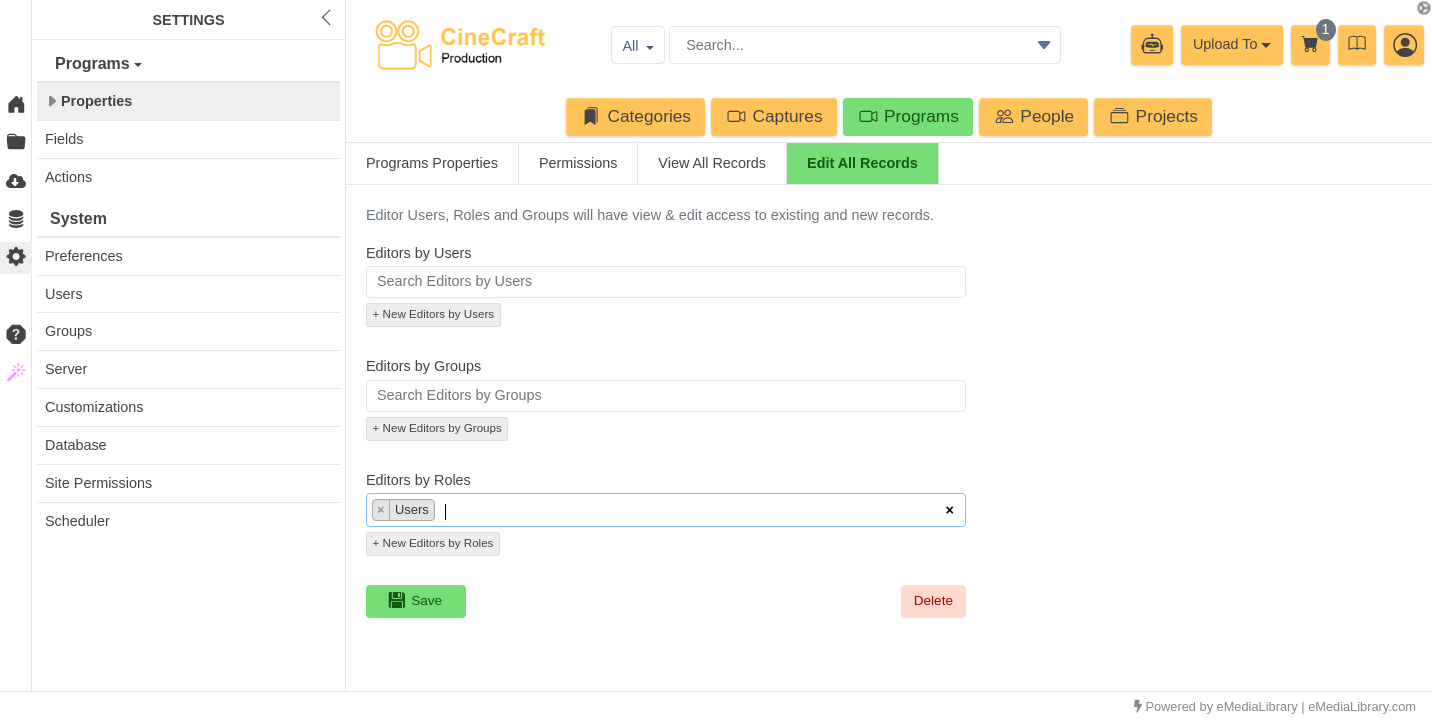
Individual Entity Permissions
Each entity record within a Module can have its own permissions.
In the Export section of an entity, click Permissions in the sidebar.
You can either:
Enable "Anyone can view" so any user will have access to this specific Entity.
Add specific Users, Groups, or Roles with custom access
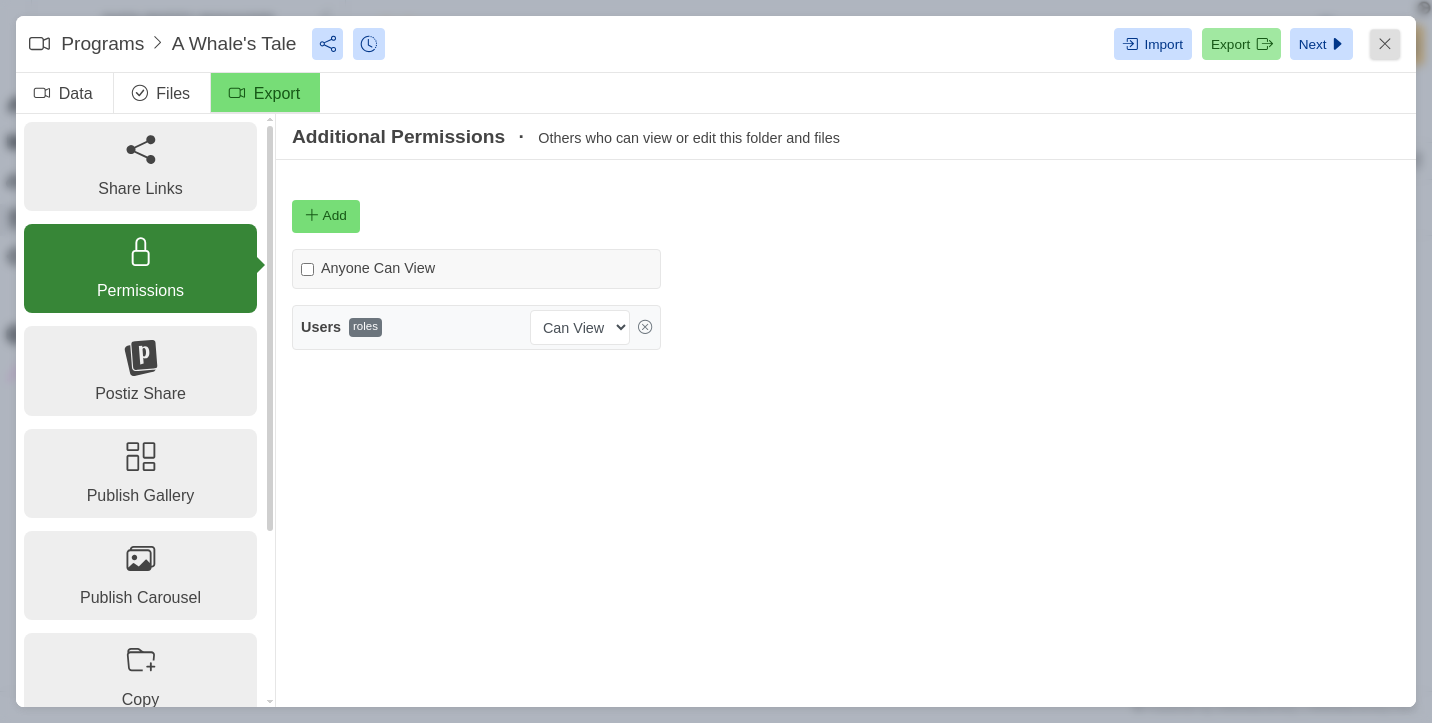
Category Tree Permissions
Finder also allows you to set permissions on folders in the Category Tree, as long as the folder is not part of a Module's defined Source Path.
Modules with the Upload Files enabled property will have a root folder in the Category Tree, defined by the Upload Source Path property (Module > Properties).
Folders outside a Module’s source path can have their own permissions:
Right-click the folder and choose Properties on the menu.
Assign access to specific Users, Groups, or Roles for the folder and all assets within it