User Management
eMedia supports an unlimited number of user accounts, organized by Roles and Groups.
To manage users, navigate to the Settings sidebar and select Users.
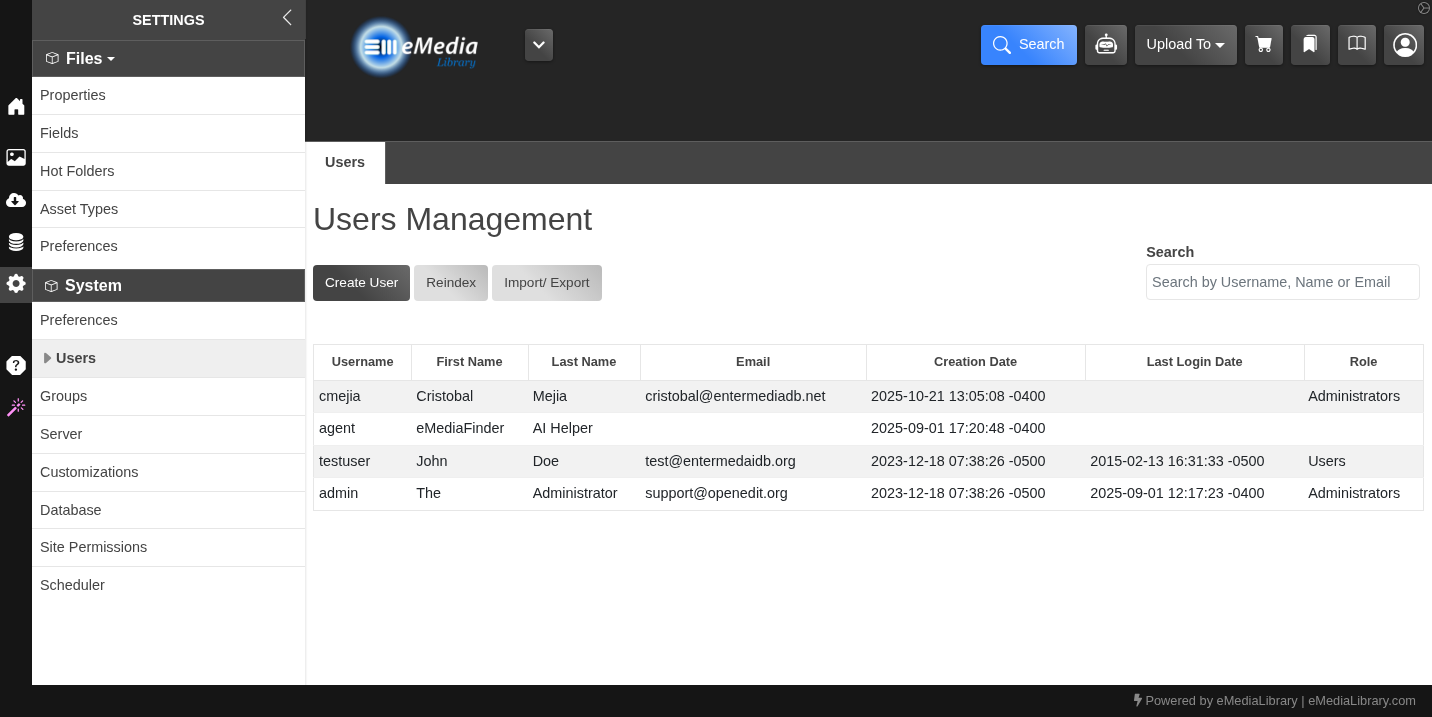
Editing User Details
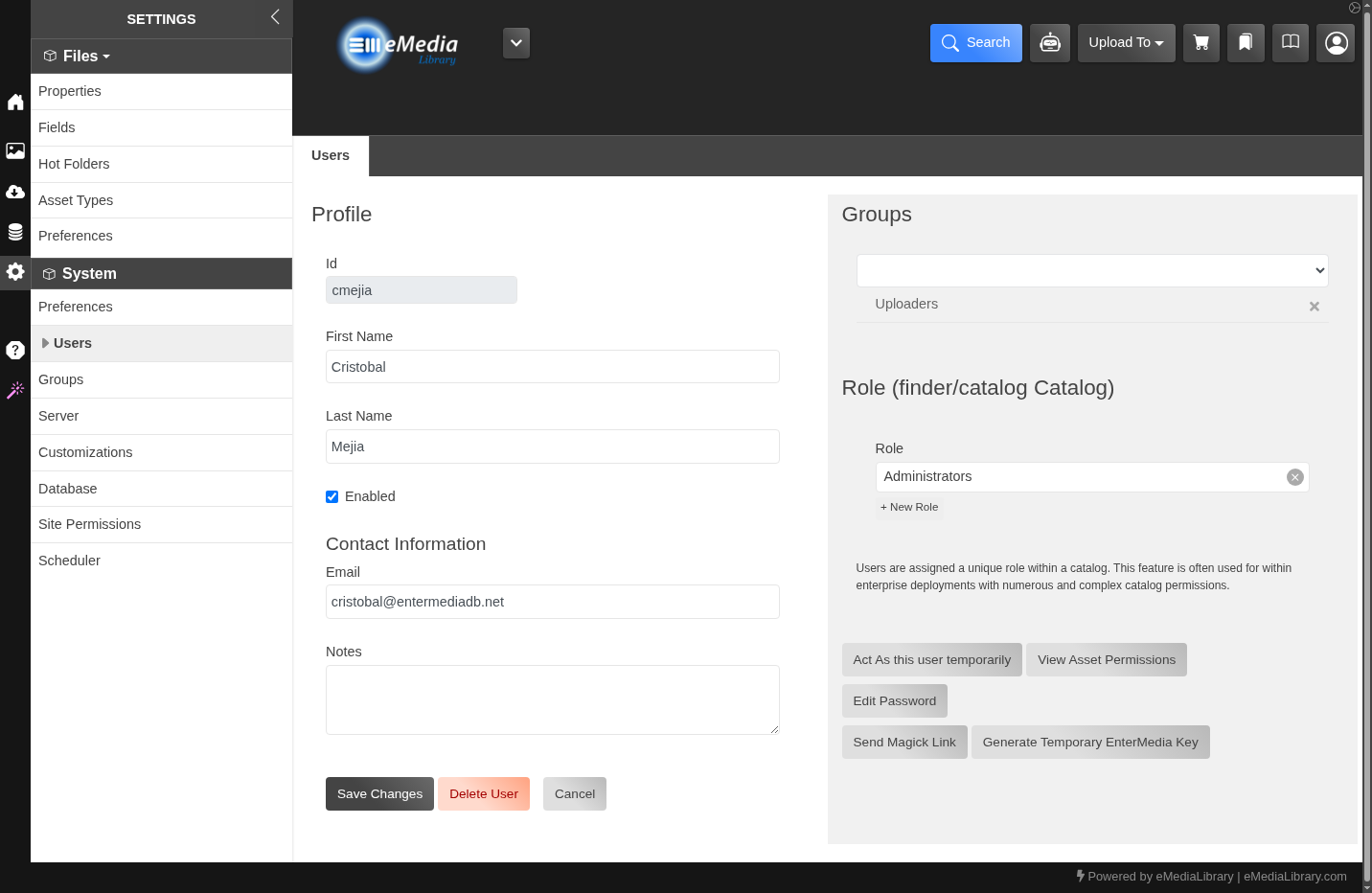
On the Edit User screen, you can modify the following fields:
- First Name and Last Name
- Email Address (must be unique across the system)
- Groups and Roles assigned to the user
- Delete user
Available Actions
From this screen, you can also perform the following actions:
Act as this User (Temporarily):
Switch your current browser session to this user’s account. This feature is useful for testing or debugging the app from the user’s perspective.
When finished, log out and sign back in with your Administrator account.
Edit Password:
Update or reset the user’s password.
💡 You can customize the password strength for users adding a custom property in the Catalog Settings area. Add the property: passwordregex with a custom regex for validate the user password.
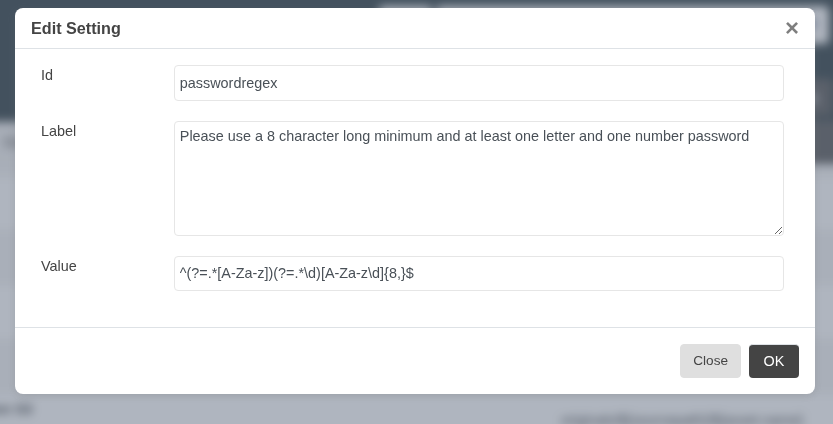
Sample Regex for requesting: 8 character long minimum with at least one letter and one numeric character:
^(?=.*[A-Za-z])(?=.*\d)[A-Za-z\d]{8,}$Send Magic Link:
Sends an email to the user containing a direct login link for quick access.
Generate Temporary eMedia Key:
Creates a temporary user key that can be copied and used for API authentication.